5 click save, Deleting panels, N. see – Grass Valley NV9000-SE v.3.0 User Manual
Page 374: Control panels
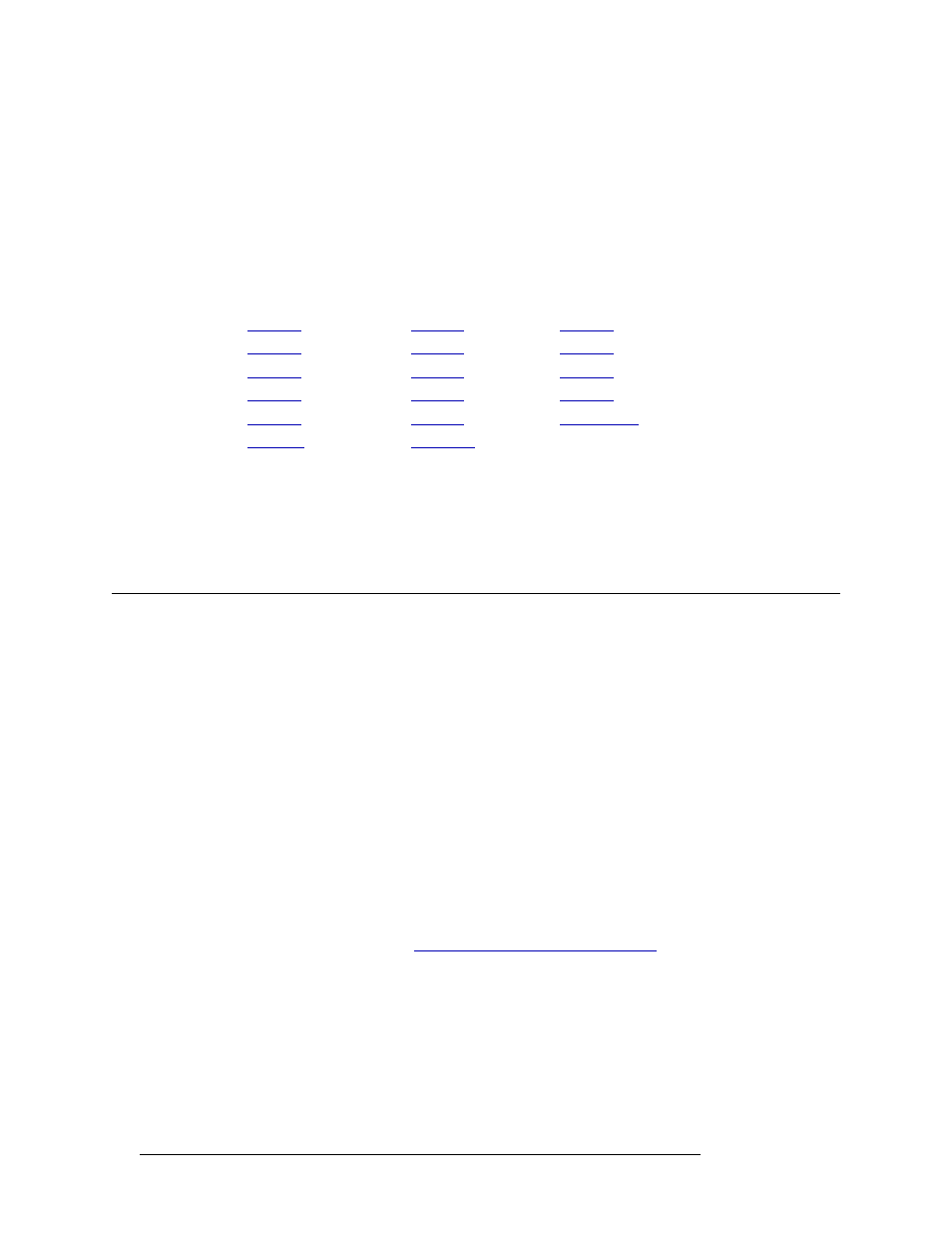
354
Rev 3.0 • 25 Mar 10
11. Control Panels
Deleting Panels
3 Double click on a single row to open details for that control panel.
Or
Click anywhere in the row listing the control panel being updated. Use the ‘Shift’ or ‘Ctrl’ key
on your keyboard to select multiple control panels. Each control panel opens in a separate
tabbed window. Click the tab to bring the window forward.
The ‘Panel’ page for the selected control panel(s) appears.
4 Follow the instructions for adding control panel details as described in the procedure for that
control panel, updating configurations as needed:
5 Click
Save
.
Or
To revert to the previously saved configuration, click
Revert to Saved
.
6 Click
X
on the window title tab to close the page.
Deleting Panels
Control panels can be deleted from the NV9000-SE system at any time. If currently connected to
the system controller and NV9000-SE, configuration changes take effect immediately. It is recom-
mended that panels be deleted off-line. This ensures that all ramifications of the deletion are
reviewed and necessary configuration changes made before you go “live”. When a control panel is
deleted, the associated configuration is no longer available to the operator.
NV9000-SE uses a relational database. This means that if a record is referenced by another record,
the deletion will not be allowed. If there are dependences, when the deletion is attempted, NV9000-
SE informs you of the dependencies. Delete the dependencies first, then delete the originally
selected record.
Panels can be deleted using the ‘Control Panels’ page accessed through the ‘Configuration’ pane or
using the ‘Panels’ table accessed through the ‘Views’ pane.
How to Delete a Control Panel Using the ‘Control Panels’ Page
1 Launch NV9000-SE. (See
Launching and Exiting the Application
2 From the Navigation area, select the ‘Configuration’ pane and then ‘Control Panels’. The ‘Con-
trol Panels’ page displays, as shown in Figure 11-54. All control panels currently defined in the
system are listed.
To narrow the list, enter the first characters of the control panel’s name in the ‘Panel ID Filter’,
‘Control Panel Name Filter’ or ‘Panel Type Filter’ field. The list is automatically reduced to
display only routers matching that character string.
Or