Getting started – Grass Valley NV9000-SE v.3.0 User Manual
Page 24
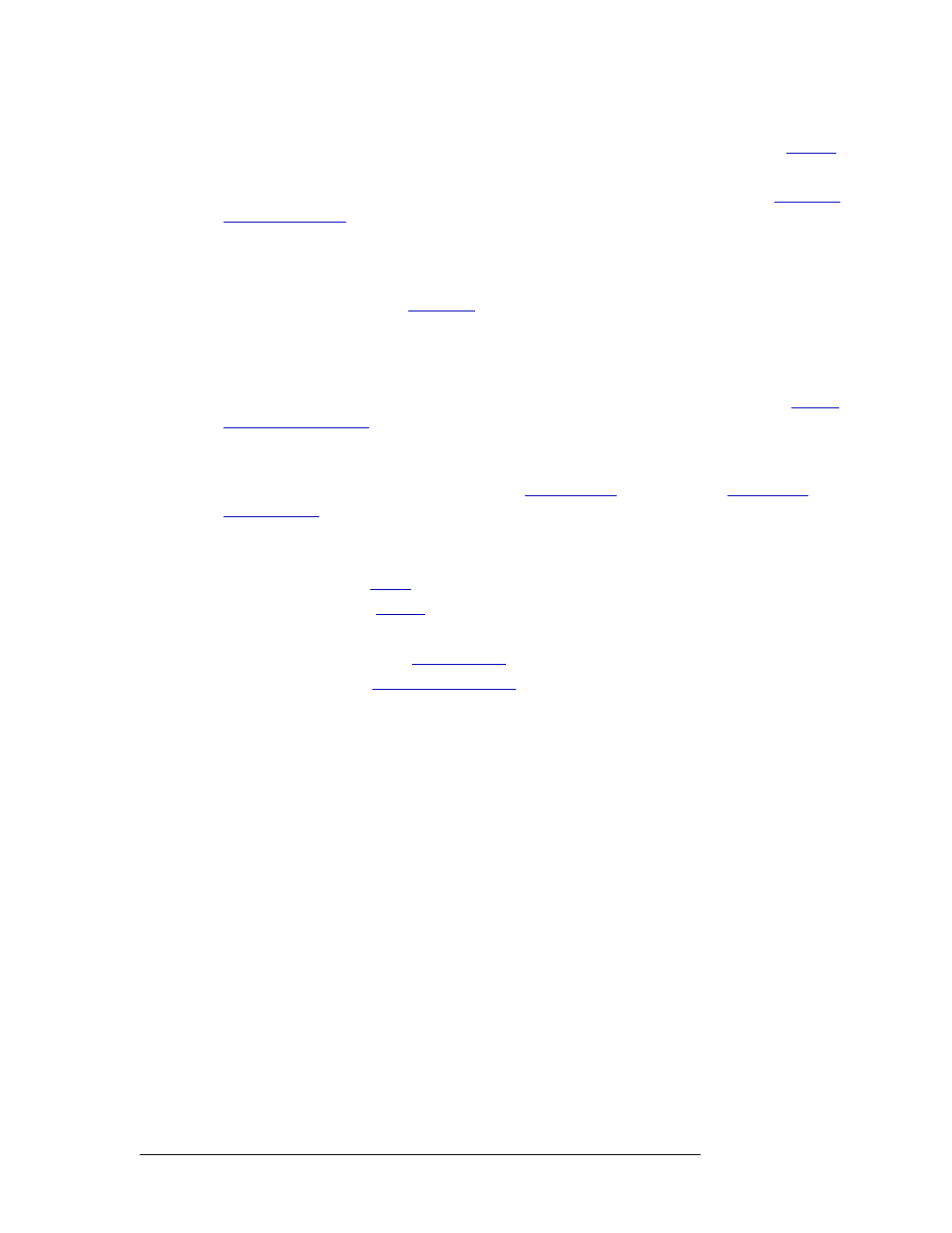
4
Rev 3.0 • 25 Mar 10
1. Getting Started
What to Do and When to Do it
nal type is being used by a device without assigning it a virtual level within a level set. See
Device information may also be imported from a spreadsheet. For more information, see
Fifth, group devices by category in NV9000-SE. Organize devices into categories. Categories are
groupings of devices with common attributes, such as device type (e.g., monitor), or location (e.g.,
studio A), or use (e.g., editing). Category labels display on control panels for operators, making
selection quick and easy. See
A category can only be added after devices have been added to the NV9000-SE system. Not all
devices must be added, but adding as many devices as possible before creating categories ensures
that the categories accurately define the devices in your facility.
Category information may also be imported from a spreadsheet. For more information, see
Sixth, add control panels to NV9000-SE. Control panels, both hardware and software, are config-
ured using NV9000-SE. Configuration interfaces mimic the control panel layout and display what
the operator will see on the screen or panel. See
on page 231 and
Seventh, add or manage additional features in NV9000-SE. Depending on your facility needs, you
can:
• Create salvos. (See
• Create tielines. (See
• Update hosts.
• Add Master Control. (See
• Manage users. (See