Control panels – Grass Valley NV9000-SE v.3.0 User Manual
Page 325
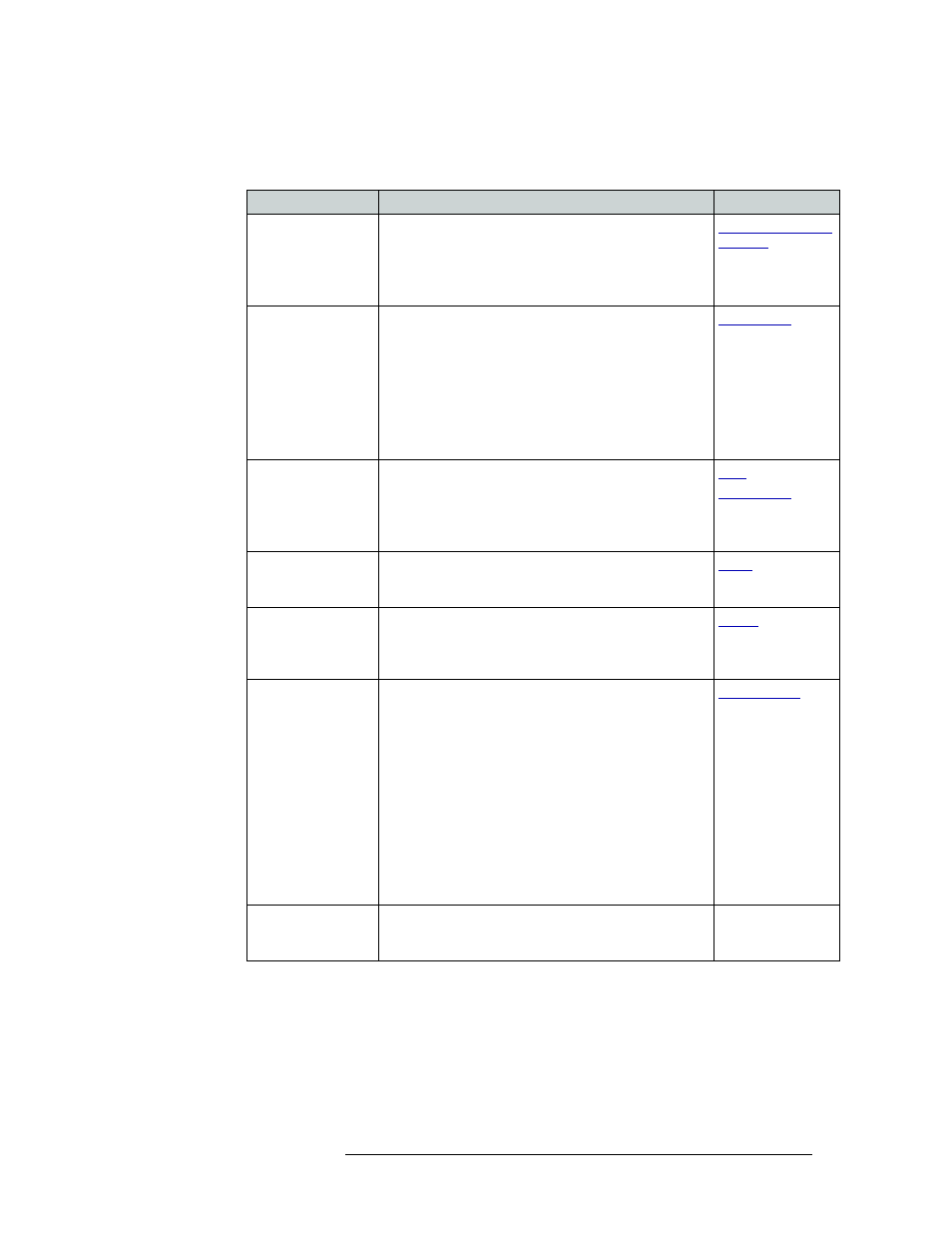
NV9000-SE Utilities • User’s Guide
305
11. Control Panels
Adding a Control Panel
3 In the ‘Panel Options’ section, check a check box to select additional control panel behaviors
(un-check a check box to deselect an option).
Check box
Description
Related Topic
User Programmable
ID
When checked, the Panel ID can be changed locally at the
control panel itself.
When unchecked, ID numbers can only be changed by
first entering the system PIN locally at the control surface
to temporarily enable ID changes.
Save Preset Default
Makes any Save Preset button active when the control
panel reverts to its default state (after a Default State
button is pressed, or when the control panel is restarted).
This button causes the control panel to save whatever
source is in the ‘Preset’ column, so that if the control panel
is reset, that source reappears. When off, the presets are
not saved.
Note: If this option is selected, it is recommended that a
Save Preset button be placed on the control panel.
Hold Preset Default
Makes any Hold button active when the control panel
reverts to its default state (after a Default State button is
pressed, or when the control panel is restarted).
Note: If this option is selected, it is recommended that a
Hold button be placed on the control panel.
Enable Destination
Lock
Enables any Destination Lock button to function. If
‘Enable Destination Lock’ is unchecked, the Destination
Lock button will not function on the control panel.
Enable Destination
Protect
Enables any Destination Protect button to function. If
‘Enable Destination Protect’ is unchecked, the
Destination Protect button will not function on the
control panel.
Source Master
Default
Makes the source the controlling (or “master”) device
permanently. By default, ‘destination is master’ is
selected. (This option is specifically for use with a
Miranda data router or port switch.)
“Source is master” is used for duplication, or broadcast
routing, on the control level. “Destination is master” is for
machine-to-machine editing.
Note: “Source is master” mode reverses the direction of
data routing for devices used in data (control) level
"takes".
Note: If ‘Source Master Default’ is selected, the Source
Master button will not switch to “destination is master”
mode when pressed.
Hide sources not
configured on this
panel
Hides name of all source devices that are not presently
configured. The control panel displays asterisks instead.
—