Tielines – Grass Valley NV9000-SE v.3.0 User Manual
Page 479
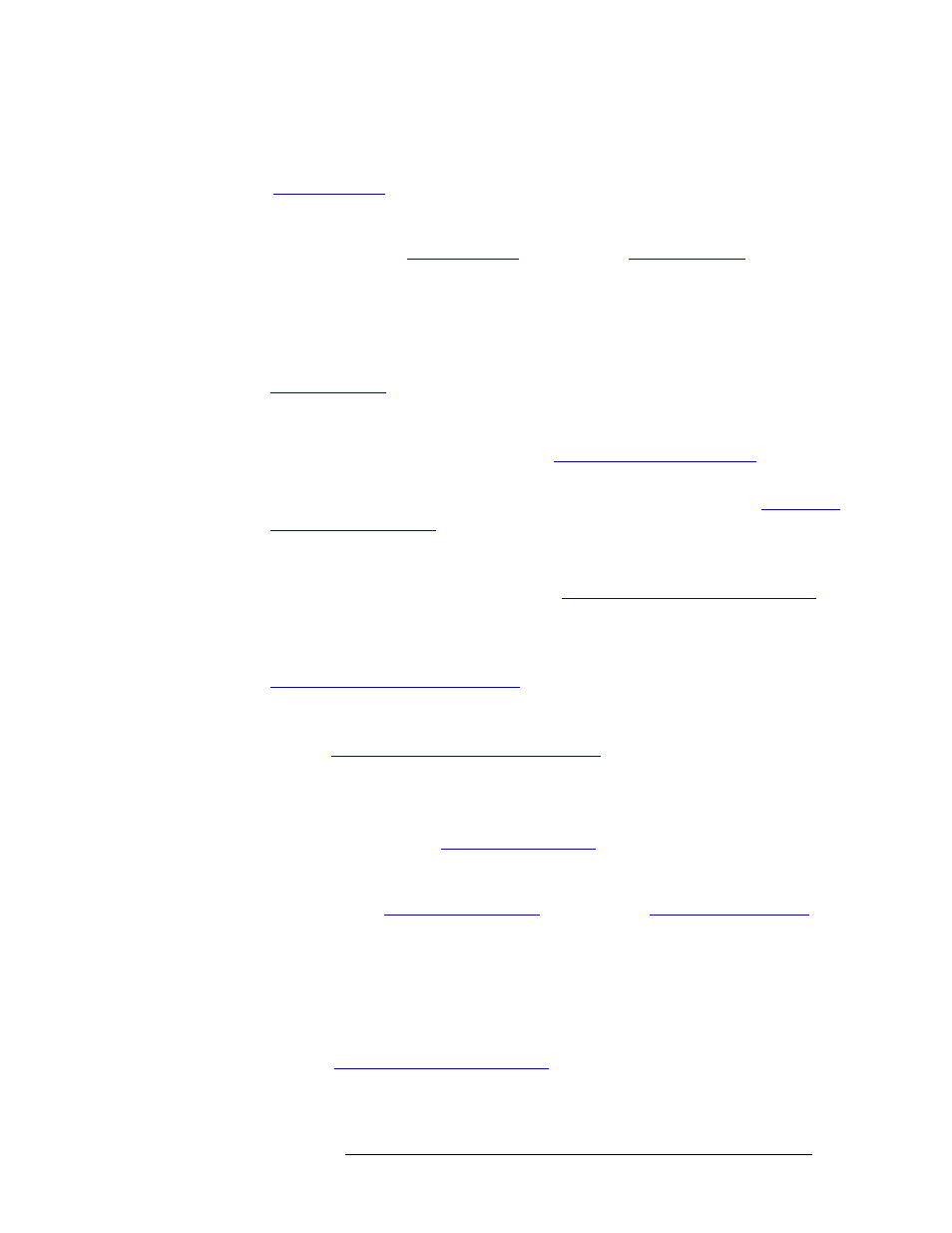
NV9000-SE Utilities • User’s Guide
459
16. Tielines
Tieline Interfaces
• ‘Add Tieline’ wizard (accessed through the ‘Tasks’ pane)
—
A step-by-step guide to create a
tieline. Opens the ‘Tieline (Graphical) Details’ page through which physical levels are mapped.
See
• ‘Tielines’ page (accessed through the ‘Configuration’ pane)
—
A list of existing tielines. Opens
the ‘Tielines Details’ page through which physical level mapping can be updated, and tielines
are added or deleted. See
• Six tables (accessed through the ‘Views’ pane):
• ‘Tieline’ table
—
A list of existing tielines, one per row, with name, ID and cost. Using this
table, the tieline name, cost and description can be updated, and a tieline file can be added
with name, description and cost. However, no physical levels can be mapped. That must be
done through the ‘Tieline (Graphical) Details’ page accessed through ‘Tieline’ page. See
• ‘Tieline Path’ table
—
A list of paths for each tieline, one path per row. This table lists all
paths and if a route can be made between devices using existing tielines and if the route is
efficient. This table is for reference only. See
Viewing the ‘Tieline Path’ Table
• ‘Tieline Path Detail’ table
—
A list of each tieline used to make a route, one tieline per row.
Some routes require more than one tieline. This table is for reference only. See
• ‘Tieline Port Binding’ table
—
A list of each port in a tieline, one port per row. When a
tieline is created, the port used is “bound” to that tieline such that no other device or tieline
can use it. This table is for reference only. See
Viewing the ‘Tieline Port Binding’ Table
• ‘Tieline Reservation’ table
—
This table provides a “snapshot” of the server side. When a
tieline is reserved, all of its ports and resources cannot be used by another tieline. See
Viewing the ‘Tieline Reservation’ Table
• ‘Tieline Signal Binding’ table
—
A list of those signals that a tieline can pass. Each row lists
one signal and its corresponding tieline input and tieline output. This table is for reference
only. See
Viewing the ‘Tieline Signal Binding’ Table
Tieline groups are managed using the following interfaces:
• ‘Add Tieline Group’ wizard (accessed through the ‘Tasks’ pane)
—
A step-by-step guide to cre-
ate a tieline group. Opens the ‘Tieline Group Details’ page through which tielines can be
selected to add to a group. See
• ‘Tieline Groups’ page (accessed through the ‘Configuration’ pane)
—
A list of existing tieline
groups. Opens the ‘Tieline Group Details’ page through which tielines in the group can be
added or deleted. See
on page 482 and
• Two tables (accessed through the ‘Views’ pane):
• ‘Tieline Group’ table
—
A list of existing tieline groups, one per row, with name, ID and
description. Using this table, the tieline name and description can be updated, and a tieline
group file can be added with name and description. However, no tielines can be added. That
must be done through the ‘Tieline Group Details’ page accessed through ‘Tieline Groups’
page. See
Viewing the ‘Tieline Group’ Table
• ‘Tieline Group Binding’ table
—
A list of each tieline in a group, one tieline per row. When
a tieline group is created, the tielines added to the group are “bound” to that tieline group