Control panels – Grass Valley NV9000-SE v.3.0 User Manual
Page 280
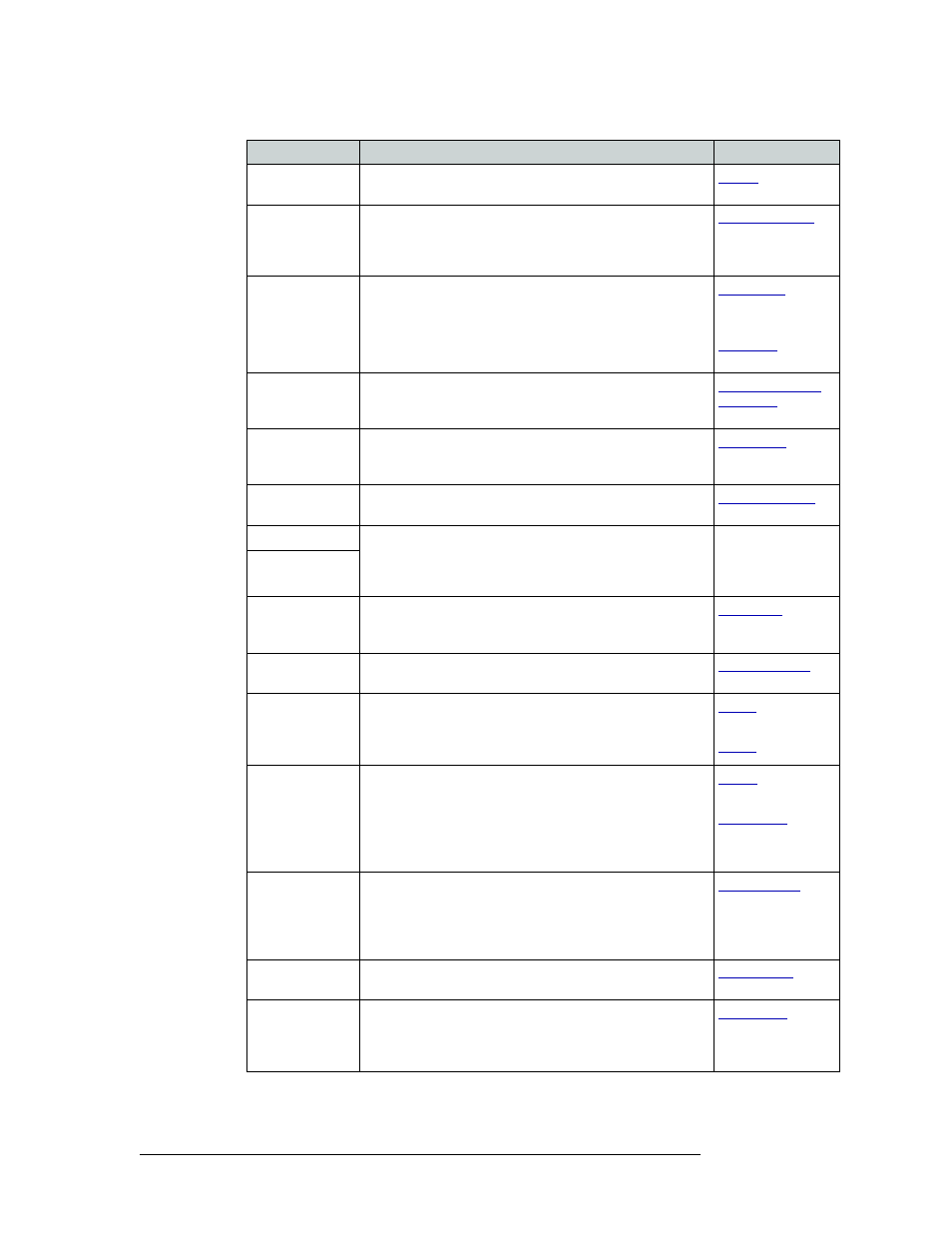
260
Rev 3.0 • 25 Mar 10
11. Control Panels
Adding a Control Panel
Destination
Protect
Sets or removes a “protect” on the current destination device.
Destination Shift
Allows the operator to select the second destination device
mapped to a destination button. Two sets of destination
devices can be programmed. The button toggles between the
“unshifted” set and the “shifted” set.
Free Source
Defines a phantom device that can be used to release or “free”
devices on the data (control) level. A free source is also used
with tielines to free the tieline for others to use. The free
source is configured in the Level Sets page.
361
and
Level
Shows the status of a specific level on the display. When a
level button is assigned, a ‘Virtual Level’ drop-down menu
appears. Choose one of the levels or ‘none’.
Menu
Displays a menu of local control panel options. Do not assign
the menu to either of the buttons with up/down arrows beside
them (the right-most buttons).
Name Set Toggle Toggles between the default name set and the system name
set.
Page Down
Allows scrolling through all data in a list (such as a category)
using the Page Up and Page Down buttons. The function
toggles on/off with each press of the Scroll button. (A
recommended button.)
—
Page Up
Panel Lock
Prevents accidental changes to the control panel settings.
When the control panel is locked, the button array becomes
blank except for the Panel Lock button.
Previous Source
Immediately restores the previously selected source to the
current destination (similar to an “undo” button).
Salvo
The button either executes a salvo or arms a salvo (where a
second press executes the salvo). When you assign Salvo to a
button, a drop-down list appears in which you select a salvo
ID.
and
Source
Loads a predefined source device into the preset column,
ready for selection by pressing Take.
When you assign ‘Source’ to a button, a drop-down list
appears in which you select a source(s). Select a level from
‘Level Set Filter’ to limit the sources to only those assigned to
that level.
and
Source Master
The button reverses the direction of data routing for devices
used in data (control) level "takes". For example, if the
(controlling) destination is the master and the (controlled)
source is the slave, pressing Source Master reverses the
roles.
Source Mode
This (required) button initiates the source selection sequence,
and lights all valid category buttons in green.
Source Shift
Allows the operator to select the second source device
mapped to a source button. Two sets of source devices can be
programmed. The button toggles between the “unshifted” set
and the “shifted” set.
Button
Description
Related Topic