Control panels – Grass Valley NV9000-SE v.3.0 User Manual
Page 274
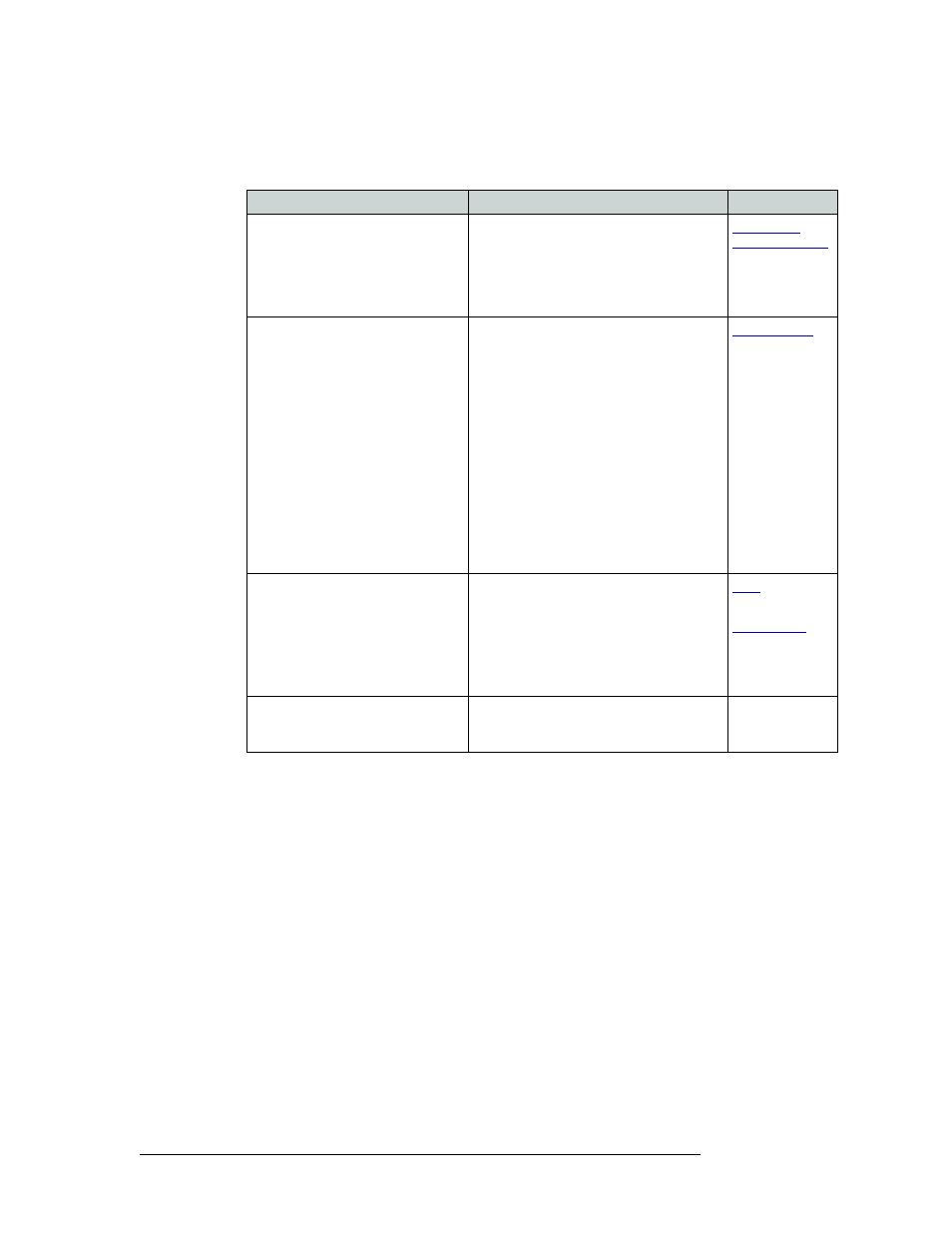
254
Rev 3.0 • 25 Mar 10
11. Control Panels
Adding a Control Panel
3 In the ‘Panel Options’ section, check a check box to select additional control panel behaviors
(un-check a check box to deselect an option).
4 In the ‘Button Layout’ section, select a blank button and then in the ‘Button Definitions’ sec-
tion, select a definition for the button from the drop-down list. The button definition appears on
the selected button in the ‘Button Layout’ section.
There are two classes of buttons:
• Those that assign a dedicated function to a button directly, such as ‘Def State’ (default state)
or ‘Clear’.
• Those that define a variable function, such as ‘Category’. Additional options display
enabling you to define the variables.
Check box
Description
Related Topic
User Programmable ID
When checked, the Panel ID can be changed
locally at the control panel itself. When
unchecked, ID numbers can only be changed
by first entering the system PIN locally at
the control surface to temporarily enable ID
changes.
Source Master Default
Makes the source the controlling (or
“master”) device permanently. By default,
‘destination is master’ is selected. (This
option is specifically for use with a Miranda
data router or port switch.)
“Source is master” is used for duplication, or
broadcast routing, on the control level.
“Destination is master” is for machine-to-
machine editing.
Note: “Source is master” mode reverses the
direction of data routing for devices used in
data (control) level "takes".
Note: If ‘Source Master Default’ is selected,
the Source Master button will not switch to
“destination is master” mode when pressed.
Hold Preset Default
Makes any Hold button active when the
control panel reverts to its default state (after
a Default State button is pressed, or when
the control panel is restarted).
Note: If this option is selected, it is
recommended that a Hold button be placed
on the control panel.
and
Hide sources not configured on this
panel
Hides name of all source devices that are not
presently configured. The control panel
displays asterisks instead.
—