Control panels – Grass Valley NV9000-SE v.3.0 User Manual
Page 320
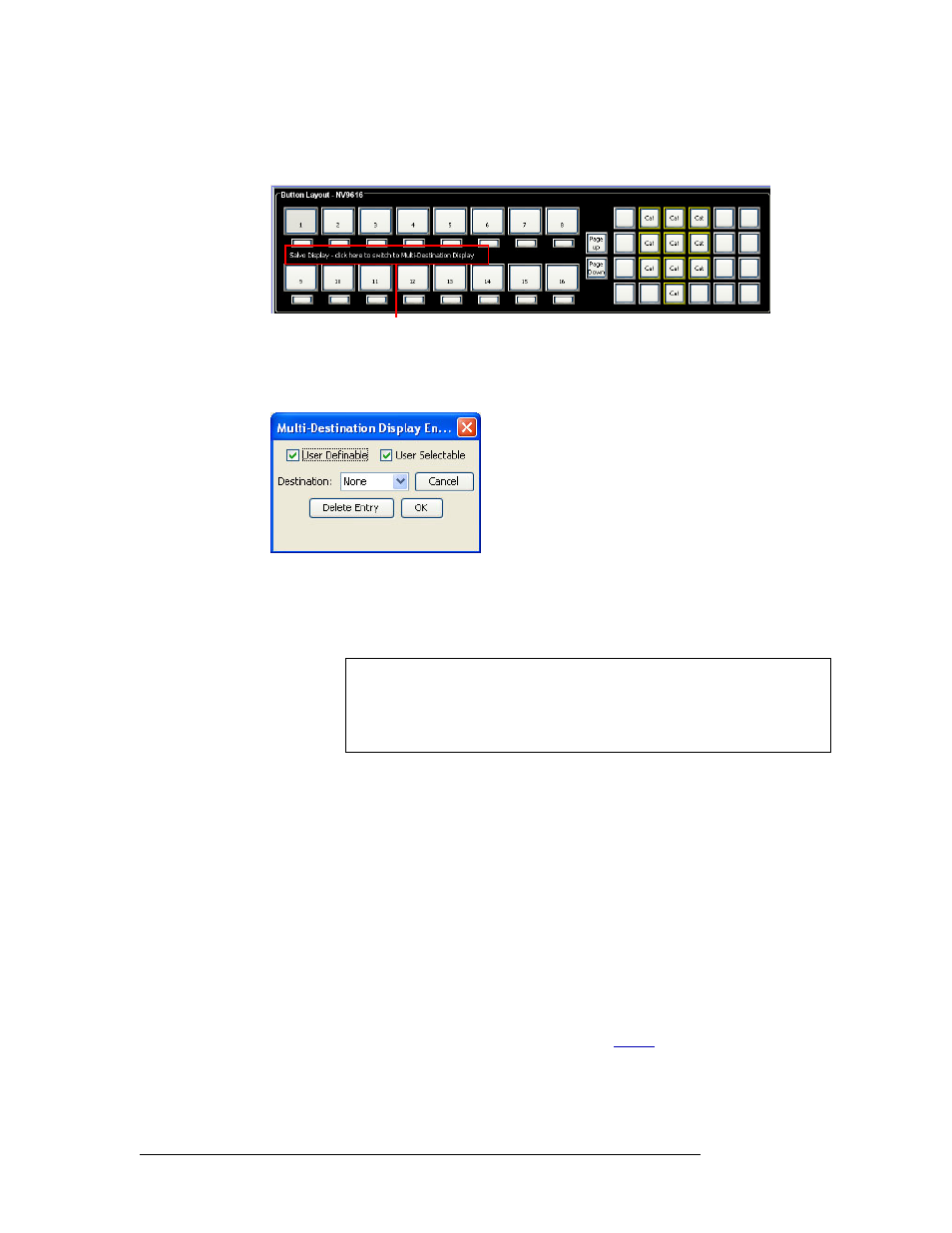
300
Rev 3.0 • 25 Mar 10
11. Control Panels
Adding a Control Panel
a Click on the line of text ‘Salvo Display - Click here to switch to Multi-Destination Display’,
as shown in as shown in Figure 11-26. The text is a toggle.
Figure 11-26. Multi-Destination Display Switch
b Click a button in the control panel image to select a destination number. The ‘Multi-Desti-
nation Display Entry’ dialog box appears:
Figure 11-27. Multi-Destination Display Entry Dialog Box
c Select if the line is ‘User Definable’ and/or ‘User Selectable’:
‘User Definable’ allows the operator to change a destination that appears in the display area.
Uncheck the ‘User Definable’ check box if the destination is to remain fixed.
‘User Selectable’ allows the operator to select the device (using the selection buttons) and
preset a new source. Uncheck the ‘User Selectable’ if check box if the destination is to be
“view only.” In view-only mode, the user cannot route to the destination, but other control
panels may.
d Select a ‘Destination’ from the drop-down list and click
OK
. The destination displays on the
selected line in the control panel window.
e Click
OK
to close the dialog box and save your changes.
Or
Click
Cancel
to close the dialog box without saving changes.
f Repeat steps b through e until all destinations you want are listed.
g To remove a destination, select the line in the window and click
Delete Entry
on the dialog
box.
6 Set up salvos as needed. For information about salvos, see
Click to activate Mutlidestination mode
Note
When a multi-destination button is user definable, a
Destination Mode
but-
ton must be added to the control panel. This allows the user to select a new
destination from that location in the destination list using the category/
index buttons. If selected, the new destination is retained, even after reset.