How to view a system parameter, Updating system parameters, How to update a system parameter – Grass Valley NV9000-SE v.3.0 User Manual
Page 70: System management
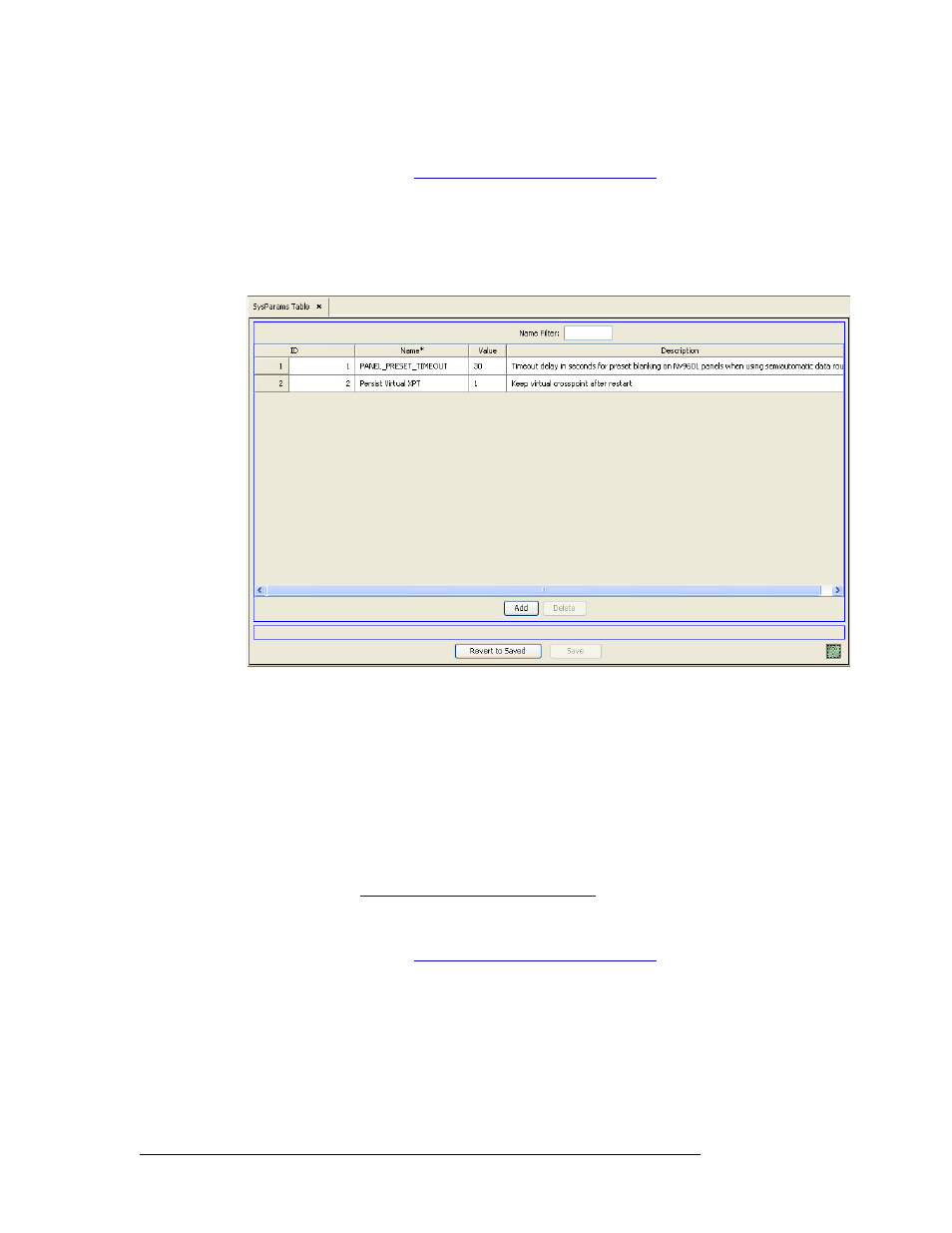
50
Rev 3.0 • 25 Mar 10
5. System Management
Managing System Parameters
How to View a System Parameter
1 Launch NV9000-SE. (See
Launching and Exiting the Application
2 From the Navigation area, select the ‘Views’ pane, then ‘SysParams’. The ‘SysParams’ table
displays, as shown in Figure 5-9.
To narrow the list of system parameters that display, enter the first characters of a system
parameters name in the ‘Name Filter’ field. The list is automatically reduced to display only
system parameters matching that character string.
Figure 5-9. SysParams Table
Parameters are listed by ‘Name’, ‘Value’ and ‘Description’.
3 Click
X
on the window title tab to close the table.
Updating System Parameters
Using the ‘SysParams’ table, system parameters can be updated at any time. NV9000-SE saves all
configuration changes to the database. Once changes are saved, there is no “undo” function; the
configuration is permanently altered. To implement saved configuration changes, the changes must
be written to the system controller for dispersal to connected routers. For information on imple-
menting changes, see
Implementing Configuration Changes
How to Update a System Parameter
1 Launch NV9000-SE. (See
Launching and Exiting the Application
2 From the Navigation area, select the ‘Views’ pane, then ‘SysParams’. The ‘SysParams’ table
displays, as shown in Figure 5-10.