10 click save, Control panels – Grass Valley NV9000-SE v.3.0 User Manual
Page 258
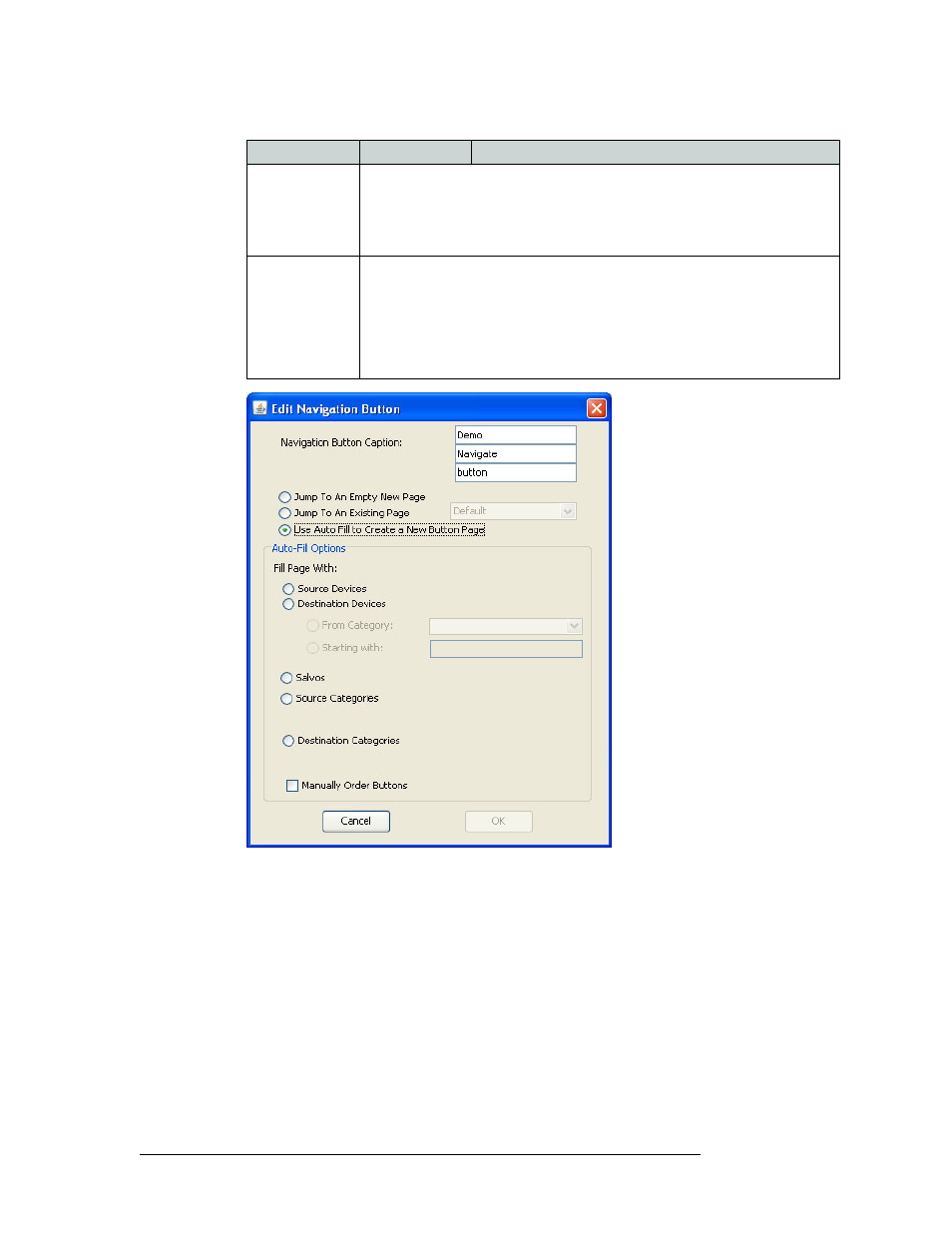
238
Rev 3.0 • 25 Mar 10
11. Control Panels
Global Navigation Buttons
Figure 11-3. Edit Navigation Button Dialog Box - Auto Fill Activated
9 Click
OK
.
The pages appear in the ‘Page Table’ section in the order selected.
10 Click
Save
.
Destination
categories
NV9000-SE assigns destination categories to buttons in a new button subpage. If
there are too many destination categories to fit on the subpage, it creates further
subpages as needed. The software adds Back and Forward buttons when more than
one subpage is required.
Categories that are both source and destination categories are included.
Manually order
buttons
If you check the ‘Manually order buttons’ box, NV9000-SE presents a dialog that
lists the sources, destinations, categories, or salvos you selected. You may reorder
the items. To do so, double-click on a row in the list and drag it up or down to the
position that you like. The row you selected is re-positioned beneath the row on
which you release your mouse button.
Note: If you have two items in this list, to reorder them, drag the first item on top of
the second. Dragging the second above, below, or on top of the first will not work.
Radio Button
Activates Options
Description