6 click save, Tielines – Grass Valley NV9000-SE v.3.0 User Manual
Page 505
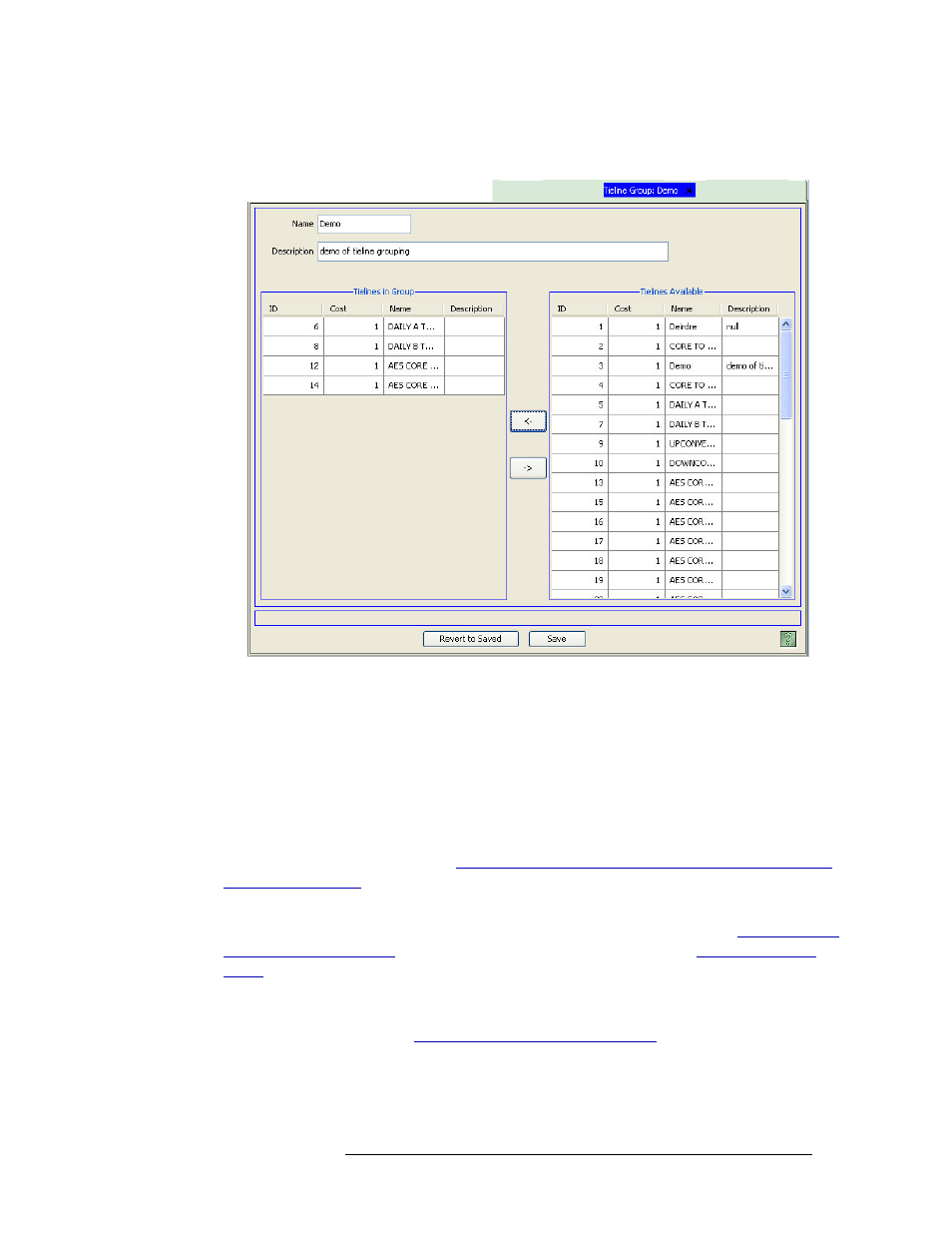
NV9000-SE Utilities • User’s Guide
485
16. Tielines
Managing Tieline Groups
want to add appear in the ‘Tielines in Group’ list. To remove a tieline from the group, select the
tieline and click the right facing arrow.
Figure 16-22. Tieline Group Details Page
6 Click
Save
.
7 Click
X
on the window title tab to close the page.
Locating and Viewing Existing Tieline Group Details
Depending on the information you want to view, different pages or tables present different tieline
group information. The ‘Tieline Groups’ page, accessed through the ‘Configuration’ pane, lists all
existing tieline groups. From this page you can open the ‘Tieline Group Details’ page to view a list
of tielines included in the group. See
How to Locate and View Existing Tieline Groups Using the
Two tables, accessed through the ‘Views’ pane, present specific tieline group information. These
tables are for reference purposes only. For a detailed description of each table, see
on page 487. To update tieline information, see
How to Locate and View Existing Tieline Groups Using the ‘Tieline Groups’ Page
1 Launch NV9000-SE. (See
Launching and Exiting the Application
2 From the Navigation area, select the ‘Configuration’ pane and then ‘Tieline Groups’. The
‘Tieline Groups’ page displays, as shown in Figure 16-23. All tielines currently defined in the
system are listed.