Production using load monitoring, Editing limit values, 7 load monit o ri ng – HEIDENHAIN CNC Pilot 4290 V7.1 User Manual
Page 103
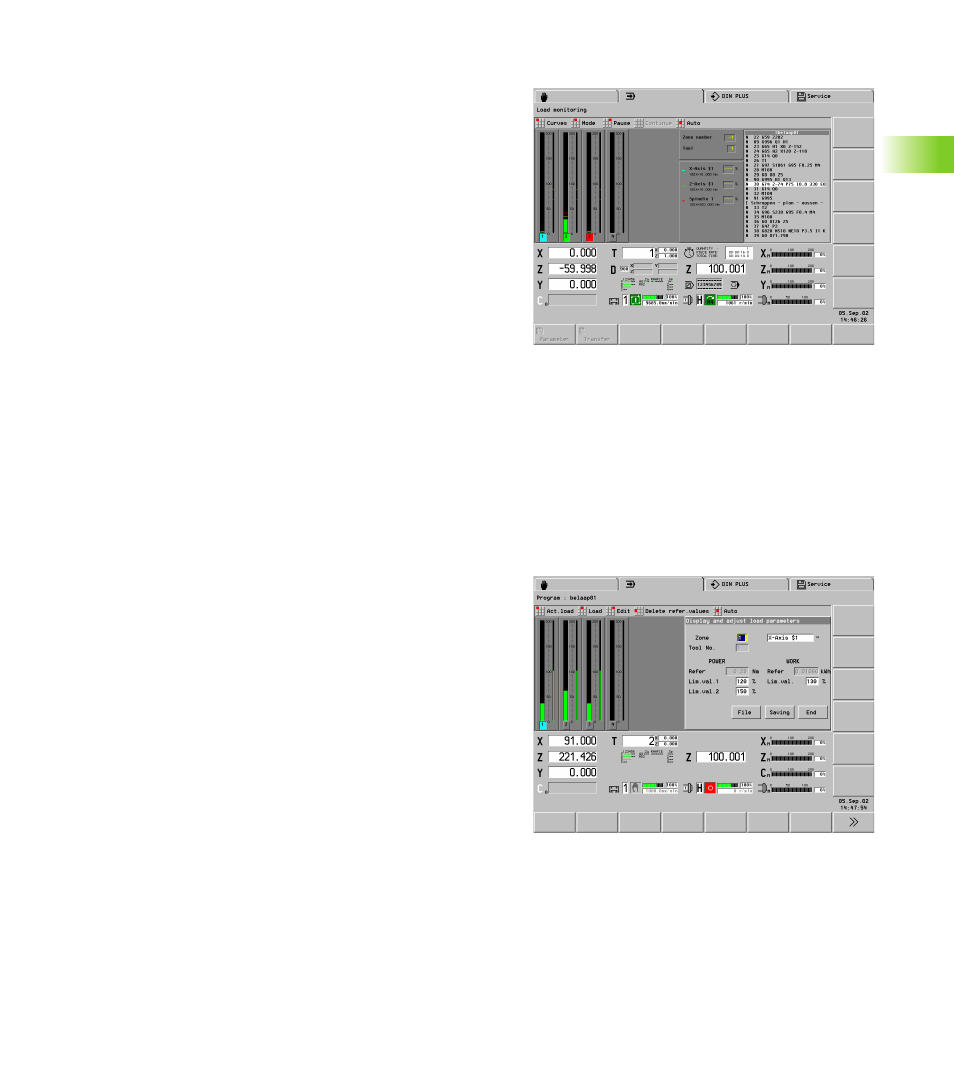
HEIDENHAIN CNC PILOT 4290
103
3.7 Load Monit
o
ri
ng
Production using load monitoring
If you wish to use the load monitoring function for your machining
processes, you must activate it in the NC program (G996).
Display torque values and limit values:
U
Select Disp(lay) > Load monitoring > Display
“Load monitoring > Display” submenu:
“Curves” menu item
In curves 1 to 4 you assign the input field to the drives.
Line graphic: A curve
Bar graphic: Up to four bars
With “Display grid” you influence the accuracy of the depiction. A
small value increases the accuracy (values: 4, 9, 19, 39 seconds
per image).
“Mode” menu group
Line graphic: Shows the torque over the time axis and the limit
values. Limit values gray: Nonmonitored area (hiding rapid
traverse paths).
Bar graphics: Displays the current torque, the values for work
and all limit values of the monitoring zone.
Pause: Stops the display
Continue: Resumes the display
Auto: Return to Automatic menu
Editing limit values
The function for editing the load parameters allows you to analyze
reference machining cycles and optimize limit values.
The CNC PILOT displays the program name of the loaded monitoring
parameters in the header.
Selection:
U
Select Disp(lay) > Load monitoring > Edit
“Load parameter editor” submenu:
Act. load (Load current file) menu item: Monitoring parameters of
the active NC program.
Load: Monitoring parameters you have selected.
Edit: Display and edit the limit values.
Delete reference values: Delete the load parameters of the NC
program.
Auto: Return to Automatic menu