16 control graphics, Adjusting the section (zoom function) – HEIDENHAIN CNC Pilot 4290 V7.1 User Manual
Page 547
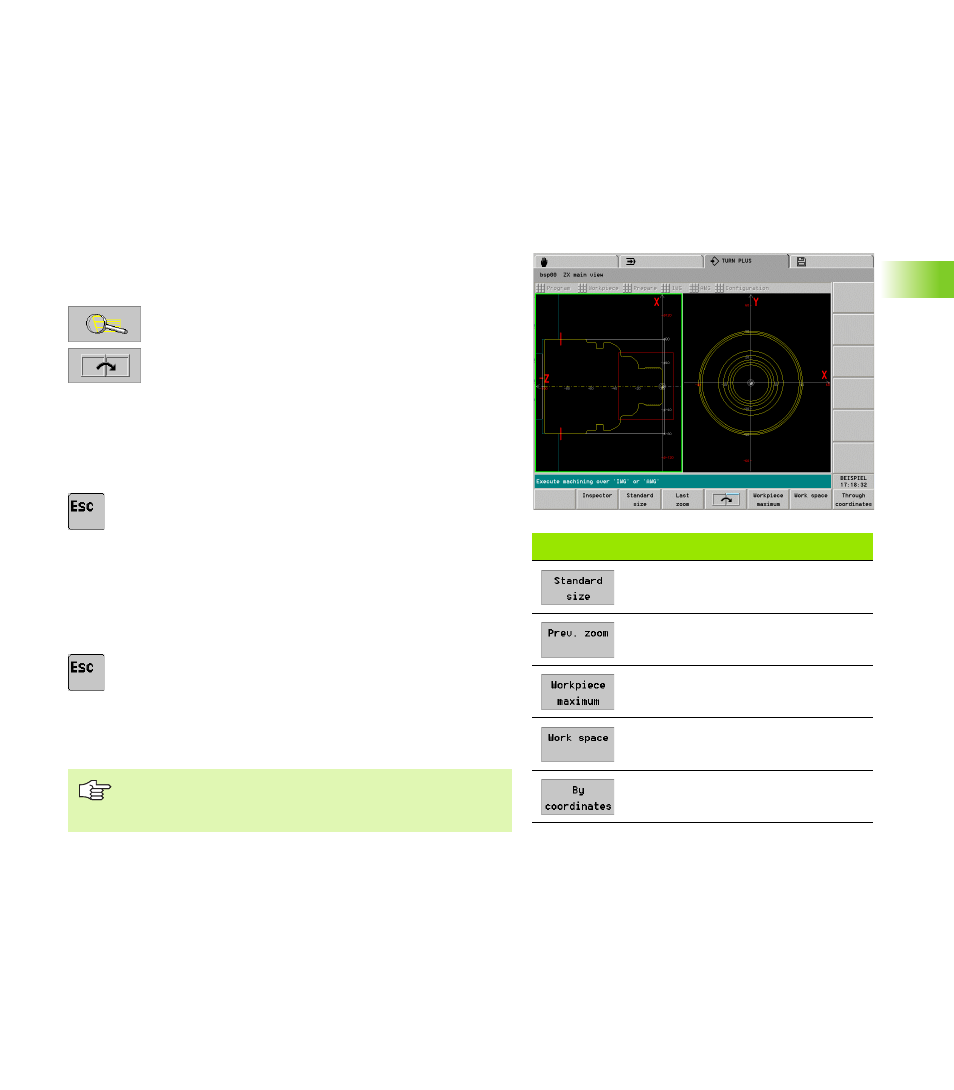
HEIDENHAIN CNC PILOT 4290
547
6.16 Contr
o
l Gr
aphics
6.16 Control Graphics
During contour definition, TURN PLUS displays all contour elements
that can be displayed.
The IWG and AWG permanently display the finished part contour and
graphically depict the cutting operations. The workpiece blank takes
on a contour during machining.
Adjusting the section (zoom function)
The zoom function can be used to isolate a detail and magnify it.
Zoom settings by keyboard:
U
Activate the magnify function The red rectangle
indicates the new section.
If several simulation windows are open:
U
Choose the window.
U
Adjust the section:
To magnify, use the PgDn key
To reduce, use the PgUp key
To move the frame, use the arrow keys
U
Exit the zoom function. The new section is displayed.
Zoom settings by touch pad:
U
Position the cursor to one corner of the section.
U
While holding the left mouse key, drag the cursor to
the opposite corner of the section.
U
Right mouse key: Return to standard size
U
Exit the zoom function. The new section is
displayed.
You can make the standard setting by soft key (see table). In the “By
coordinates” setting you define the magnification of the simulation
window and position of the workpiece zero point.
Soft keys for standard settings
Last setting was “workpiece
maximum” or “working space”
Cancels the last magnification
Depicts workpiece as large as
possible
Depicts the work space including the
tool change position
Adjusts the simulation window
After having enlarged a detail to a great extent, select
“Workpiece maximum” or “Work space,” and then
isolate a new detail.