Configuring windows networks, 10 .1 the t ransf er mode of oper ation – HEIDENHAIN CNC Pilot 4290 V7.1 User Manual
Page 663
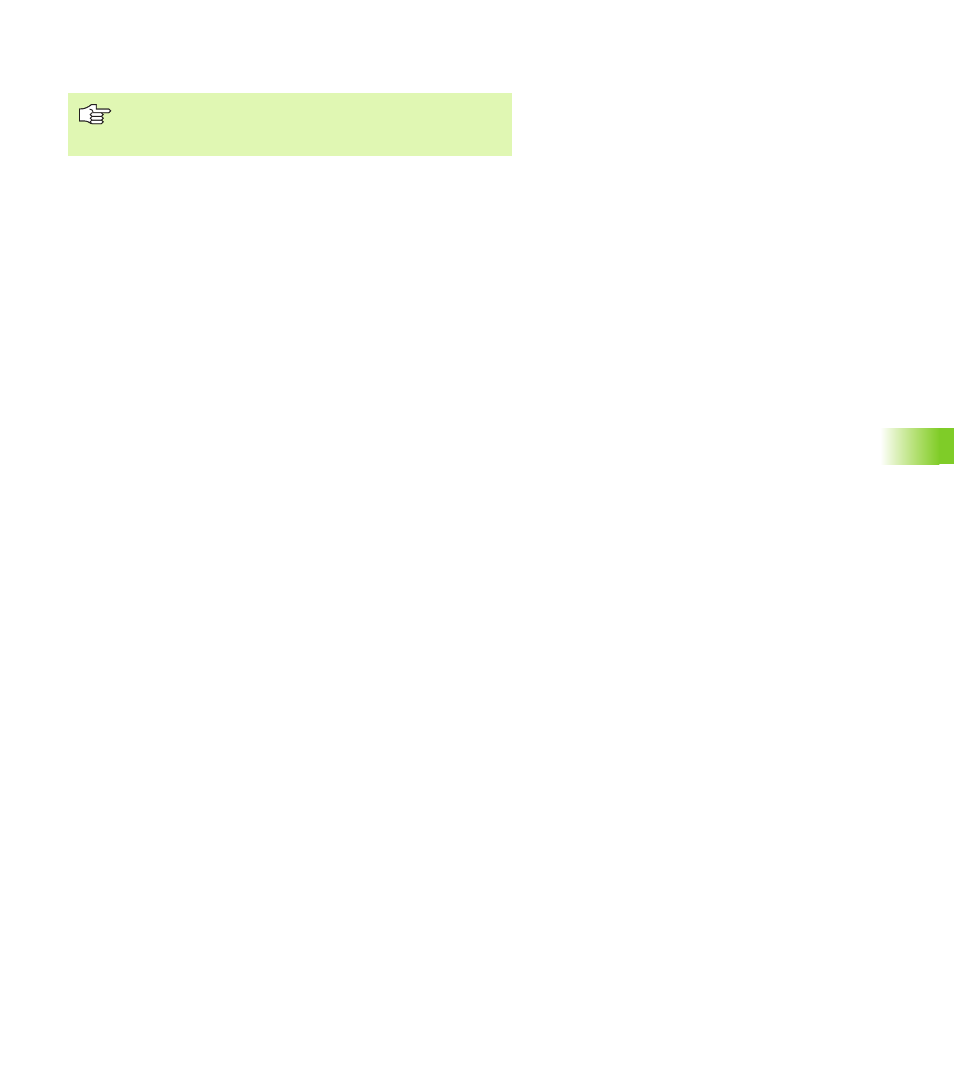
HEIDENHAIN CNC PILOT 4290
663
1
0
.1 The T
ransf
er Mode of Oper
ation
Configuring Windows networks
Configuring a network
As of software version 625 952-04:
You configure the network and edit the settings in the Windows dialog
box. To open the dialog box, select
U
Diagnosis > Controls > Network > Settings
Activating/deactivating a network
As of software version 625 952-04:
The CNC PILOT activates/deactivates the network when you select
the following menu items:
U
Diagnosis > Controls > Network > ...
U
„... > Network on: The network is activated
U
„... > Network off: The network is deactivated
Logon as Windows users
For all other settings such as changing the computer name, etc. you
need to log on as a Windows user, as described below.
The network is configured in Windows. At system start, Windows
starts up with the Windows user group "CNCUser" enabled, but it
remains in the background. The control software also starts up. The
“Windows key” and the Windows key combinations ALT+TAB and
CTRL+ESC have no function.
To enable the Windows key combinations, log on as SERVICE-
KEYBOARD (Service operating mode / Logon). You can find the
"SERVICE-KEYBOARD" user in the extended name list when you log
on.
Log on in the Service-Keyboard class:
U
Select “Log-on” in the Service mode.
U
Choose any user.
U
Enter 0.37 instead of the password. The CNC PILOT switches to the
extended name list.
U
Select SERVICE-KEYBOARD and enter the password 1306.
HEIDENHAIN recommends configuration of the Windows
networks by the authorized personnel of your machine
manufacturer.