Trimming – length of contour, Trimming – radius of arc, 1 1 manipulating cont ours – HEIDENHAIN CNC Pilot 4290 V7.1 User Manual
Page 466
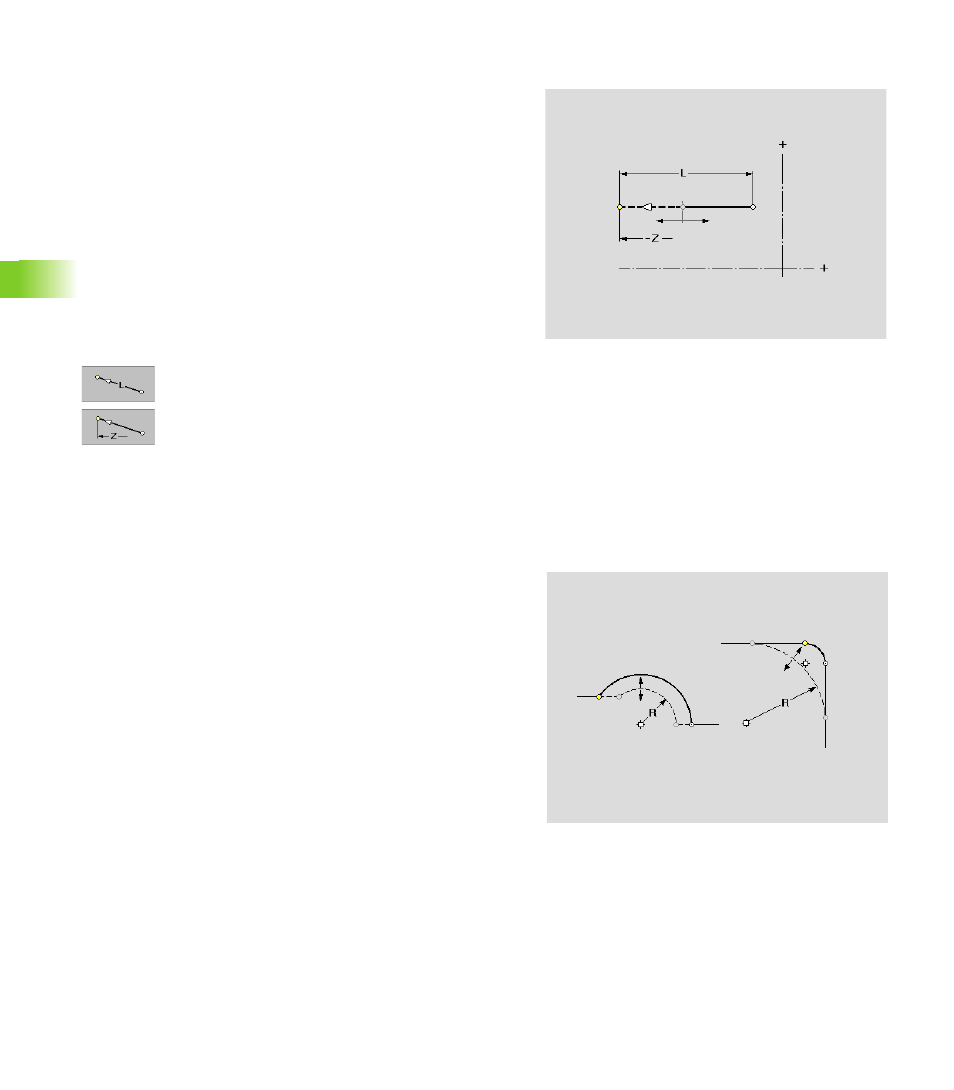
466
6.1
1
Manipulating Cont
ours
Trimming – Length of contour
With this function you change the length of a contour. Select the
element to be modified and a “compensation element.”
Change length of contour:
U
Select “Manipulate > Trimming > Length contour” in
the finished part menu.
U
Select the element you want to change. TURN PLUS
suggests a compensation element.
U
Select the compensation element. TURN PLUS opens
the “Change line length” dialog box.
U
Enter the new length or
U
Enter the new end point in Z.
U
TURN PLUS integrates the changes and depicts the
manipulated contour. You can apply (“Confirm” soft
key) or cancel (ESC key) the changes.
Trimming – Radius of arc
With this function you change the radius of a circular arc.
Change the radius of the arc:
U
Select “Manipulate > Trimming > Radius” in the finished part menu.
U
Select the element you want to change. TURN PLUS opens the
“Change radius” dialog box.
U
Enter the new radius. TURN PLUS integrates the changes and
depicts the manipulated contour. You can apply (“Confirm” soft key)
or cancel (ESC key) the changes.
Parameters
L
Length or end point of the modified linear element.
Z
Length or end point of the modified linear element.
Parameters
R
Radius