Selecting the operating mode, Data input, selection of functions, 1 user int e rf ace – HEIDENHAIN CNC Pilot 4290 V7.1 User Manual
Page 48
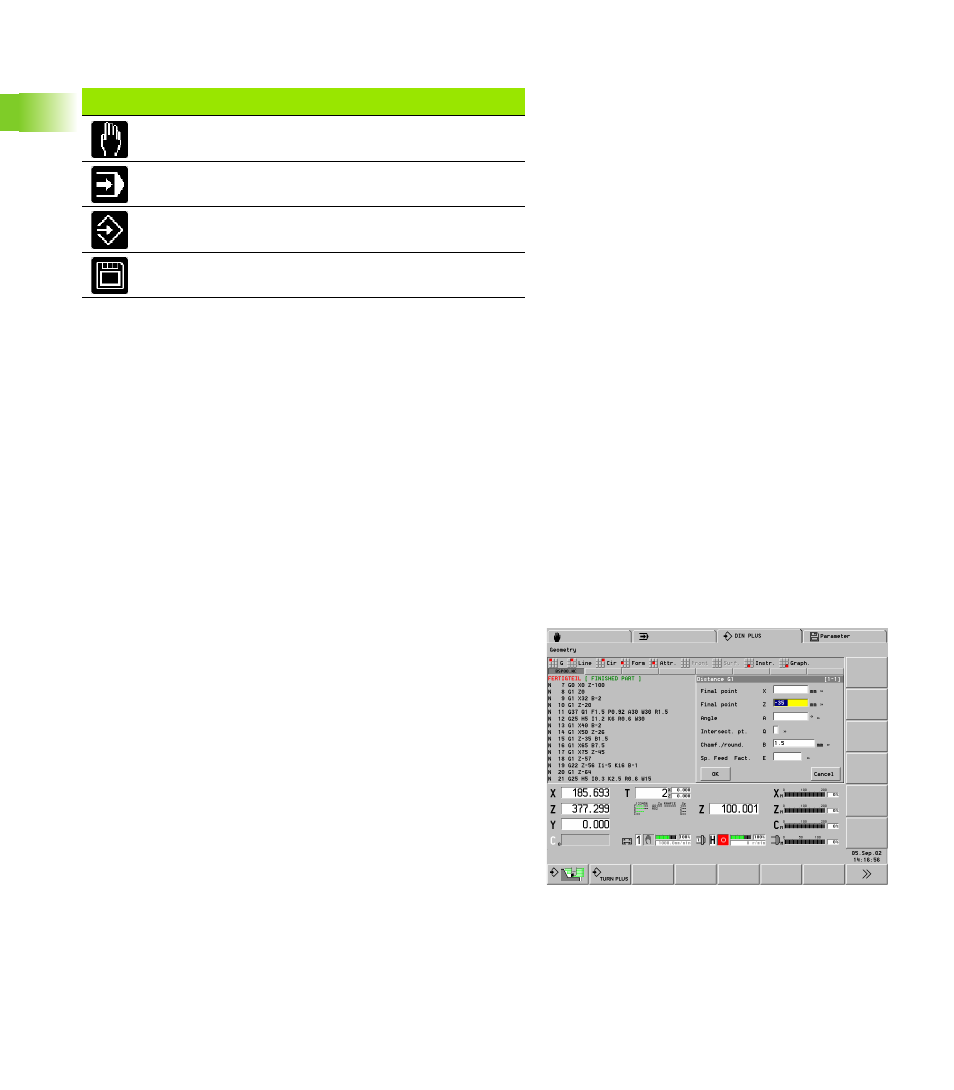
48
2.1 User Int
e
rf
ace
Selecting the operating mode
You can usually switch operating mode at any times. In some
situations, you cannot switch operating modes when a dialog box is
open. In this case, close the dialog box before changing operating
modes. After the change, the new mode starts in the function in which
it was last exited.
In the Programming and Organization operating modes, the CNC
PILOT differentiates between the following situations:
No operating mode is selected (no entry next to the operating mode
symbol): Select the desired mode from the menu.
Operating mode selected (indicated next to the operating mode
symbol): The functions of this operating mode are available.
Within the programming or organization modes, you can switch the
modes by soft key or by repeatedly pressing the corresponding
mode key.
Data input, selection of functions
Data are entered and edited in input windows. An input window
consists of several input fields. You position the cursor with the
touchpad or with the PgUp/PgDn keys to the input box.
Once the cursor is located in the box, you can enter your data or
overwrite existing data. With the right/left arrow keys you can place
the cursor on a position within the input box in order to delete
characters or add data. The “up/down” arrow keys or “Enter” confirm
and terminate the entry.
Some dialogs have more input fields than a window can show. In
these cases, more than one input window appears on the screen, one
superimposed on the other. You will recognize this through the
window number in the top line. To toggle between input windows,
use the PgUp/PgDn keys.
Keys for operating mode selection
Manual control operating mode
Automatic operating mode
Programming modes
Organization modes