Displaying registered enhanced licenses – H3C Technologies H3C WX3000E Series Wireless Switches User Manual
Page 108
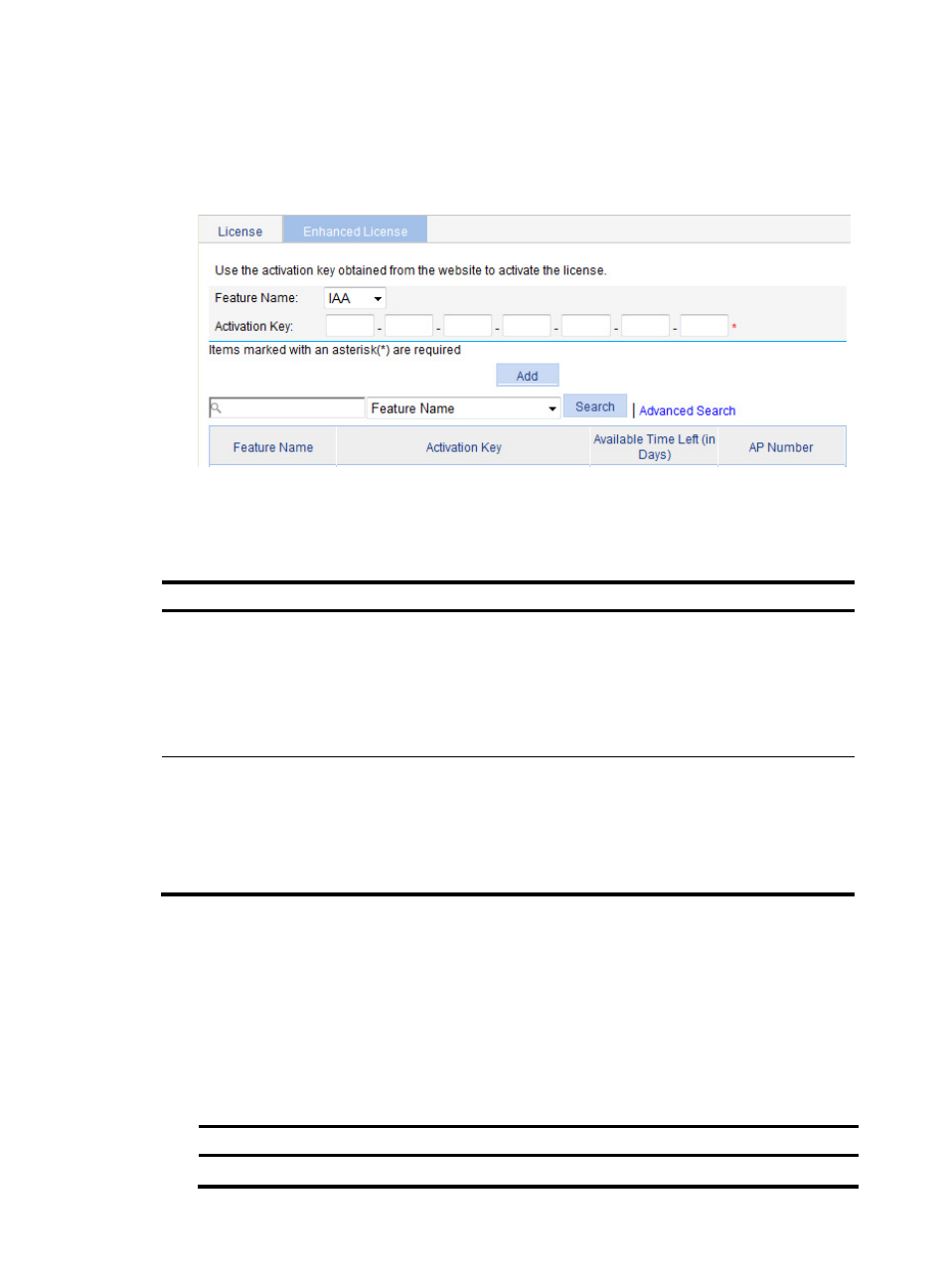
87
1.
Select Device > License from the navigation tree.
2.
Click the Enhanced License tab.
The page in
appears.
Figure 48 Enhanced license
3.
Configure enhanced license information as described in
4.
Click Add.
Table 35 Configuration items
Item Description
Feature Name
Select the name of the feature to be registered. For example:
•
IAA—Enables intelligent application aware (IAA) on the device.
•
RFP—Enables radio frequency prevention (RFP) on the device.
•
WIPS—Enables wireless intrusion prevention system (WIPS) on the device.
•
HACC—Enables access controller hardware acceleration (HACC) on the device.
•
AP—Increases the number of allowed APs.
Activation Key
Activation key of the license.
The activation key is in the format of XXXXX-XXXXX-XXXXX-XXXXX-XXXXX-XXXXX-XXXXX,
where X represents a character, including case-sensitive letters, digits, plus sign (+), and
slash (/).The activation key must conform to this format to ensure a successful register.
You can register on www.h3c.com to obtain the activation key by using the License
Key, the device serial number, and verification code contained in the Software License.
Displaying registered enhanced licenses
1.
Select Device > License from the navigation tree.
2.
Click the Enhanced License tab.
The page in
appears.
3.
View the registered enhanced licenses at the lower part of the page.
Table 36 Field description
Field Description
Feature Name
Name of the feature registered.