System time configuration example, Network requirements, Configuring the switch – H3C Technologies H3C WX3000E Series Wireless Switches User Manual
Page 119: Configuring the ac
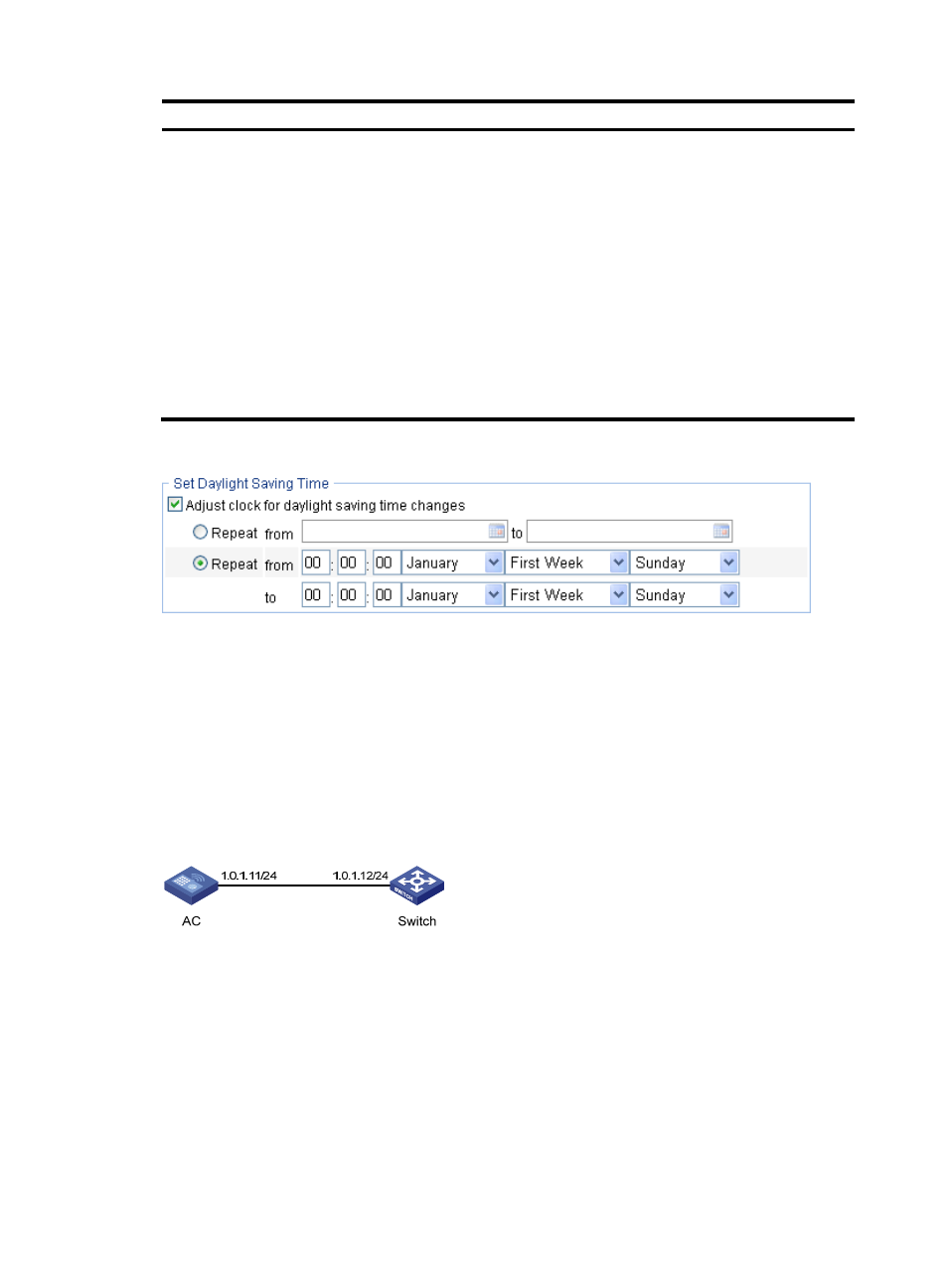
98
Item Description
Adjust clock for
daylight saving time
changes
Adjust the system clock for daylight saving time changes, which means adding one
hour to the current system time.
Click Adjust clock for daylight saving time changes to expand the option, as shown
in
. You can configure the daylight saving time changes in either of the
following ways:
1.
Specify that the daylight saving time starts on a specific date and ends on a
specific date. The time range must be greater than one day and smaller than one
year. For example, configure the daylight saving time to start on August 1st,
2006 at 06:00:00 a.m., and end on September 1st, 2006 at 06:00:00 a.m.
2.
Specify that the daylight saving time starts and ends on the corresponding
specified days every year. The time range must be greater than one day and
smaller than one year. For example, configure the daylight saving time to start on
the first Monday in August at 06:00:00 a.m., and end on the last Sunday in
September at 06:00:00 a.m.
Figure 59 Configuring the daylight saving time
System time configuration example
Network requirements
•
As shown in
, the local clock of the switch is set as the reference clock.
•
The AC operates in client mode, and uses the switch as the NTP server.
•
NTP authentication is configured on both the AC and switch.
Figure 60 Network diagram
Configuring the switch
Configure the local clock as the reference clock, with the stratum of 2, configure authentication, with the
key ID of 24, and trusted key as aNiceKey. (Details not shown.)
Configuring the AC
To configure the switch as the NTP server of the AC:
1.
Select Device > System Time from the navigation tree.
2.
Click the Net Time tab.
The Net Time tab page appears.