Configuring user access to ssl vpn, Logging in to the ssl vpn service interface – H3C Technologies H3C WX3000E Series Wireless Switches User Manual
Page 937
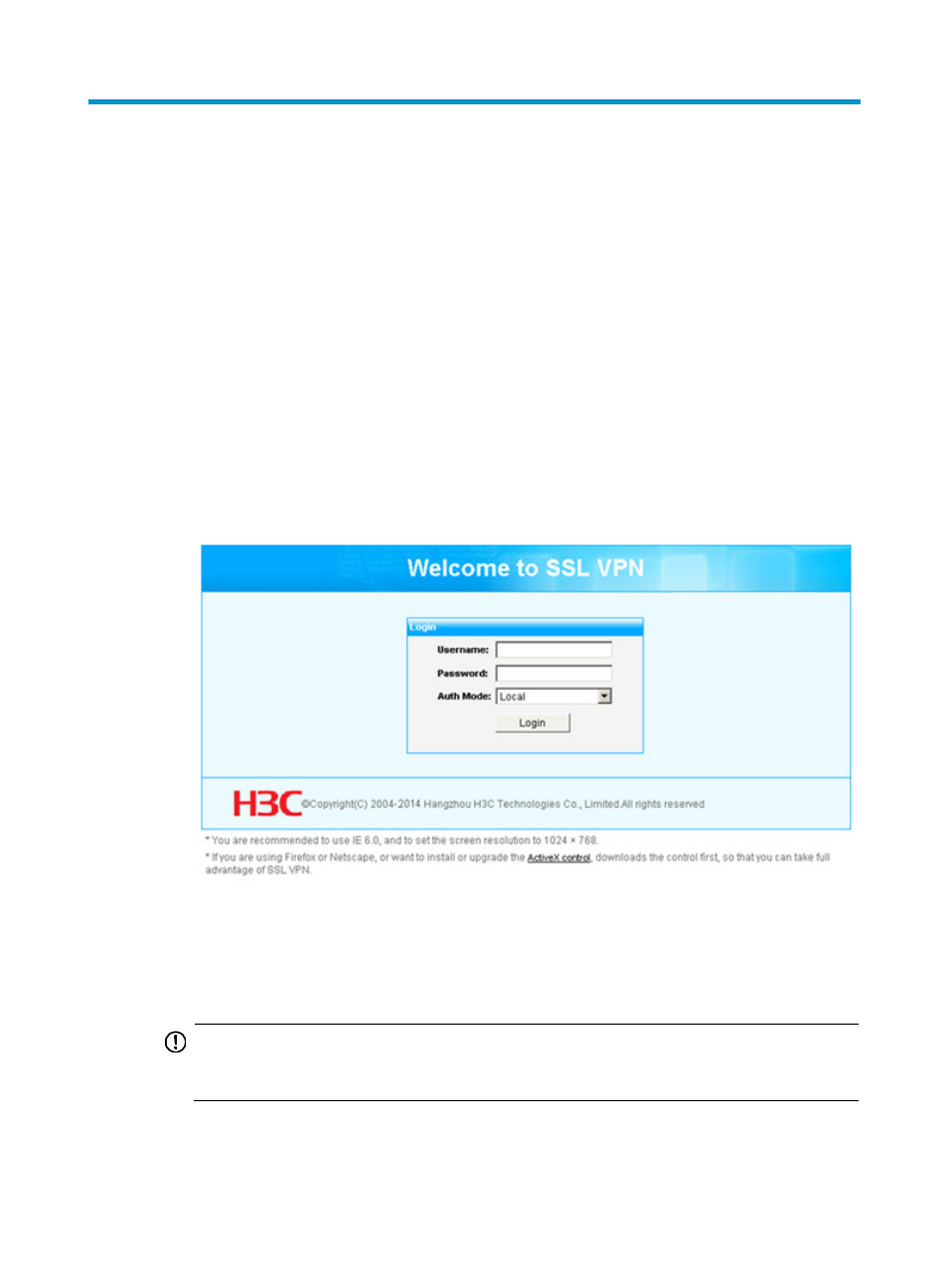
916
Configuring user access to SSL VPN
This chapter introduces user access to the SSL VPN service interface provided by the system. It is not
suitable for user access to a fully customized SSL VPN service interface.
After you finish configurations on the SSL VPN gateway, remote users can establish HTTPS connections
to the SSL VPN gateway, and access resources through the user service interface provided by the SSL
VPN gateway.
Logging in to the SSL VPN service interface
1.
Launch a browser.
2.
Enter https://host:port/svpn/ in the address bar to enter the SSL VPN login page, as shown
in
. host and port are the SSL VPN gateway's host address and service port number,
and port can be omitted when the SSL VPN service port number is 443, the default value.
Figure 978 SSL VPN login page
3.
On the login page, enter the username and password, and select an authentication method.
4.
Click Login to enter the SSL VPN service interface, as shown in
.
If you have specified TCP applications or IP network resources for the user, the system
automatically runs the SSL VPN client software for the user, as shown in
.
IMPORTANT:
If you have enabled verification code authentication, the login page also provides the verification
code and the user must enter the correct verification code to log in.