Configuring ldap authentication – H3C Technologies H3C WX3000E Series Wireless Switches User Manual
Page 928
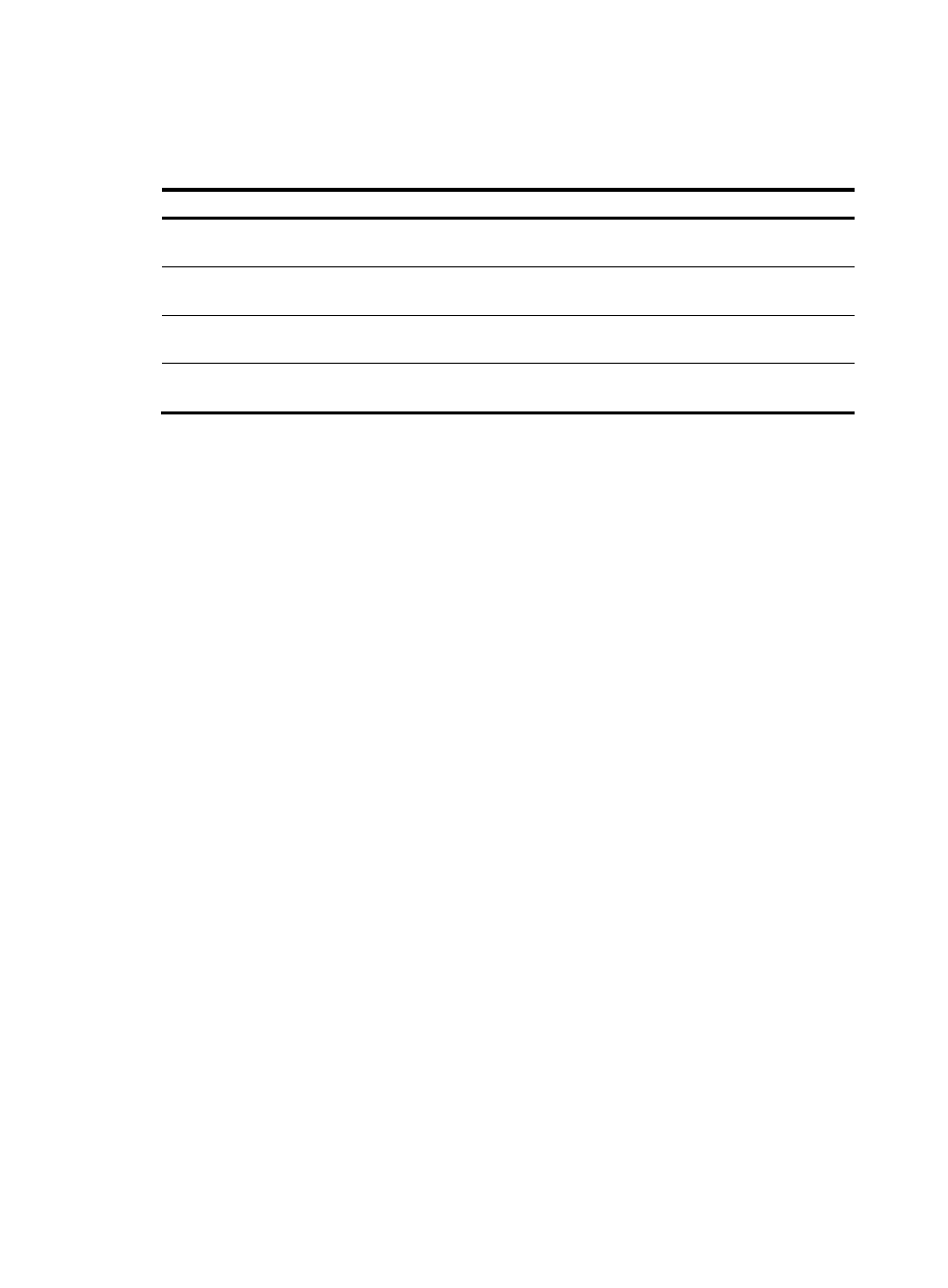
907
3.
Configure the RADIUS authentication as described in
4.
Click Apply.
Table 296 Configuration items
Item Description
Enable RADIUS
authentication
Select this item to enable RADIUS authentication.
Authentication Mode
Select an authentication mode for RADIUS authentication. Options include Password
and Password+Certificate.
Enable RADIUS
accounting
Select this item to enable RADIUS accounting.
Upload virtual
address
With this item selected, the system uploads the IP address of the client's virtual network
adapter to the RADIUS server after RADIUS accounting succeeds.
Configuring LDAP authentication
The LDAP is a cross-platform, standard directory service system that is based on TCP/IP. It is developed
on the basis of the X.500 protocol but is better than X.500 in data reading, browsing, and search.
LDAP is suitable for saving data that will not change frequently. A typical application of LDAP is to save
user information of a system. For example, Microsoft Windows operating systems use an Active Directory
Server to save user information and user group information, providing LDAP based authentication and
authorization for Windows users. The SSL VPN system can cooperate with an LDAP server to provide
LDAP authentication and obtain resource access rights for users.
For successful LDAP authentication of a user, you must also configure the account information and the
user group attribute information for the user on the LDAP server, and make sure that the user groups
configured on the authentication server exist on the SSL VPN gateway. Otherwise, the user cannot log in.
1.
Select SSL VPN > Configure AuthN Policy from the navigation tree.
2.
Click the LDAP Authentication tab.
The LDAP authentication configuration page appears, as shown in
.