Configuring a common tcp service resource – H3C Technologies H3C WX3000E Series Wireless Switches User Manual
Page 914
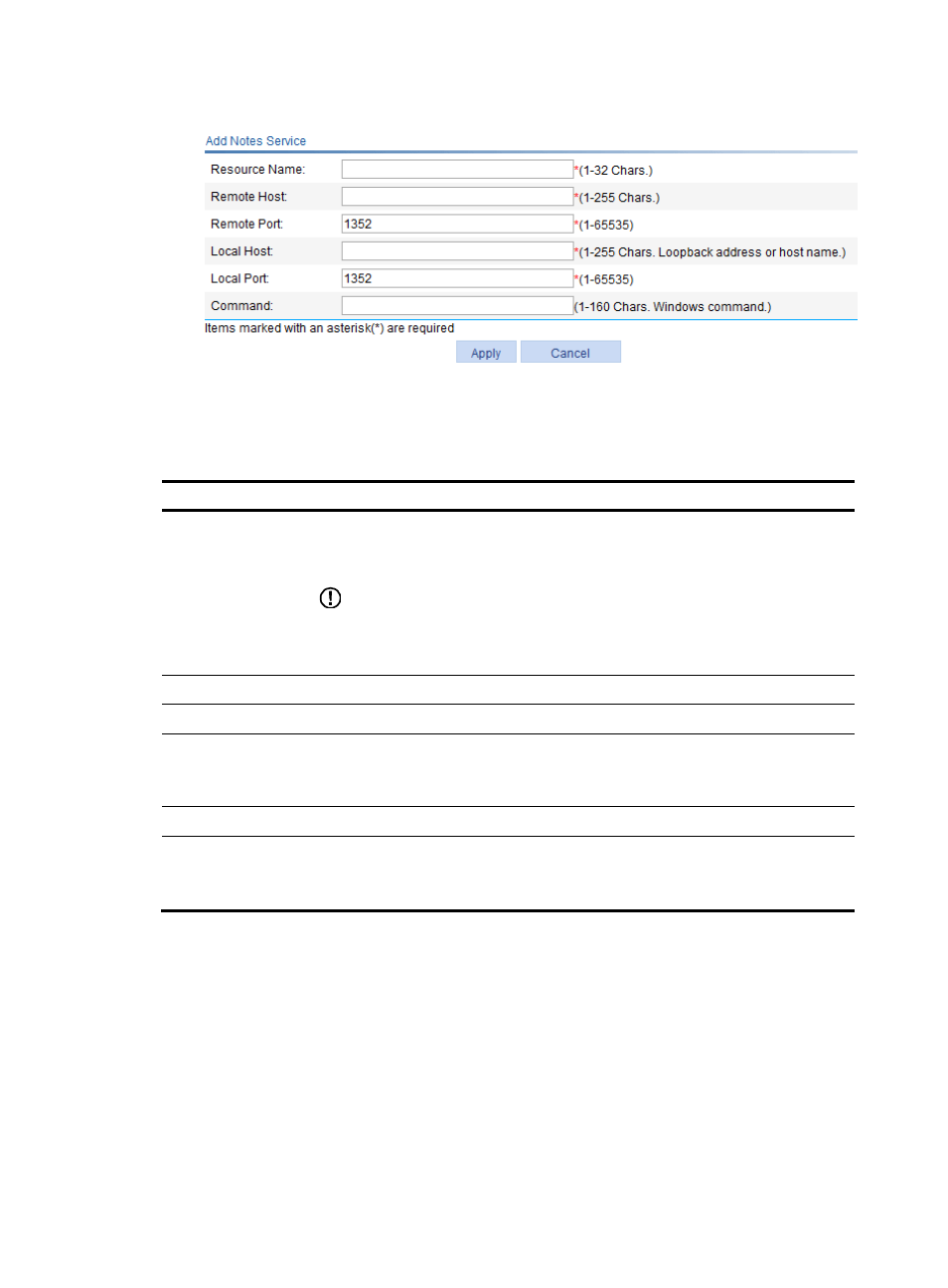
893
Figure 952 Adding a Notes service resource
4.
Configure the Notes service as described in
5.
Click Apply.
Table 287 Configuration items
Item Description
Resource Name
Enter a name for the Notes service resource.
The resource name must be unique in the SSL VPN system. Resources are uniquely
identified by their names.
IMPORTANT:
If you do not configure the command for Command, H3C recommends including the
resource type, local address, and local port in the resource name so that users can view
the desired information after they log in to the SSL VPN system.
Remote Host
Enter the host name or IP address of the Notes mail server.
Remote Port
Enter the service port number of the Notes mail server.
Local Host
Enter a loopback address or a character string that represents a loopback address.
The local host character string must be the same as the mail server name in the Notes
application. Otherwise, the Notes service resource cannot be used normally.
Local Port
Enter the local port number. It must be the default port number of the Notes service.
Command
Configure the command for the resource.
Users must manually start the Notes service application. You do not need to configure
this item.
Configuring a common TCP service resource
The common TCP service of SSL VPN is designed to support various client/server applications. It is
widely used to access client/server TCP applications other than the ones previously mentioned.
Generally, you can configure all network ports that are possibly used by applications in common TCP
services. To access an application provided by a common TCP service, a user only needs to configure the
corresponding IP address and port number listed on the common TCP service page as the access
address and port number for the application.
1.
Select SSL VPN > Manage TCP Application from the navigation tree.
2.
Click the TCP Service tab to view existing TCP services, as shown in
.