Configuring the login page logo, Configuring the service page logo – H3C Technologies H3C WX3000E Series Wireless Switches User Manual
Page 904
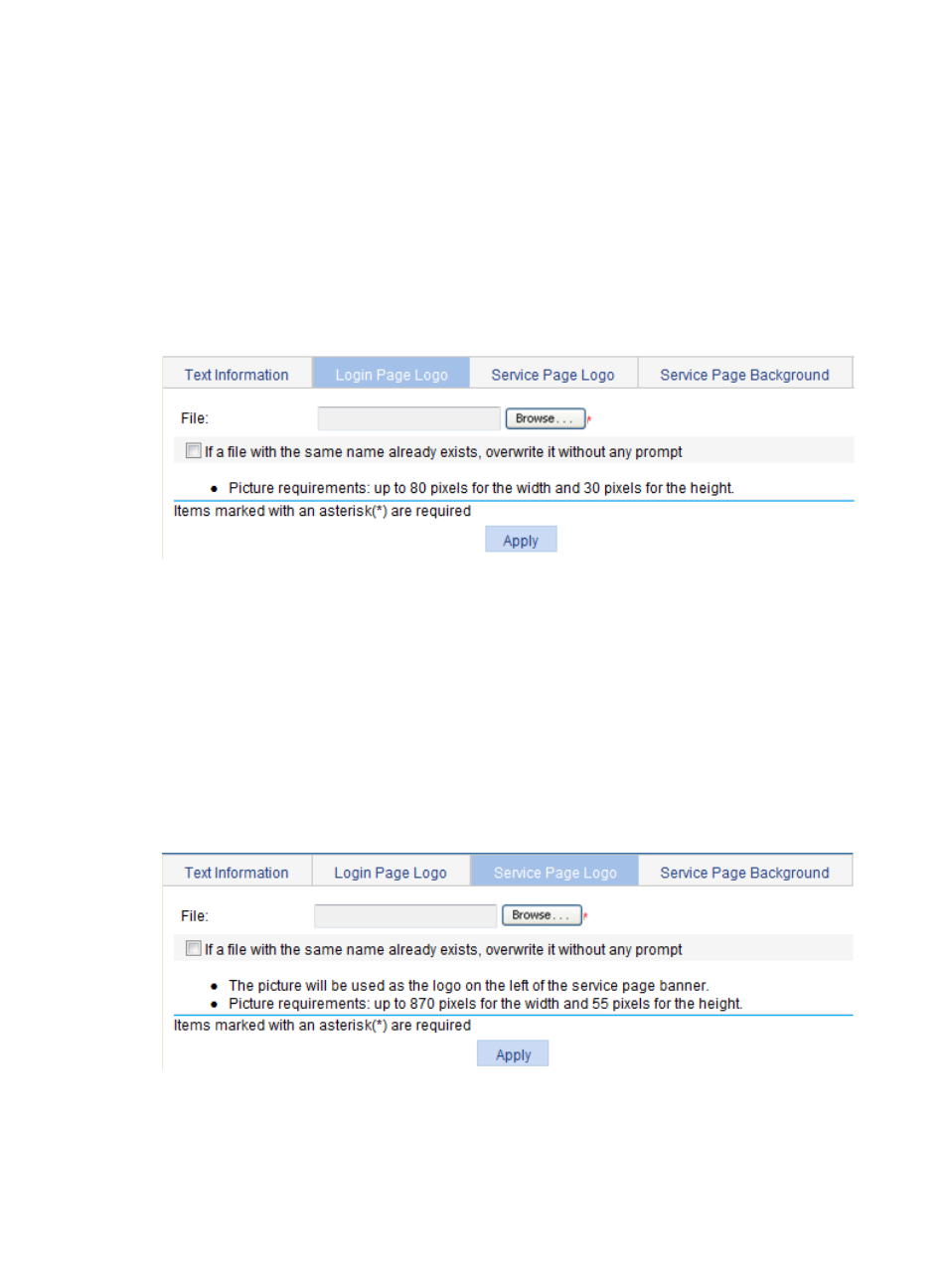
883
Configuring the login page logo
1.
Select SSL VPN > Customize Page from the navigation tree.
2.
Click the Login Page Logo tab to enter the page shown in
3.
Click Browse to select a local picture file.
4.
Set whether to directly overwrite the file with the same name on the device.
5.
Click Apply.
The picture is uploaded to the SSL VPN system and is used as the logo picture on the login page.
Figure 938 Specifying a login page logo picture
Configuring the service page logo
1.
Select SSL VPN > Customize Page from the navigation tree.
2.
Click the Service Page Logo tab to enter the page shown in
3.
Click Browse to select a local picture file.
4.
Set whether to directly overwrite the file with the same name on the device.
5.
Click Apply.
The picture is uploaded to the SSL VPN system and is used as the logo picture on the service page.
Figure 939 Specifying a service page logo picture