Deleting an additional information field – H3C Technologies H3C Intelligent Management Center User Manual
Page 1003
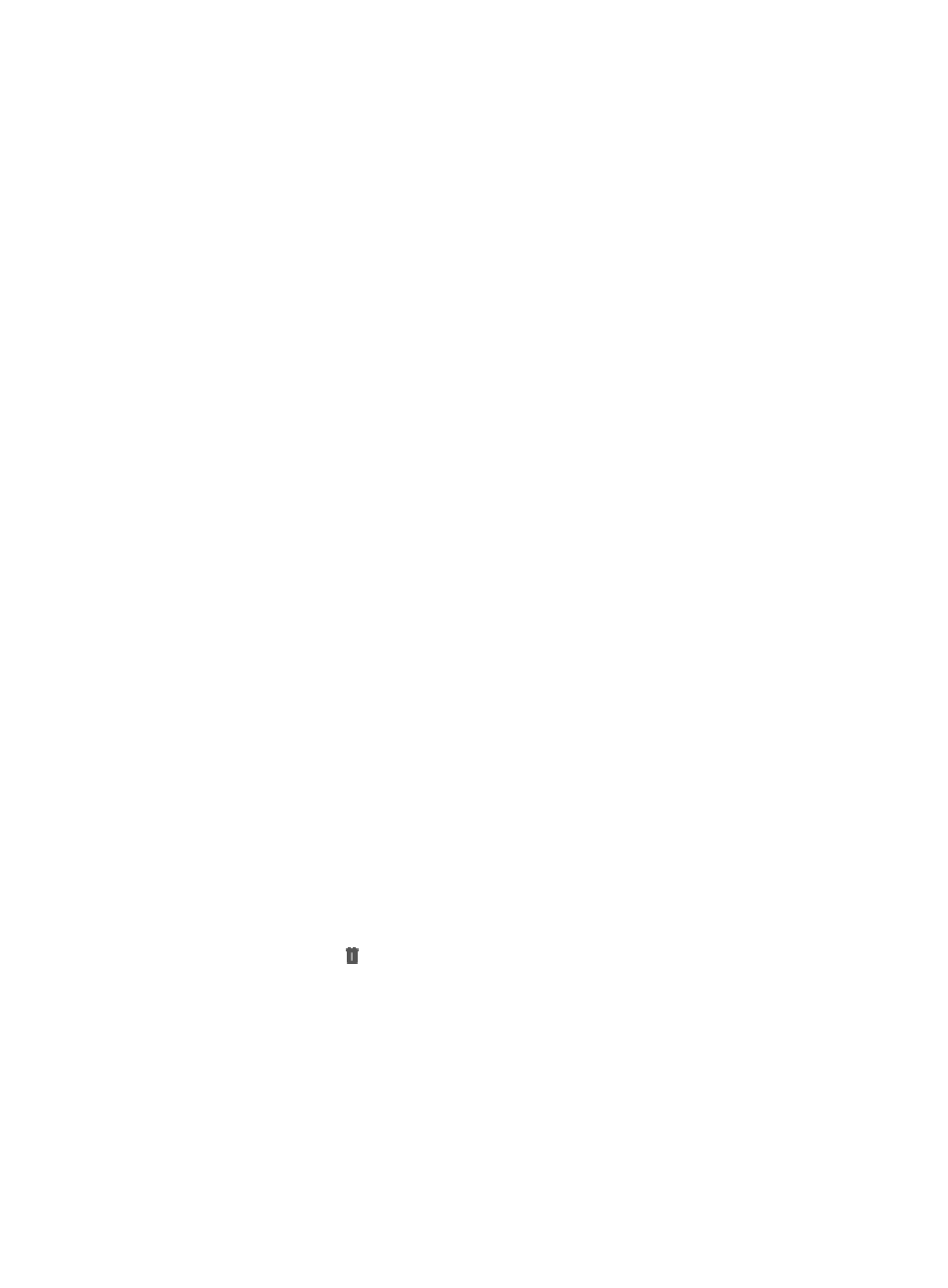
989
7.
If you set the Field Type to Integer or Number up to 5 decimal digits, perform the following:
Enter the maximum value allowed for the additional information field in the Max. Allowable Value
field.
Enter the minimum value allowed for the additional information field in the Min. Allowable Value
field.
8.
If you set the Field Type to Alphanumeric characters and {-_.@} only, or Any Characters, enter the
maximum length allowed for the additional information field in the Max. Length field.
9.
If you set the Field Type to Value selected from the option list, you must configure option list
contents.
To configure the option list contents:
a.
To add an option to the Current Options list, enter the option in the Input Options field, and
then click Add. Repeat the above step to add more options. The Current Options list must
contain at least one option.
b.
To replace an existing option in the Current Options list with a new one, select the option, enter
the new option in the Input Options field, and then click Modify.
c.
To delete a current option from the Current Options list, select the option and then click Delete.
d.
To adjust the position of an option in the Current Options list, select the option, click Up to move
the option one position up, or click Down to move the option one position down.
e.
To set an existing option as the default setting for the additional information field, select the
option from the Current Options list, and then click Default.
10.
Select whether or not to use this additional information field at user preregistration.
Click the box next to Used for Preregistration if you want IMC to use this additional information
field for user preregistration. Otherwise, clear the box.
11.
Click OK.
Deleting an additional information field
To delete an additional information field:
1.
Navigate to Users > Additional Information:
a.
Click the User tab from the tabular navigation system on the top.
b.
Click User Management on the navigation tree on the left.
c.
Click Additional Information under User Management from the navigation system on the left.
IMC displays all additional information fields in the Additional Information List displayed in the
main pane of the Additional Information page.
2.
Click the Delete icon for the additional information field you want to delete. A confirmation
dialog box appears.
3.
Click OK to delete the additional information field.
Once an additional information field is deleted, IMC automatically deletes the additional
information from all existing users.