Modifying a configuration template folder, Deleting a configuration template folder – H3C Technologies H3C Intelligent Management Center User Manual
Page 533
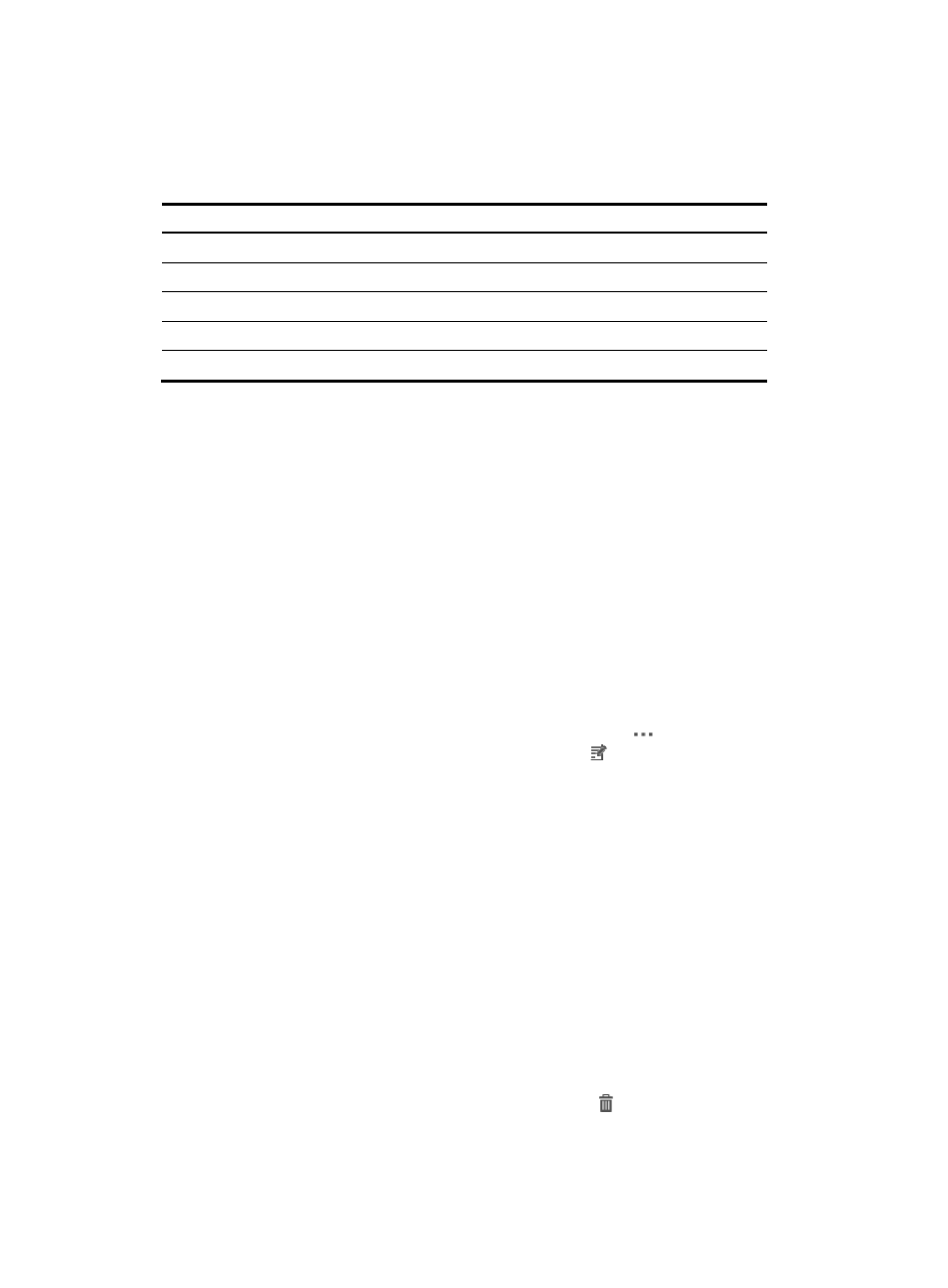
519
Configuration template names cannot begin or end with a period (.). Spaces in the configuration
template name are also not permitted. In addition, the characters in
are not permitted in
a configuration template file name.
Table 21 Invalid characters
Character Name
Character Name
*
Asterisk
'
Apostrophe or single quotation
| Vertical
bars
: Colon
\ Backslash
" Double
quotation
/
Forward slash
< >
Angle brackets
? Question
mark
5.
Enter a description for the folder in the Description field.
6.
Click OK.
Modifying a configuration template folder
To modify an existing configuration template folder:
1.
Navigate to Service > Configuration Templates.
a.
Click the Service tab from the tabular navigation system on the top.
b.
Click the Configuration Center on the navigation tree on the left.
c.
Click the Configuration Templates under Configuration Center from the navigation system on
the left.
All root configuration template folders and configuration templates stored at the template folder
root level are displayed in the Configuration Templates list.
2.
Navigate to the parent folder that contains the folder you want to modify.
3.
From the Configuration Templates list, click the Operation icon
associated with the
configuration template folder you want to modify. Select Modify from the popup window.
4.
Modify the description of the folder in Description field as needed.
5.
Click OK to accept your changes.
Deleting a configuration template folder
To delete an existing configuration template folder:
1.
Navigate to Service > Configuration Templates.
a.
Click the Service tab from the tabular navigation system on the top.
b.
Click the Configuration Center on the navigation tree on the left.
c.
Click the Configuration Templates under Configuration Center from the navigation system on
the left.
All root configuration template folders and configuration templates stored at the template folder
root level is displayed in the Configuration Templates list.
2.
Navigate to the parent folder that contains the folder you want to delete.
3.
From the Configuration Templates list, click the Delete icon associated with the configuration
template folder you want to delete.
4.
Click OK to confirm deletion of the configuration template folder.