H3C Technologies H3C Intelligent Management Center User Manual
Page 680
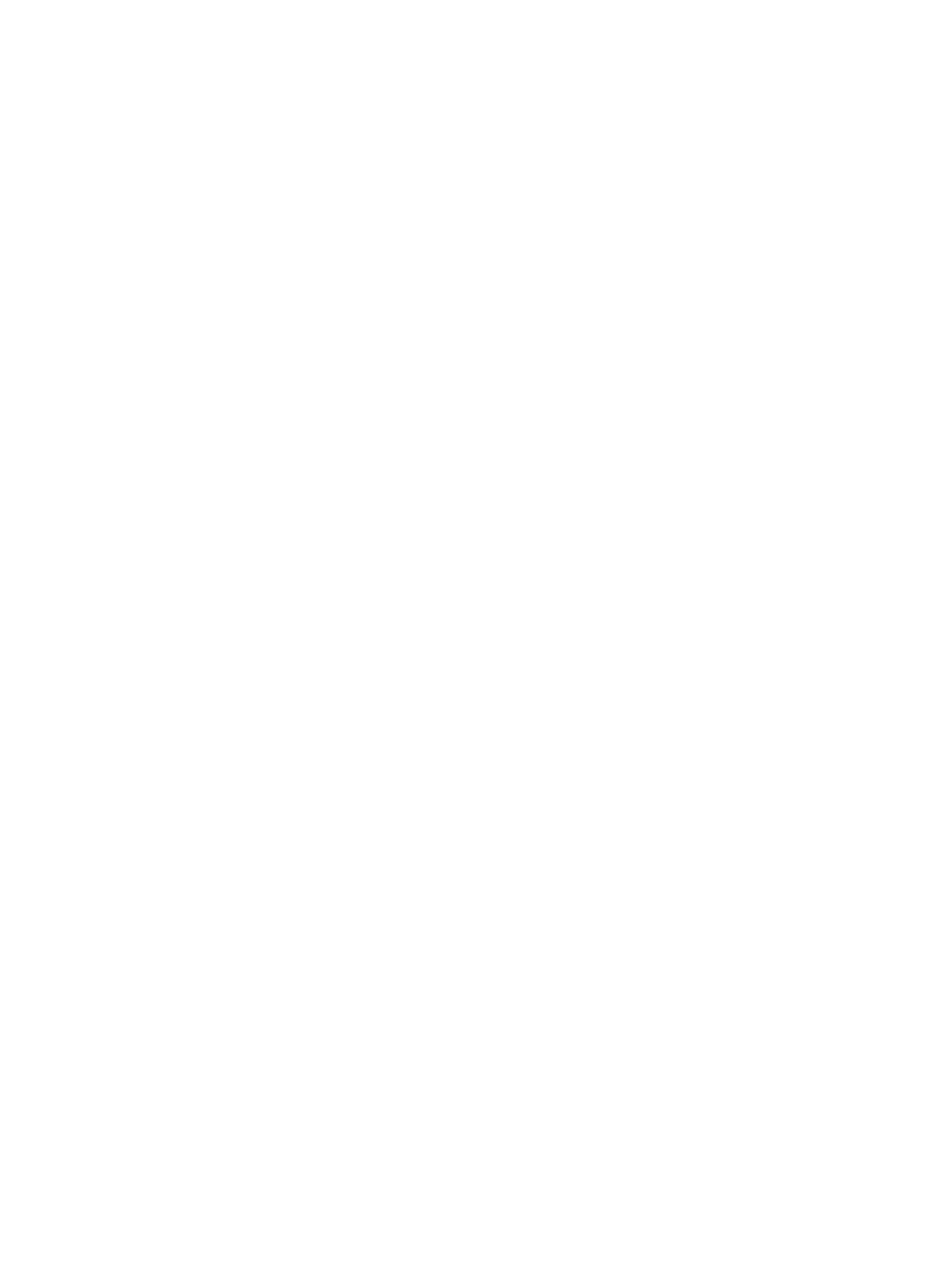
666
The same rules apply when you want to associate a clear or restore trap with the trap that reports an error
or fault. To create a trap definition that automatically allows a restore trap to clear or recover an alarm
in IMC that was generated by a trap, you first create the trap definition that reported the error. Then, you
create another trap that is configured as a Restore Trap and includes in the Restore Trap configuration the
traps that is cleared or recovered by the restore trap.
The trap reporting the error and the trap reporting the recovery must contain the same Object ID that is
configured as the Key Parameter in the Set Parameter configuration.
For example, in the system defined trap definition for reporting a link down is Link Down. The Link Down
trap OID is 1.3.6.1.6.3.1.1.5.2.0 and it has the Interface Index OID 1.3.6.1.2.1.2.2.1.1 configured as the
Key Parameter.
The system defined trap definition for automatically clearing or recovering the Link Down trap event is the
Link Up trap. The Link UP trap OID is 1.3.6.1.6.3.1.1.5.3.0 and it also has the Interface Index OID
1.3.6.1.2.1.2.2.1.1 configured as the Key Parameter.
In its Restore Trap settings, it has the Link Down trap configured with the OID as 1.3.6.1.6.3.1.1.5.2.0. In
essence, the trap definition for clearing the trap contains the key parameters and the trap definition that
identifies the error condition.
Once you have added trap definitions to the trap definition list, then received traps are displayed in the
Trap List of under Browse Trap feature. The Trap List displays all traps received by IMC. For more
information about viewing received traps, see "
You can also generate alarms based on traps received in the Trap to Alarm feature. For more information
about this feature, see "
To add a trap definition:
1.
Navigate to Trap Definition.
a.
Click the Alarm tab from the tabular navigation system on the top.
b.
Click Trap Management on the navigation tree on the left.
c.
Click Trap Definition under Trap Management from the navigation tree on the left. The Trap
Definition page appears.
2.
Click Add. The Add Trap page appears.
3.
Enter the Object ID for this trap in the Trap OID field. This value must correspond with the Object
ID of the received traps that is processed by this definition.
The Object ID for any trap can be found in the system or vendor's MIB.
A trap OID is composed of three parts: the enterprise ID, the generic ID, and the specific ID. The
number following the last dot "." is the specific ID. The number following the second to the last dot
"." is the generic ID, and all remaining numbers constitute the enterprise ID.
For example, if the trap OID is:
1.3.6.1.4.1.2011.2.23.11.2.6.2001
{
the specific ID is 2001
{
the generic ID is 6
{
the enterprise ID is 1.3.6.1.4.1.2011.2.23.11.2.
IMC Rules for processing Trap Object IDs
•
If the Object ID is a standard OID, the system does not process it.
•
If the enterprise ID exists in the system, the enterprise name you enter must be the same as that
defined in the system.