Adding an acl use – H3C Technologies H3C Intelligent Management Center User Manual
Page 909
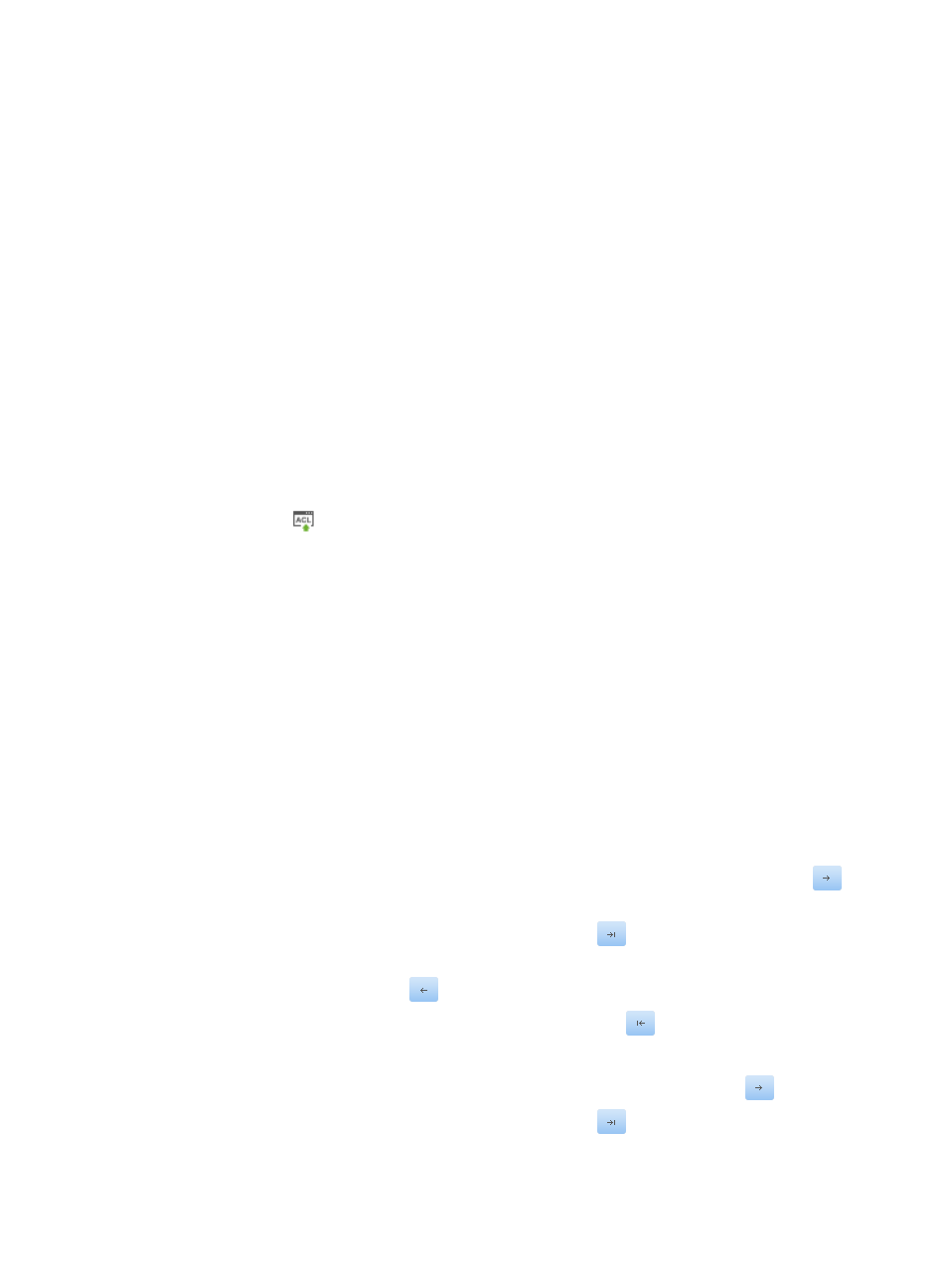
895
•
Use Type: Identifies what type of ACL Use is being used, Packet Filtering or VLAN Packet Filtering.
•
View: Identifies the view of the ACL that was used.
•
ACL Name: Identifies the ACL that contains the filtering command in use.
•
Command: Displays the command used to apply the filtering.
You can filter the ACL Uses list by Use Type by selecting the use type you want to filter for from
the Use Type list located in the upper right corner of the ACL Uses list. Options include All,
Packet Filter and VLAN Packet Filter. The default is All.
Adding an ACL use
To add an ACL use for packet filtering and VLAN packet filtering to one or more interfaces on the selected
device:
1.
Navigate to ACL Devices:
a.
Click the Service tab from the tabular navigation system on the top.
b.
Click ACL Management section of the navigation tree on the left.
c.
Click the ACL Devices link located under ACL Management on the navigation tree on the left.
The ACL Devices page appears and the deployment ACL Devices list displays in this page.
2.
Click the icon
in the ACL Configuration field for the device for which you want to view and
manage the ACL configuration.
The ACL Device configuration page appears.
3.
Click the ACL Uses tab.
4.
Click Add.
The Select Use Type step of the Add Use deployment wizard appears.
5.
Select the use type you want to deploy from the list provided.
The options displayed are defined by the supported options on the selected device.
6.
Click Next.
The Select Object step of the Add Use deployment wizard appears.
7.
Select the direction that you want the filter to be applied from the Filter Direction list.
8.
Select the interfaces or VLAN interfaces you want to apply the filtering to.
9.
Select the interfaces that you want to apply the filter to from the Interface List column on the left:
{
To select an interface, click the interface to highlight it and then click the right arrow key
to
select it.
{
To select all interfaces, click the double right arrow key
.
{
To deselect an interface, click on the interface in the Selected Interfaces column to select it and
then click the left arrow key
to deselect it.
{
To deselect all interfaces, click on the double left arrow key
.
10.
Select the VLAN that you want to apply the filter to from the VLAN List column on the left:
{
To select a VLAN, click the VLAN to highlight it and click the right arrow key
to select it.
{
To select all interfaces, click the double right arrow key
.