Opening one account – H3C Technologies H3C Intelligent Management Center User Manual
Page 1038
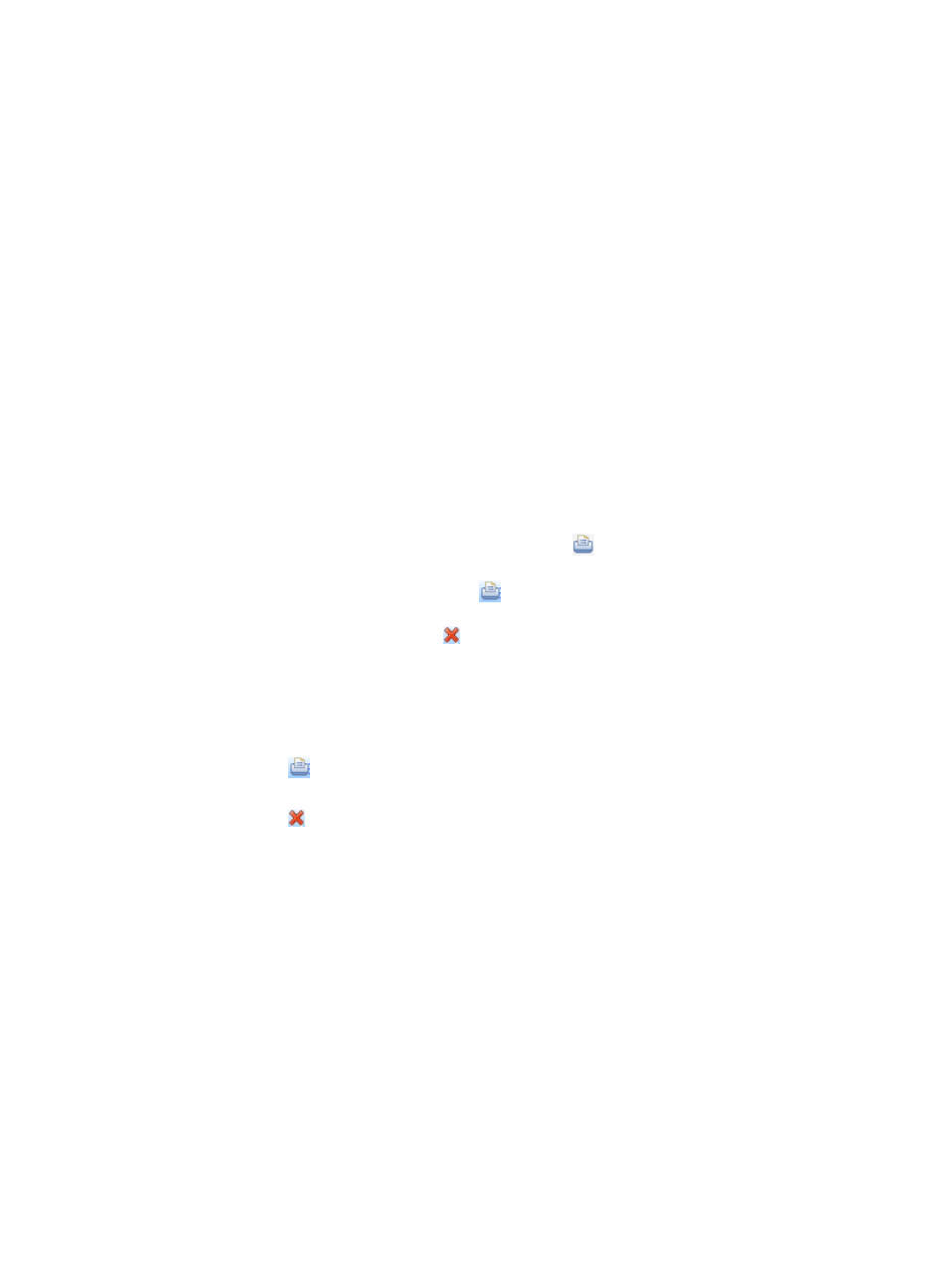
1024
7.
Select the check box to the left of an authentication method to select the authentication method for
authenticating the guest accounts' access to the network. Available authentication methods
include Portal and 802.1X. Before selecting an authentication method here, first determine the
authentication method configured on the access device. If the authentication method selected here
is different from that on the access device, the guest accounts cannot pass the authentication and
access the network. If you select both authentication methods, the authentication method
configured on the access device is used.
8.
Click OK. Then, IMC begins to create accounts in batch and displays the result of opening
accounts.
9.
If guest accounts are being created, the upper part of the page displays "Opening account, please
wait."After the accounts are created, the page displays all the guest accounts created.
•
Serial Number: Serial number of the guest account.
•
User Group: Name of the guest access user group that the guest account belongs to.
•
Account Name: Name of the guest account.
•
Password: Password of the guest account.
•
Expiration Time: Expiration time of the guest account.
•
Result: Result of opening the guest account.
•
Print: Contains the link for printing the guest account. If the opening account result is not Opening
account succeeded, this link is not displayed. Click the
link. Then, the Guest Account Print
window appears. The fields to be printed include the guest access user group name, account name,
password, and expiration time. Click the
link on the upper right corner of the window.
The window for setting the printer appears. After setting the printer, click Print to print the guest
account. To close the window, click .
10.
To print all guest accounts opened this time:
a.
Click the Print All link. Then, the Guest Account Print window appears.
b.
The fields to be printed include the guest access user group name, account name, password,
and expiration time of each guest account.
c.
Click the
link on the upper right corner of the window. The window for setting the printer
appears. After setting the printer, click Print to print the guest account.
d.
Click the link to close the Guest Account Print window.
11.
Click the Return to Open Account link on the upper right corner of the guest account opening result
page to return to the page for opening guest accounts.
Opening one account
To open one account:
1.
Navigate to Services > Open Account.
a.
Click Open Account in the main pane of the homepage to enter the page for opening guest
accounts.
Alternatively:
b.
Click Service List in the navigation tree on the left to expand the service list.
c.
Click Open Account under Service List to enter the page for opening guest accounts.
2.
Select Open one Account from the Account Opening Type drop-down list.