Using existing snmp templates, Using batch mode to configure telnet settings, Editing telnet settings manually – H3C Technologies H3C Intelligent Management Center User Manual
Page 387
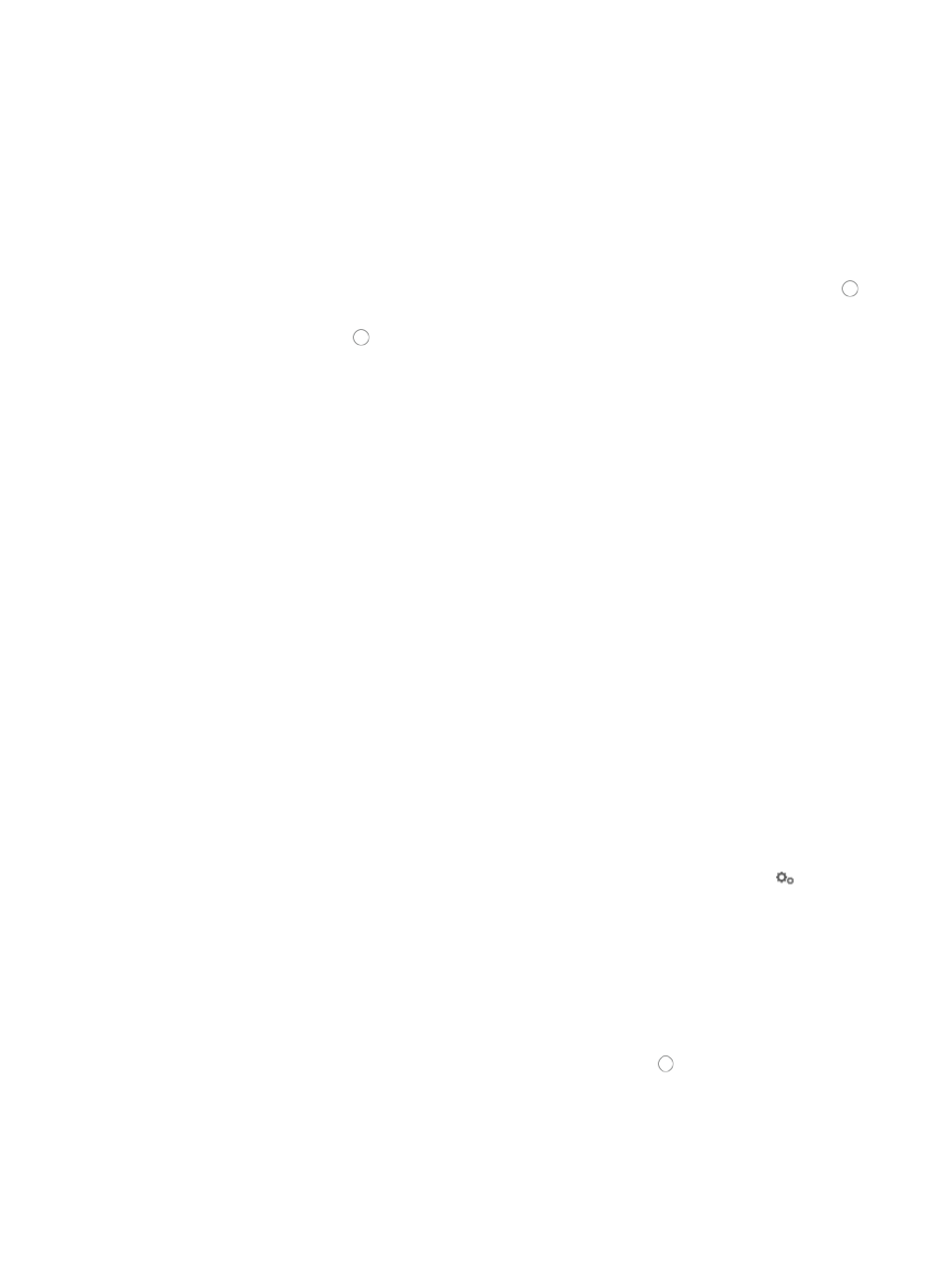
373
This parameter determines how long IMC waits for an SNMP reply from the managed device
before declaring that the request has timed out. The default is 4.
6.
Enter the number of SNMP retries (1–20) in the Retries field.
The retries parameter defines how many times the management system (IMC) sends SNMP retries
in an attempt to communicate with the managed device before reporting a failure. The default is
3.
Using existing SNMP templates
1.
To configure the SNMP settings for this device using an SNMP template, click the radio button
to the left of Select an Existing Template.
2.
Click the radio button to the left of the SNMP template you want to use.
3.
Click OK.
4.
Click OK to apply the SNMP configuration settings to the selected devices.
The Batch Operation Result page displays once IMC has completed the batch operation.
5.
Review the Operation Result field to verify that the requested changes have been made for all
devices.
Using batch mode to configure Telnet settings
You can use the IMC batch mode feature to update IMC Telnet configuration for one or more devices.
To add or modify IMC Telnet settings for one or more devices in batch mode:
1.
Navigate to Resource > Batch Operation > Telnet Settings:
a.
Click the Resource tab from the tabular navigation system on the top.
b.
Click Resource Management on the navigation tree on the left.
c.
Click Batch Operation under Resource Management from the navigation system on the left.
2.
Click the Telnet Settings link from the NMS Parameter Configuration section of the Resource >
Batch Operation page.
3.
Click Add to select the devices to which you want to apply the Telnet settings in the Telnet Settings
window.
You can add devices by using either the View or Advanced query option. See "
" and "
Adding devices by Advanced query
4.
To configure the Telnet settings for selected devices, click on the Configuration icon
.
The Telnet Parameters dialog box appears.
5.
You can either enter the Telnet settings in this dialog box or you can select an existing Telnet
template that contains the Telnet settings for this device.
Telnet templates are particularly useful when Telnet configurations are standardized. For more
information about creating Telnet templates, see "
."
Editing Telnet settings manually
1.
To edit the Telnet parameters manually, verify that the radio button to the left of Edit Telnet
Parameters is selected.
2.
Select the Telnet authentication mode from the Authentication Mode list:
a.
Username: Enter the Telnet username in the Username field, if prompted.
b.
Password: Enter the Telnet password in the Password field, if prompted.