Modifying a user-defined syslog to alarm rule – H3C Technologies H3C Intelligent Management Center User Manual
Page 704
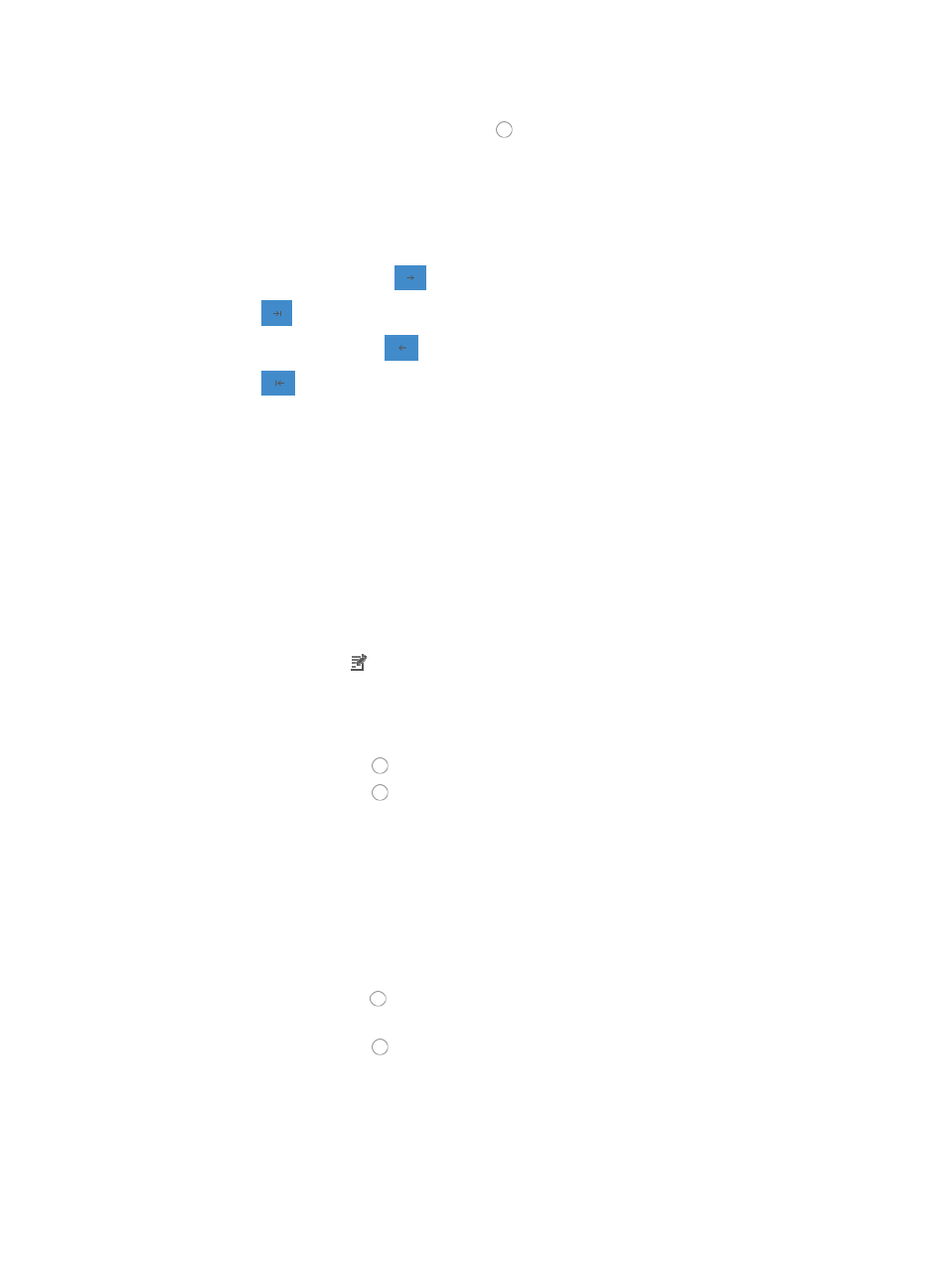
690
5.
Select the Syslog template you want to use from the list of existing Syslog templates displayed in
the Select dialog box. Click the radio button to the left of the Syslog template you want to apply
to this alarm recovery rule.
6.
If the Syslog template contains variables or parameters, the Add Rule page updates to include a
Recovery Alarm key Parameters field that lets you select one or more parameters. To add
parameters to the alarm recovery or resolution rule:
7.
Do one of the following:
{
Click the right arrow key
to add one parameter.
{
Click
to add all parameters.
{
Click the left arrow key
to remove one parameter.
{
Click
to remove all parameters.
If your Syslog to Alarm rule requires a user-defined Syslog template, you must create that template
before creating the Syslog to Admin rule.
8.
Click OK.
Modifying a user-defined Syslog to alarm rule
To modify a user defined Syslog to alarm rule:
1.
Navigate to Syslog to Alarm.
2.
Click the Alarm tab from the tabular navigation system on the top.
3.
Click Syslog Management on the navigation tree on the left.
4.
Click Syslog to Alarm under Syslog Management from the navigation tree on the left.
5.
Click the Modify icon associated with the Syslog to alarm rule you want to modify.
You can only modify user defined Syslog to alarm rules. In addition, you cannot modify the name
of a Syslog to alarm rule once the rule has been created.
6.
Do one of the following:
{
Click the radio button to the left of Disabled if you want to disable this rule.
{
Click the radio button to the left of Enabled to enable this rule.
7.
Modify the description for this Syslog to Alarm rule. Valid length is 0-128 characters.
The following steps outline the configuration parameters for the alarm generation aspects of this
rule.
8.
Select the type of Syslog event to be processed by this rule from the Syslog Type list.
9.
Select the Syslog Levels of the events that is processed by this rule by clicking the checkboxes to the
left of the Syslog Level.
10.
Do one of the following:
{
Click the radio button to the left of Network if you want IMC to summarize matching Syslog
entries for the entire network.
{
Click the radio button to the left of Single Device if you want IMC to summarize matching
Syslog entries by device.
Repeat Interval defines the window of time in seconds that Syslog entries can be considered
duplicate.
11.
Change the window of time value by entering a new value in seconds in the Repeat Interval field.