Adding devices to a converged topology view, Managing data center topology maps, Manually configuring data center topology maps – H3C Technologies H3C Intelligent Management Center User Manual
Page 303: Data center topology maps
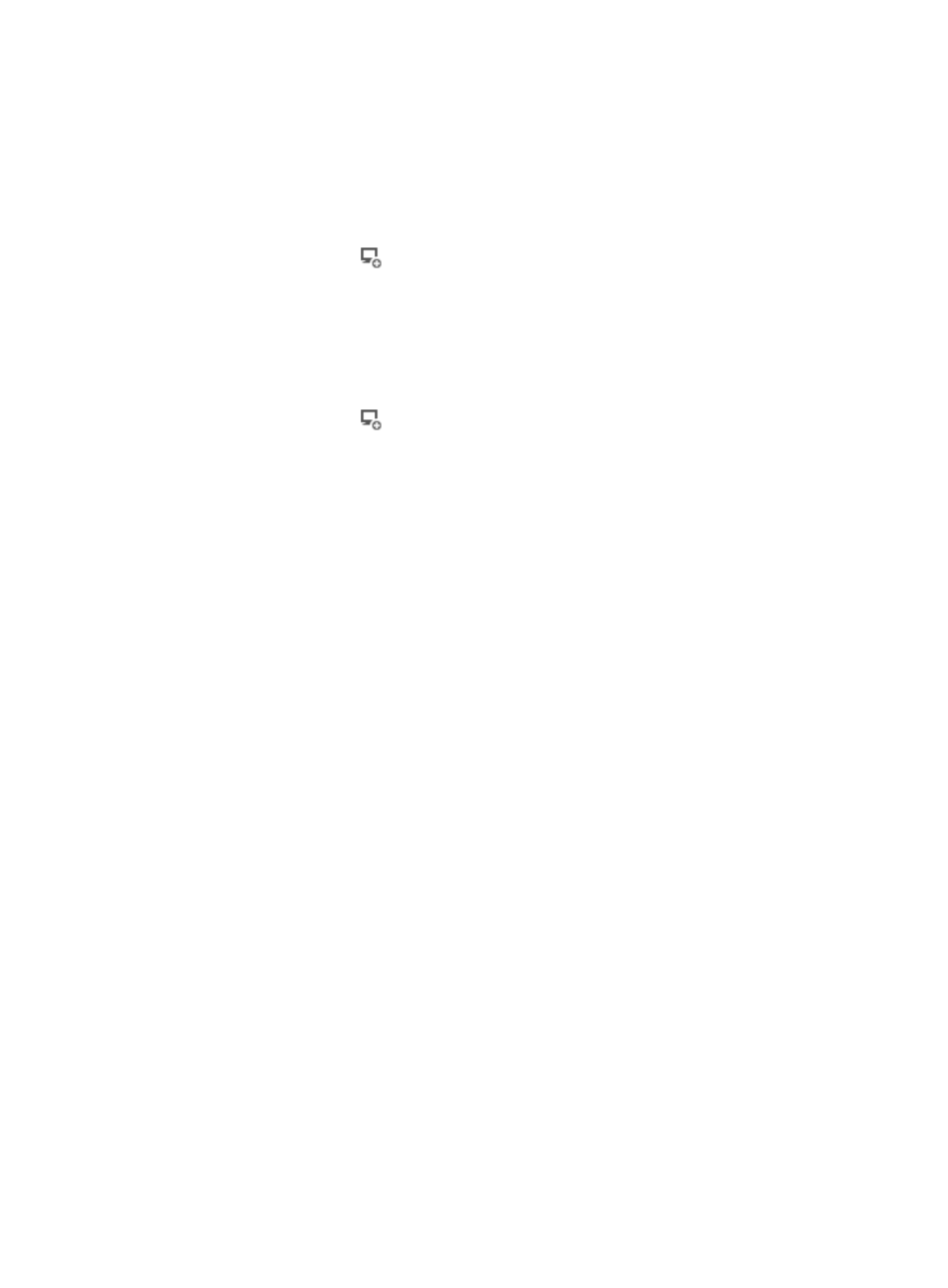
289
•
Zoom: Enables you to zoom in or out of the topology view or to fit the contents of the topology map
into the current window.
Adding devices to a converged topology view
1.
Access a converged topology view.
2.
To add devices to the converged topology view, perform the following tasks:
a.
In the toolbar, click
.
The dialog box for selecting devices appears.
b.
Add devices using either By View or Advanced query option. For more information, see
"
Adding devices by Advanced query
c.
Click OK.
3.
To add virtual devices to the converged topology view, perform the following tasks:
a.
In the toolbar, click
.
The Add Virtual Device To This View dialog box appears and displays all virtual devices in
IMC in a list.
b.
Select one or more virtual devices.
c.
Click OK.
Managing data center topology maps
Data center topology maps enable you to create realistic maps of the data center down to the individual
racks and racks and the devices that populate them. Upon installation, the Data Center Topology map is
a blank page that allows you customize the options that are available through right mouse clicks. You can
create nested maps up to four layers deep (data center, building room, and rack) displaying the physical
layout of the data centers in the organization. For example, one or more buildings can be nested in the
top level data center topology map, one or more rooms can be nested in a building, one or more racks
or racks can be nested in a room, and one or more devices can be added to the racks and racks as they
actually exist in the data center. You can locate a device in the room topology according to its asset
number. You can manually configure data center topology maps or have them automatically built.
Manually configuring data center topology maps
IMC provides a high-level data center topology map, which is a blank page upon which you can create
a visual representation of your data center. On the data center page, you can add clouds, buildings or
rooms.
You cannot add racks or devices to the data center view. You must first create a building or room. You can
only add racks to rooms and devices to racks. The following section describes the various data center
map levels and their menu options.
Data center topology maps
There are many options for customizing the top-level map of the data center topology. You can create
multi-level nested maps representing the physical layout of the data centers in your organization, add one
or more clouds, or add one or more buildings to the data center map, Adding buildings to topology
maps are optional. You can add one or more rooms to the data center map.
To access the data center topology map:
1.
Click the Resource tab from the tabular navigation system on the top.
2.
Click View Management on the navigation tree on the left.