Manually allocating ip addresses – H3C Technologies H3C Intelligent Management Center User Manual
Page 425
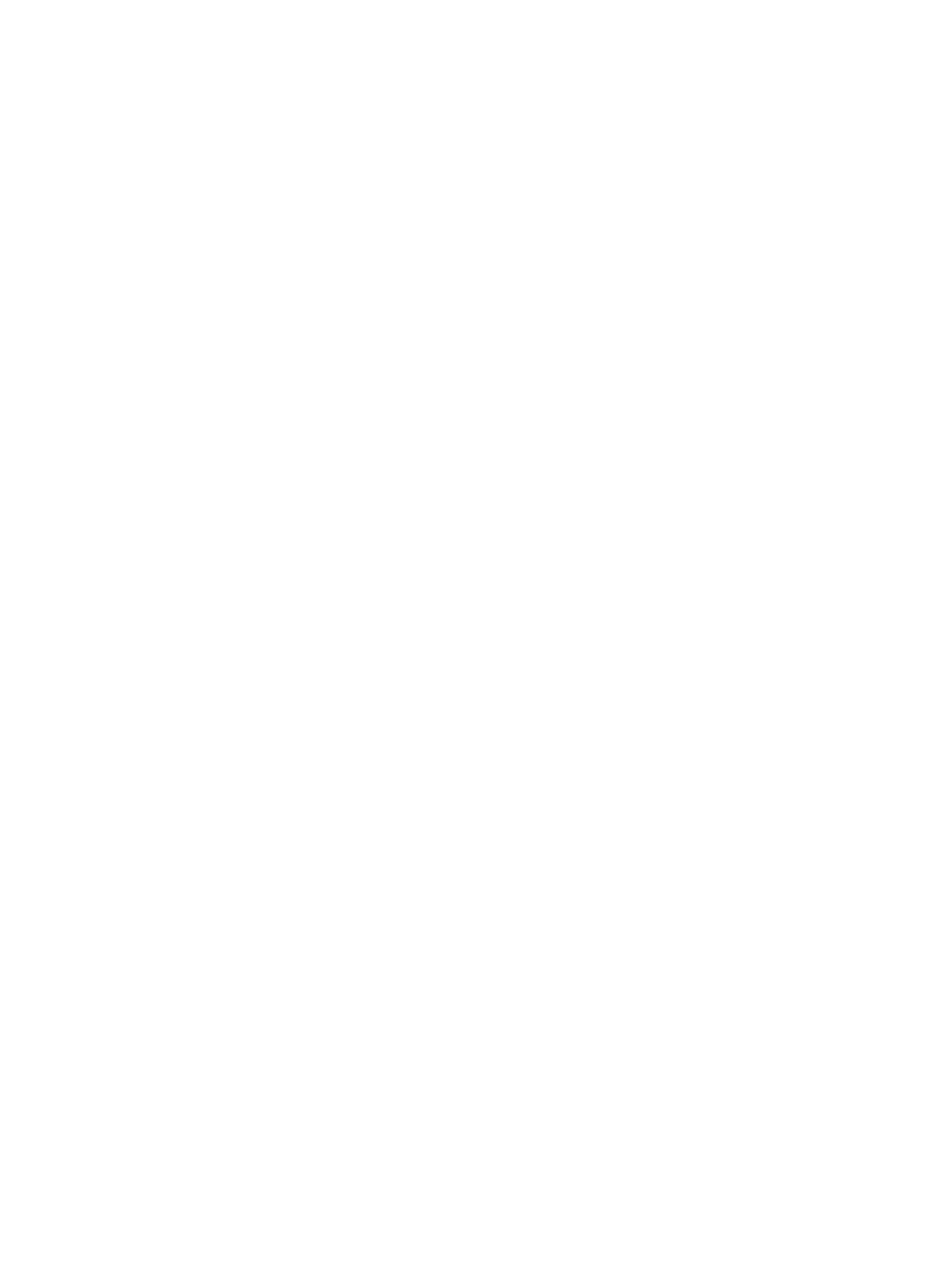
411
4.
Specify the following query criteria as needed:
{
IP Address—Enter an IP address. Select Fuzzy from the list located at the right of the IP Address
field if you want to enter a partial IP address. Select Exact from this list if you want IMC to search
for an exact match for the IP address you have entered.
{
Owner—Enter an owner of an IP address. This field supports fuzzy matching.
{
Description—Enter a description of an IP address. This field supports fuzzy matching.
5.
Click Query.
All matched IP addresses are displayed in the Allocated IP List.
6.
To restore the full Allocated IP List, click Reset.
Manually allocating IP addresses
You can manually assign IP addresses in the IP segment to devices.
To allocate an IP address to a device manually:
1.
Navigate to Resource > IP Address Allocation > <IP Segment Range>.
a.
Click the Resource tab from the tabular navigation system on the top.
b.
Click Terminal Access on the navigation tree on the left.
c.
Click IP Address Allocation under Terminal Access from the navigation tree on the left.
2.
Click the IP segment in the IP Address field of the IP Segment List that you want to allocate an IP
address from.
The Allocated IP List for the selected IP segment is displayed in the dialog box that appears.
3.
Click Allocate.
4.
Select an allocation type from the IP Address Allocation Type list.
5.
The options include Allocate One IP and Allocate IPs in Batch:
{
If you selected Allocate One IP in Step 4, enter the IP address, or
{
If you selected Allocate IPs in Batch in Step 4, enter the start IP address, or
{
If you selected Allocate IPs in Batch in Step 4, enter the end IP address.
6.
Enter the owner in the Owner field.
7.
Enter the description in the Description field.
8.
Click OK.
Allocating IP addresses using the auto scanning feature
You can use the auto scanning feature to identify all IP addresses in use and then add them to the IP
address management system. This feature allows you to easily and proactively manage IP address
resources.
To add IP addresses using IMC auto scanning feature:
1.
Navigate to Resource > IP Address Allocation.
a.
Click the Resource tab from the tabular navigation system on the top.
b.
Click Terminal Access on the navigation tree on the left.
c.
Click IP Address Allocation under Terminal Access from the navigation tree on the left.
The IP Segment List appears.
2.
Click Auto Scanning.
3.
Enter the first usable IP address in the range of IP addresses you want to identify in the Start IP field.