H3C Technologies H3C Intelligent Management Center User Manual
Page 963
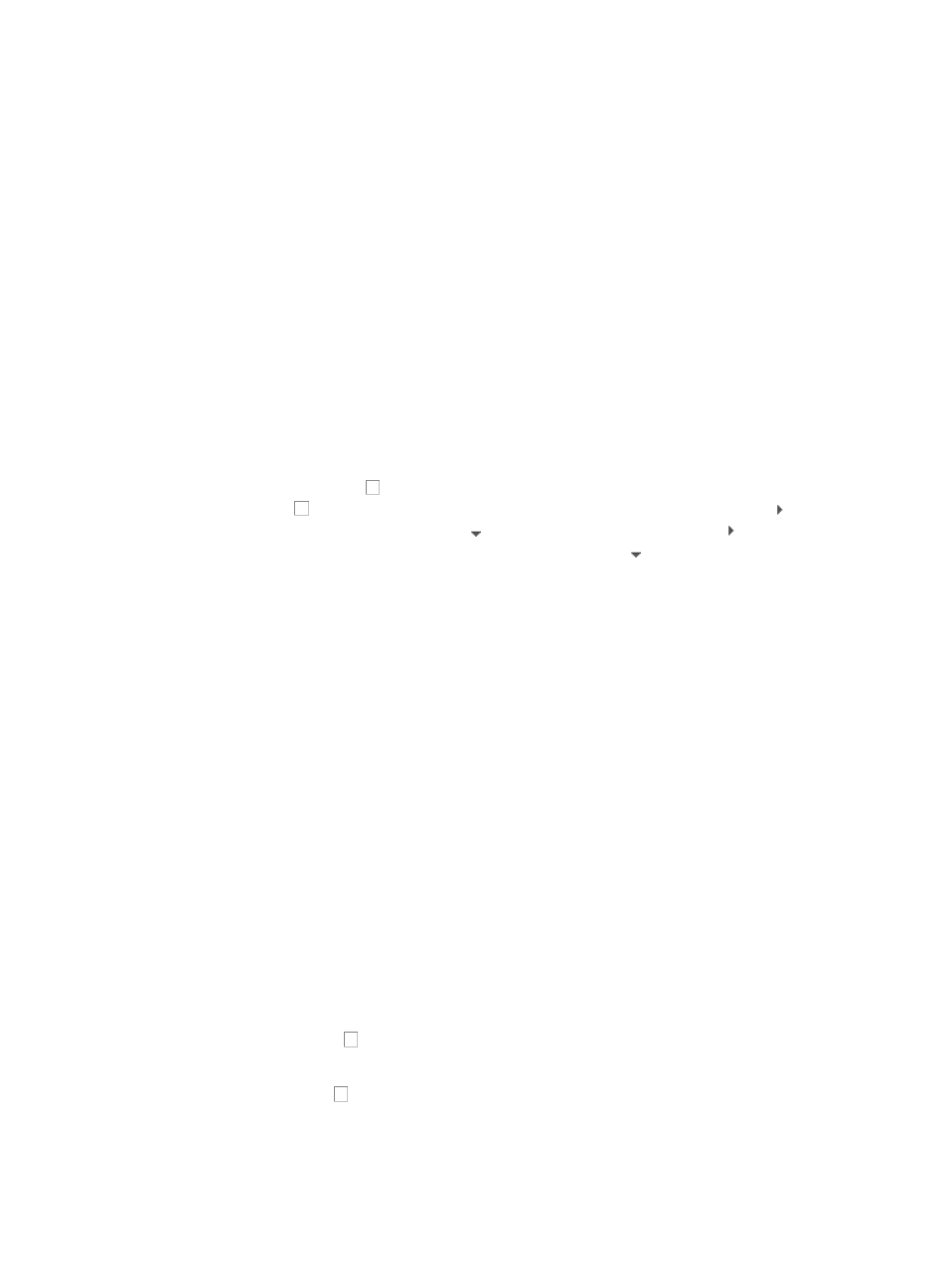
949
e.
Select one or more custom views and click OK.
The selected custom views appear in the Custom View List. The security control policy protects
all alarm source devices on the selected custom views.
f.
Select one or more device groups in the Device Group List. The security control policy protects
all devices that belong to the selected device groups.
18.
Click Next to enter the Action Target page to set the target devices on which the action is taken.
19.
If you want the policy to take actions only to the devices that generate alarms, click On Alarm
Sources. If you select this option, skip to Step 21.
20.
If you want the policy to take actions to specific devices, do the following:
a.
Click On Special Objects.
b.
Click Select Device in the Device List area and then select devices in the popup window. For
more information about selecting devices, see "
" and "
."
c.
Click Select Custom View in the Custom View List area.
The Select Custom View window appears.
d.
Select the checkbox to the left of Custom View to select all custom views. Clear the
checkbox to the left of Custom View to clear all custom views. Click Expand All to
expand
all custom views. Click Collapse All to collapse all custom views. Click to the left of a
custom view to expand all subviews of this view, and click to collapse all subviews of this
view.
e.
Select one or more custom views and click OK.
The selected custom views appear in the Custom View List. The security control policy takes
actions to all devices on the selected custom views.
f.
Select one or more device groups in the Device Group List. The security control policy takes
actions to all devices that belong to the selected groups.
21.
Click Next to enter the Action Settings page to set the action strategy and the actions that the policy
can take.
22.
Select one of the following options as the strategy for SCC to use when executing actions defined
in the security check policy:
{
Execute actions in sequence if all action variables are valid, or execute none of the actions if
any action variable is invalid: If all action variables read by SCC are correct, SCC executes
actions in sequence. If one or more variables are incorrect, SCC does not execute any action.
{
Execute actions in sequence and skip actions with invalid variables: SCC executes actions in
sequence and skips incorrect variables.
{
Stop executing actions if one action is successfully executed: SCC executes actions in
sequences and stops executing actions immediately after it successfully executes one action.
23.
Click Select Action to the right of the Action List.
The Select Action dialog box appears.
24.
Click the checkboxes to the left of the actions you want to execute.
Actions that are available vary by attack alarm type.
25.
Click the checkbox to the right of the Action List to select all Actions.
The IMC base platform supports the following actions:
{
Shut down port: Shut down the access port.
{
Email: Alert the administrator by email.