Viewing plan details, Viewing plan execution results – H3C Technologies H3C Intelligent Management Center User Manual
Page 253
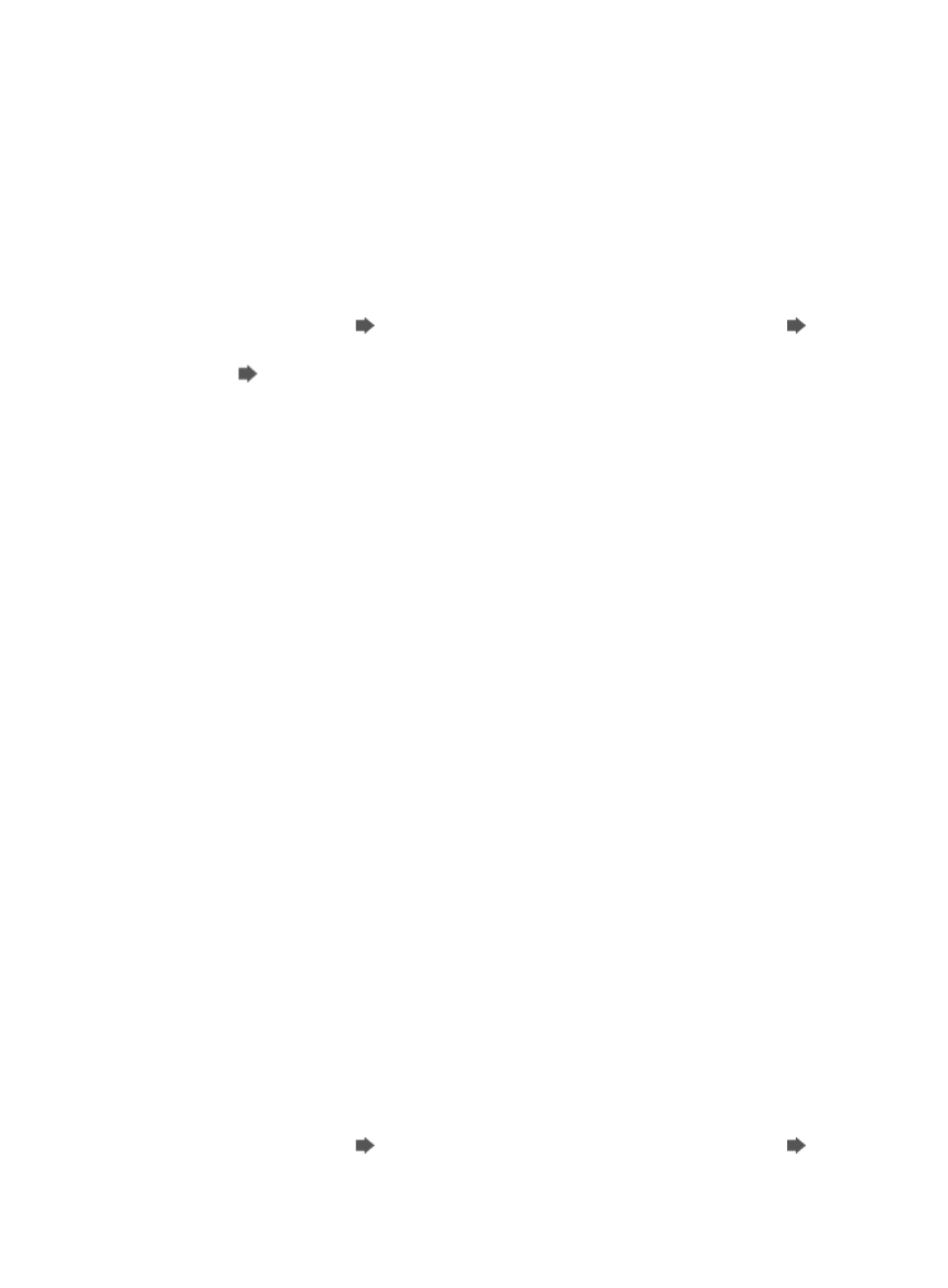
239
Viewing plan details
1.
Navigate to Resource > Auto Discovery:
a.
Click the Resource tab from the tabular navigation system on the top.
b.
Click Resource Management on the navigation tree on the left.
c.
Click Auto Discovery under Resource Management from the navigation system on the left.
2.
Confirm that you are in Basic mode.
The main section of the page title should read Auto Discovery (Basic).
If the dialog box does not have this title and your breadcrumb trail is Resource > Auto Discovery
(Advanced), then click
Go to Basic to navigate to the Auto Discovery (Basic) page.
Go to
Basic can be found in the far right corner of the Auto Discovery page.
Click
Plan List to navigate to the plan list page.
3.
Click the name link of a plan to view its details.
All IP address ranges are displayed in the Network Segment field.
If you select Automatically register to receive SNMP traps from supported devices, IMC
automatically receives SNMP traps sent by devices supporting traps. Otherwise, IMC does not
receive these traps.
4.
SNMP & Telnet Settings
•
SNMP Read Community.
•
SNMP Write Community.
•
Telnet Authentication Mode.
•
Telnet Username: Whether this option is available depends on the Telnet Authentication Mode.
•
Telnet Password: Whether this option is available depends on the Telnet Authentication Mode.
•
Telnet Super Password: Whether this option is available depends on the Telnet Authentication
Mode.
5.
Scheduled Discovery Settings
•
Schedule: Frequency with which you want IMC to perform scheduled auto discoveries, including
Hour, Day, Week, and Month.
•
Start Date: This field is available if you select Day, Week, or Month from the Schedule list. The field
specifies the validation time and execution period of the plan.
•
Discover Time: Execution time of the plan, in the format of hh:mm.
6.
Click Back to return to the plan list page.
Viewing plan execution results
1.
Navigate to Resource > Auto Discovery:
a.
Click the Resource tab from the tabular navigation system on the top.
b.
Click Resource Management on the navigation tree on the left.
c.
Click Auto Discovery under Resource Management from the navigation system on the left.
2.
Confirm that you are in Basic mode.
The main section of the page title should read Auto Discovery (Basic).
If the dialog box does not have this title and your breadcrumb trail is Resource > Auto Discovery
(Advanced), then click
Go to Basic to navigate to the Auto Discovery (Basic) page.
Go to
Basic can be found in the far right corner of the Auto Discovery page.