Viewing a single attack using the attack path map – H3C Technologies H3C Intelligent Management Center User Manual
Page 951
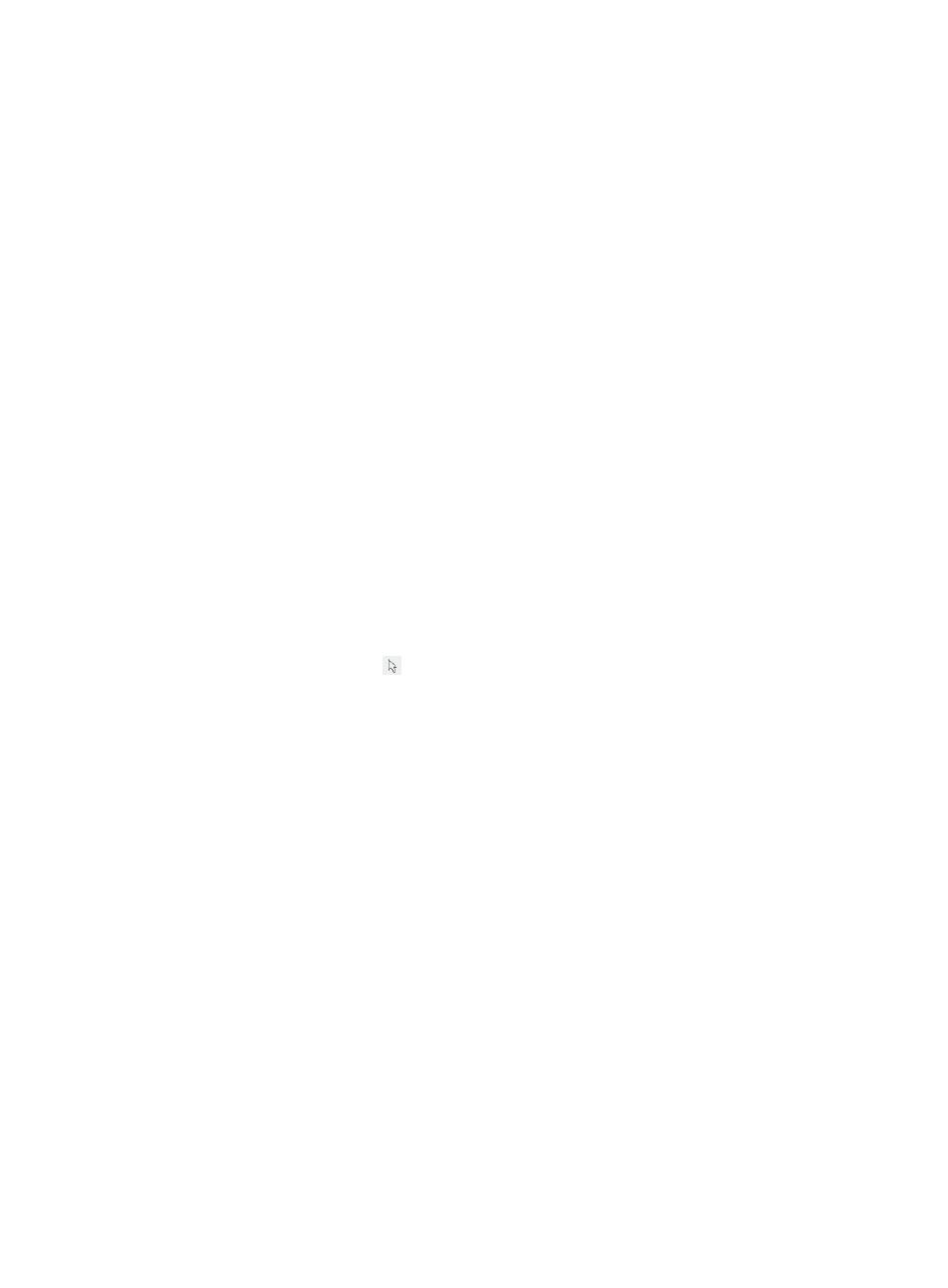
937
All other buttons provides the same functions as they do of IMC Network Topology module. For
more information about these buttons, see "
."
b.
Device monitoring through the left mouse click
Click the selected device on the Attack Topology map to display information about the selected
device. The information displayed by a left mouse click varies based on the device selected.
For more information about the left mouse click for devices, see "
."
c.
Link monitoring through the left mouse click
The term "link" here refers to a virtual path from the attack source to the attack destination, rather
than a physical link.
For links, the left mouse click includes the following:
{
Alarm Name: Contains the type of the attack alarm for the link.
{
Alarm Time: Contains the time when the attack alarm was generated.
{
Source: Contains the IP address of the attack source.
{
Destination: Contains the IP address of the attack destination.
d.
Map configuring through the right mouse click
Right mouse click menu options for the map are listed below:
{
Set Filter Condition: Opens the page for setting the filter conditions. After setting the filter
conditions, click OK to view the matched attacks.
{
Refresh: Refreshes the page. Once the attack topology map has changed, click Refresh to view
the changes.
{
Hand: Enables operators to grab and move the topology view within the confines of the pane.
To exit this mode, click
in the toolbar.
{
Zoom: Enables operators to zoom in or out of the topology view or to fit the contents of the
topology map into the current window.
e.
Device configuring through the right mouse click
Click the selected device on the attack topology map to display a list of management options that
can be used to manage the selected device.
For more information about the right mouse click for devices, see "
."
f.
Link configuring through the right mouse click
The term "link" here refers to a virtual patch from the attack source to the attack destination, rather
than a physical link.
For links, the right mouse click includes only the Attack Path option. This option opens the virtual
link topology, which displays the physical links and devices in the virtual link.
Viewing a single attack using the attack path map
You can view the topology for a single attack using the Attack Path option that is available on both the
Attack Alarm List and the Realtime Attack Alarm list.
To view the attack topology for a single attack from the Attack Alarm List:
1.
Navigate to Alarm > Browse Attack Alarm:
a.
Click the Alarm tab from the tabular navigation system on the top.
b.
Click the Security Control Center on the navigation tree on the left.