Removing acls from devices – H3C Technologies H3C Intelligent Management Center User Manual
Page 930
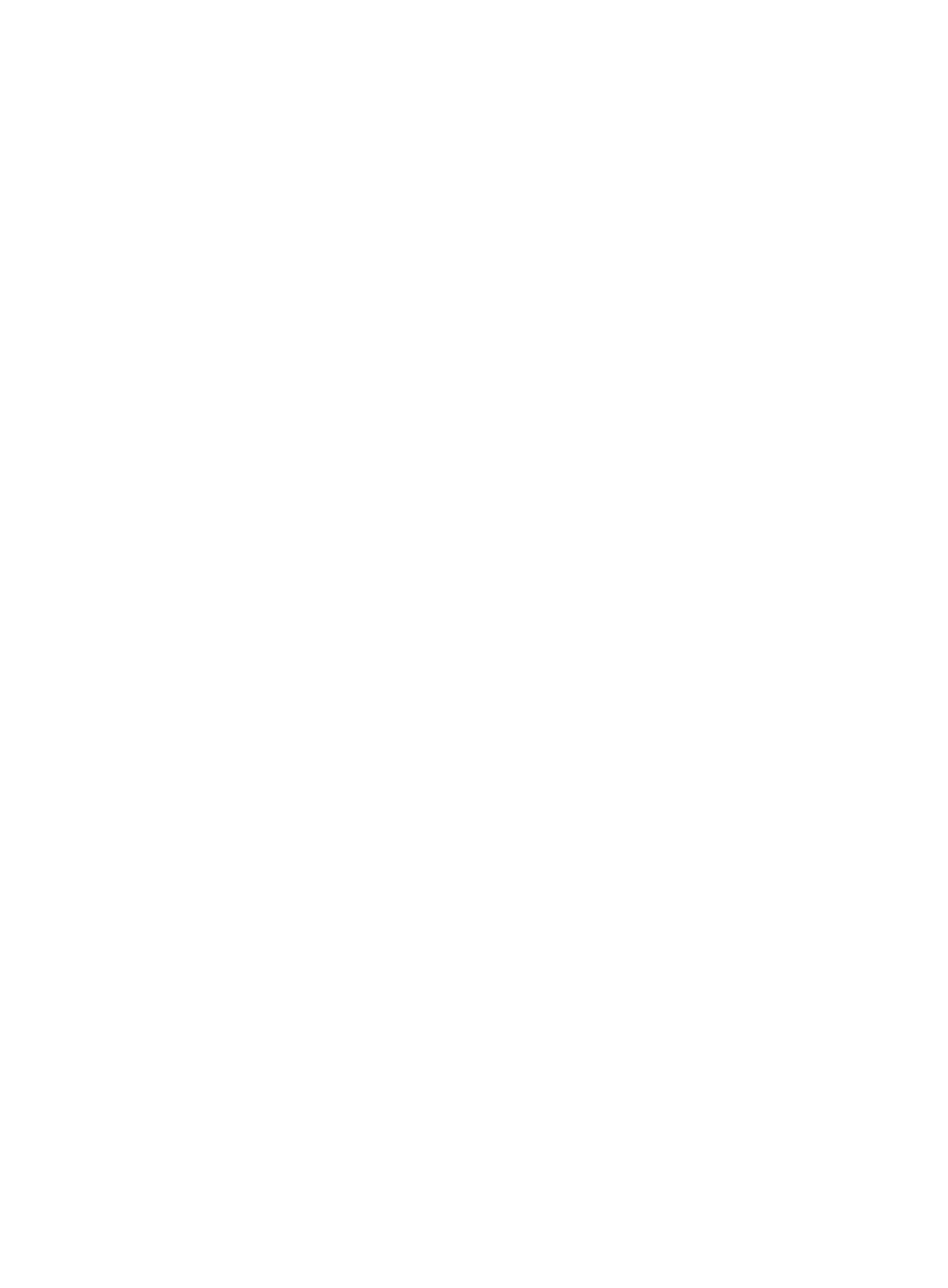
916
If the task is scheduled to run immediately, the Task Result dialog box appears. This dialog box
provides you with a real time status of the deployment task.
23.
Click Close on the Task Result dialog box when the task has finished executing.
24.
To review the results of the task in the Result field of the Task List, click the Refresh button located
at the top of the Task List to reload the page with the most current information for all tasks in the list.
25.
Review the results of your deployment task in the Result field of the deployment Task List.
The contents of this field serve as a link to the Task Result page that contains more detailed
information the result and causes for a failed deployment. From this page, you can also review the
commands executed by the deployment task.
Removing ACLs from devices
You can use the ACL Deployment wizard to remove ACLs from selected devices.
To remove an ACL from one or more devices:
1.
Navigate to ACL Resource:
a.
Click the Service tab from the tabular navigation system on the top.
b.
Click ACL Management section of the navigation tree on the left.
c.
Click the ACL Deployment link located under ACL Management on the navigation tree on the
left.
The ACL Deployment page appears.
2.
Click the Delete ACLs on Devices link located under the Deploy Wizard section of the ACL
Deployment page.
The Select Devices step of the Delete ACLs on Devices wizard appears.
3.
To select the devices you want to remove ACLs from, click the Select Devices button located under
the Select Devices step of the Delete ACLs on Devices wizard page.
The Select Devices dialog box appears.
4.
Add devices by using either the View or Advanced query option. See "
"
Adding devices by Advanced query
5.
Click Next.
The Select ACL step of the Delete ACLs on Devices wizard appears.
6.
Select the ACL identity type by clicking the radio icon to the left of the Identity Type field for the ACL
you want to delete.
For more information about using ACL Management to view the ACLs on a device and ACL details,
see "
Managing device ACL definitions
7.
Enter the ACL identifier you want to delete in the ACL Identifier field.
8.
Click Next.
The Summary step of the Delete ACLs on Devices wizard appears.
9.
Review the contents of this page to verify the configuration of the Delete ACLs task:
{
If the ACL Exists on Device field contains the value No, then the Delete ACL deployment task
cannot proceed because the ACL specified in the previous step cannot be found on the selected
device.
{
If the ACL Exists on Device field contains the value Yes, then the Delete ACL deployment task can
proceed because the ACL specified in the previous step was found on the selected device.