Configuring widgets, Alarm panel widget – H3C Technologies H3C Intelligent Management Center User Manual
Page 104
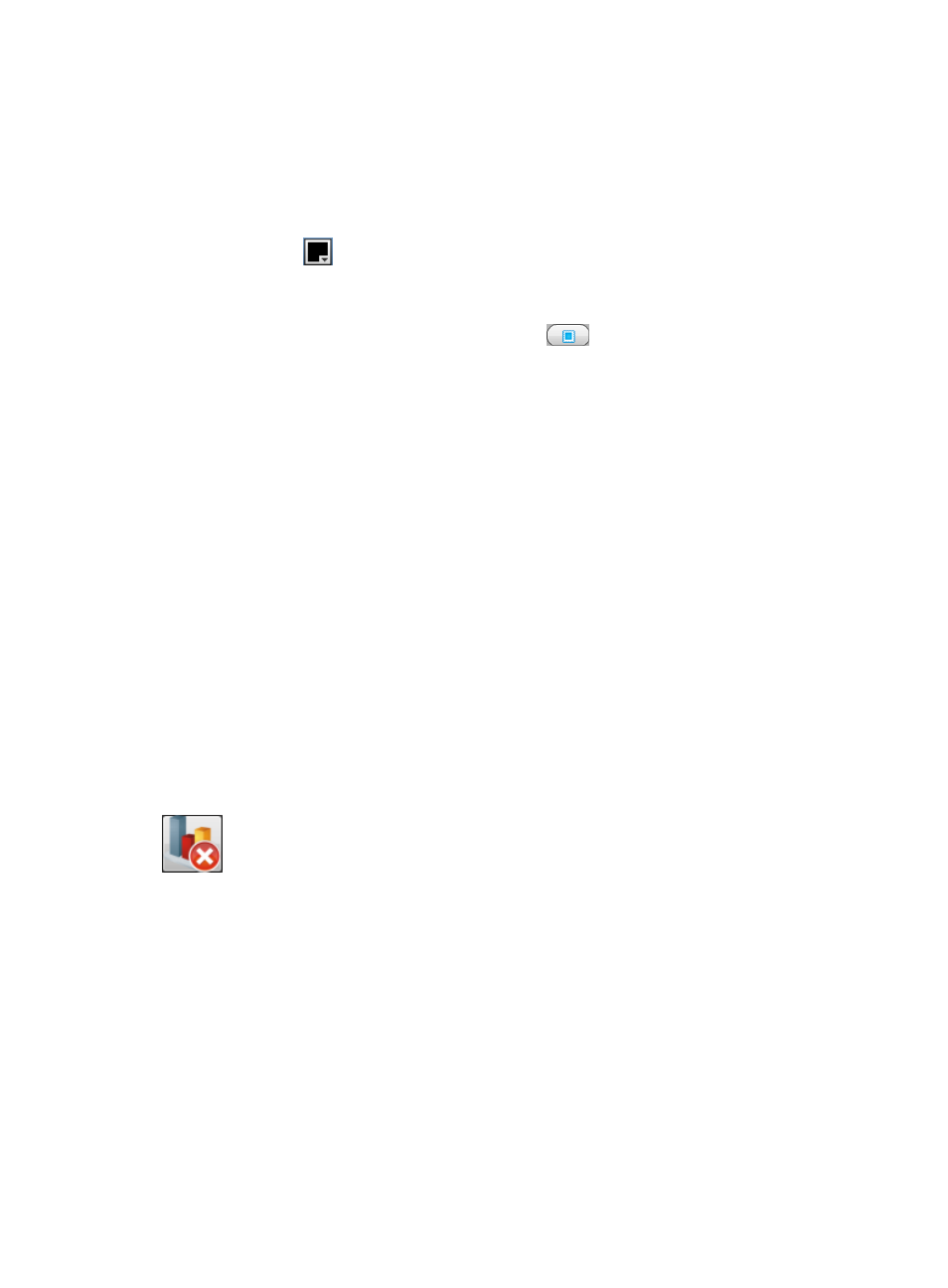
90
Widget Linear Gradient From/To Color: Set the widget background to a linear gradient
starting from Widget Linear Gradient From Color at the top to Widget Linear Gradient To Color
at the bottom.
View Linear Gradient From/To Color: Set the view background to a linear gradient starting
from View Linear Gradient From Color at the top to View Linear Gradient To Color at the
bottom.
b.
Click Color
to the right of the parameter you want to modify, and then select an RGB color
or enter the 6-digit hexadecimal color code in the window that appears.
c.
Click OK.
4.
To display the view in full screen, click Full Screen .
5.
To quit the full screen mode, press Esc.
Configuring widgets
By default, the IMC Platform contains 17 widgets, 13 for resource management, 3 for performance
management, and 1 for alarm management. To load the performance management widgets, the
Performance Management component must be first deployed. To load the alarm management widget,
the Alarm Management component must be first deployed.
An operator can customize widgets that the operator has privileges to. For example, if the operator
cannot display or configure the custom views in resource management, the operator cannot view the
custom views, the Custom View List, and the Custom View Status Pie Chart widget.
Display tiling automatically loads widgets from all deployed service components and displays them in
the widget area of the view configuration window.
In addition, display tiling allows operators to select to load only some of the widgets as needed. For more
information about widget management, see "
The following sections describe the 17 widgets offered by the IMC Platform.
Alarm Panel widget
Figure 41 Widget icon
The Alarm Panel widget is loaded only after the Alarm Management component is deployed. It displays
the latest alarm statistics and trends on the network, and allows operators to set the display mode and
alarm class. Operators can display per-class statistics, TopN alarm statistics, or trend alarm statistics, and
select the class of alarms they want to view, such as device alarms and performance alarms.
The Alarm Panel widget refreshes every 300 seconds. As shown in
, the left part of the window
displays a column of numbers organized by alarm severity in the X+Y format, where X indicates the total
number of alarms before the last refresh, and Y indicates the new alarms detected in the last refresh
interval.