Querying users, Basic query – H3C Technologies H3C Intelligent Management Center User Manual
Page 1007
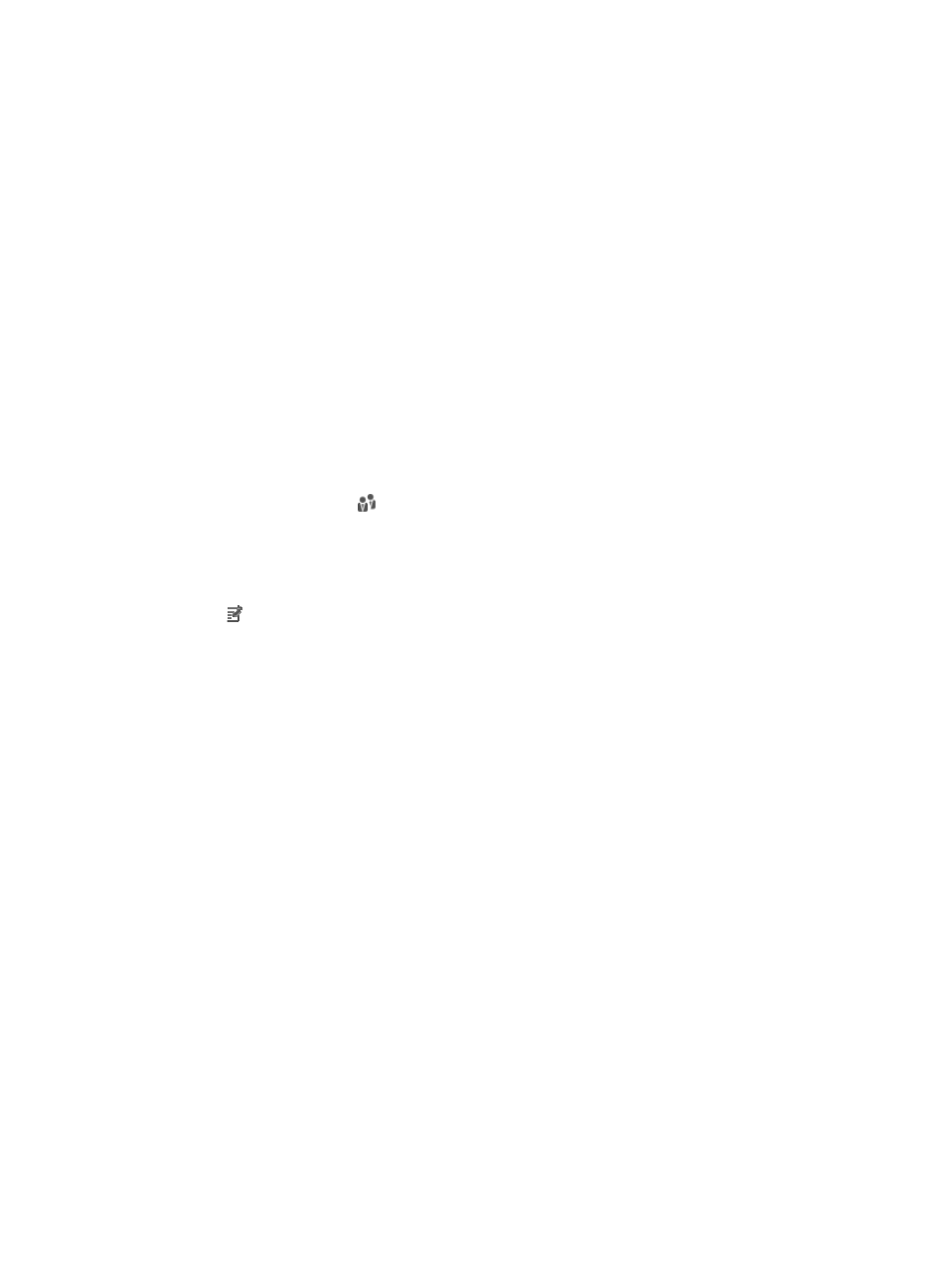
993
•
After you delete a user from the user management module, all the service accounts applied by the
user are also cancelled. Make sure the service accounts of the user are no longer needed before
you perform this operation.
Move User
With the Move User option, you can move a user from the one user group to another.
To move a user to another user group:
1.
Click the Move User link in the Action menu. The Move User page appears.
2.
The Users to be Moved area displays information about the selected user.
•
User Name: Contains the user name. IMC uniquely identifies a user by using user name + identity
number. A user name can be used by multiple users, but two users cannot have the same user name
and identity number at the same time.
•
User Group: Contains the current user group to which the user belongs.
•
Created At: Contains the date and time when the user was added to the user management module.
•
Telephone: Contains the telephone number of the user.
3.
Select a target group to which you want to move the user.
Click Select User Group . The Select User Group window appears. Select a group and click OK.
The selected user group appears in the Group Name field.
4.
Click OK.
Modify Basic Information
Click the Modify Basic Information link in the Action menu to enter the page for modifying the basic
user information. For more information, see "
Modifying basic user information
Querying users
Operators can locate users quickly through basic query or advanced query. Basic query allows you to
search users by user name and identity number. Advanced query allows you to search users according
to the user basic information, additional information, and account information.
Basic query
To perform a basic query for users:
1.
Navigate to Users > All Users:
a.
Click the User tab from the tabular navigation system on the top.
b.
Click User Management on the navigation tree on the left.
c.
Click All Users under User Management from the navigation system on the left.
If Advanced Query is displayed on the upper right corner of the page, you are already in basic
query mode. Otherwise, click Basic Query on the upper right corner of the page to use basic
query.
2.
Enter the user name in the User Name field. IMC supports fuzzy matching for this field.
3.
Enter the identity number of the user in the Identity Number field. IMC supports fuzzy matching for
this field.
4.
Click Query. The User List displays all users matching the query criteria.
5.
To clear the query criteria, click Reset. The User List displays all users.