Managing virtual machine templates, Viewing the virtual machine template list, Deploying a virtual machine – H3C Technologies H3C Intelligent Management Center User Manual
Page 482: Managing virtual machine, Templates
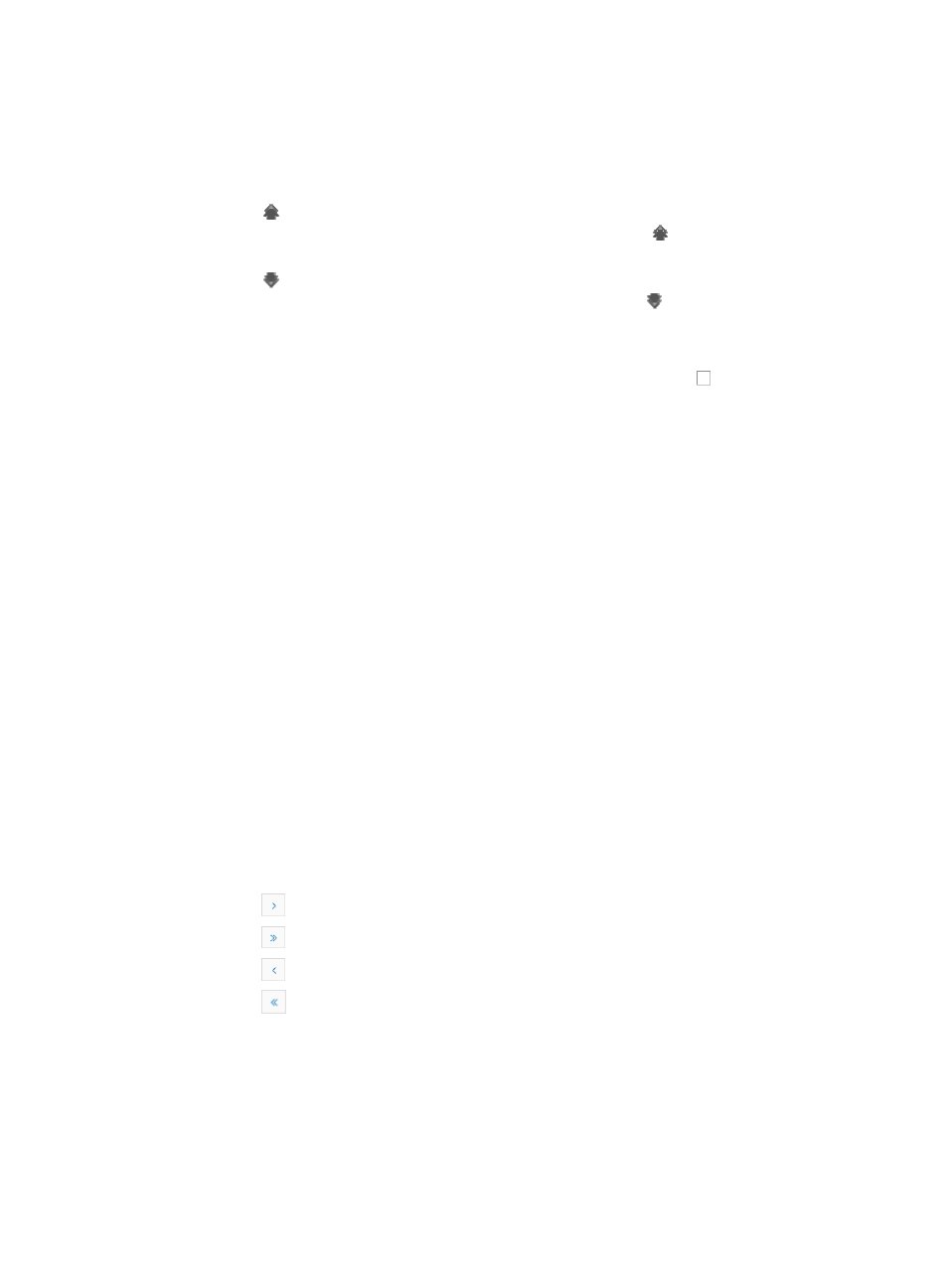
468
•
Standby Adapters: Specifies the standby adapters. Use this adapter if one of the active adapter's
connectivity is unavailable.
•
Unused Adapters: Specifies the unused adapters. Do not use this adapter.
The Active Adapters, Standby Adapters, and Unused Adapters are in descending priority order.
6.
Click the link of an adapter to increase the priority of the adapter in the current group. If the
adapter is of the highest priority in the current group, clicking the link adds it to a
higher-priority group.
7.
Click the link of an adapter to decrease the priority of the adapter in the current group. If the
adapter is of the lowest priority in the current group, clicking the link adds the adapter to a
lower-priority group.
8.
Click OK.
9.
To modify the advanced properties of a Port Group, select the checkbox before the properties
to active the properties.
Managing virtual machine templates
A VM template includes basic configuration of a virtual machine. You can use an existing VM template
to fast deploy a new virtual machine.
Viewing the virtual machine template list
1.
Click the Resource tab.
2.
From the navigation tree, select Virtual Resource Management > VM Template.
The VM Template page displays all VM templates.
VM Template List contents
{
Template Name—Name of the VM template.
{
vManager/Pool—Name of the vManager that manages the host in which the VM is located or
name of the resource pool in which the VM is located.
{
CPU—Number of CPUs of the VM.
{
Memory—Memory size of the VM.
{
Disk—Disk information about the VM.
{
OS—Operating system of the VM.
{
Operation—Click an icon to perform an operation on the VM template.
If the VM Template List contains enough entries, the following navigational aids are displayed:
{
Click
to page forward in the VM Template List.
{
Click
to page forward to the end of the VM Template List.
{
Click
to page backward in the VM Template List.
{
Click
to page backward to the front of the VM Template List.
3.
To view the most recent VM template list, click Refresh.
Deploying a virtual machine
The operation procedures for configuring parameters for a virtual machine vary with the virtual machine
types. This example uses the ESX type.
1.
Access the VM template list.