Deleting a quick custom report template, Managing quick custom reports, Adding a quick custom report – H3C Technologies H3C Intelligent Management Center User Manual
Page 1063
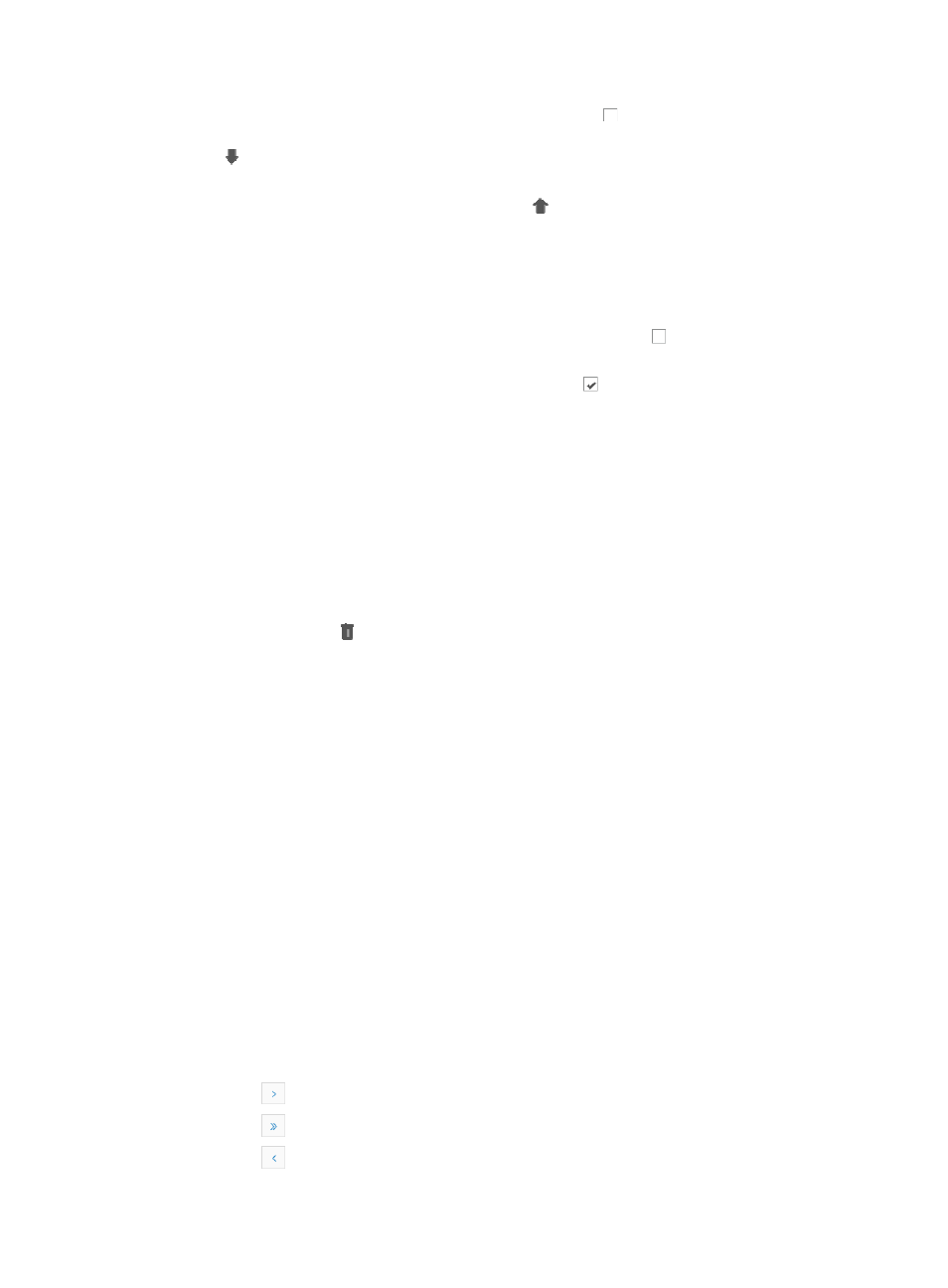
1049
{
To add columns from the template, click the checkboxes next to the column names.
{
To change report column order of appearance, move a column down click the down arrow key
associated with the column you want to move down until you have moved it to the desired
position.
{
To move a column up, click the up arrow key associated with the column you want to move
up until you have moved it to the desired position.
4.
Click Next.
5.
Modify the description as needed in the Description field.
6.
Do one of the following:
{
To change access to this report template, click the checkboxes to the left of the operator
groups you want to grant access to.
{
To remove operator groups, click the checked boxes to the left of the operator groups you
want to revoke access for.
7.
Click Finish.
Deleting a quick custom report template
To delete a quick custom report template:
1.
Navigate to Report > Quick Custom Report Template List:
a.
Click the Report tab from the tabular navigation system on the top.
b.
Click Quick Custom Reports on the navigation tree on the left.
c.
Click Report Template List under Quick Custom Reports from the navigation system on the left.
2.
Click the Delete icon associated with the report template you want to delete.
3.
Click OK to confirm deletion of the selected template.
Managing quick custom reports
Once custom report templates have been created, they become available for adding to each operator's
custom My Quick Reports view. You add custom reports to this view through user-defined templates. For
more information about creating Quick Custom Report Template, see "
."
Adding a report simply makes the report template available on the operators Report page for quick
access. Once it is added to the Report main page, you can run the report, entering the required
parameters, if any, before viewing the report's contents.
Adding a quick custom report
To add a Quick Custom report:
1.
Click the Report tab from the tabular navigation system on the top.
2.
Click the Add My Quick Report link located below and to the right of the tabular navigation system.
3.
Locate the template you want to use for this Quick Custom report.
4.
If your Quick Custom Report Template List contains multiple entries, the following navigation aids
may appear:
{
Click
to page forward in the Template List.
{
Click
to page forward to the end of the Template List.
{
Click
to page backward in the Template List.