Joining a virtual machine in imc, Operating a virtual machine, Viewing the virtual machine list – H3C Technologies H3C Intelligent Management Center User Manual
Page 470
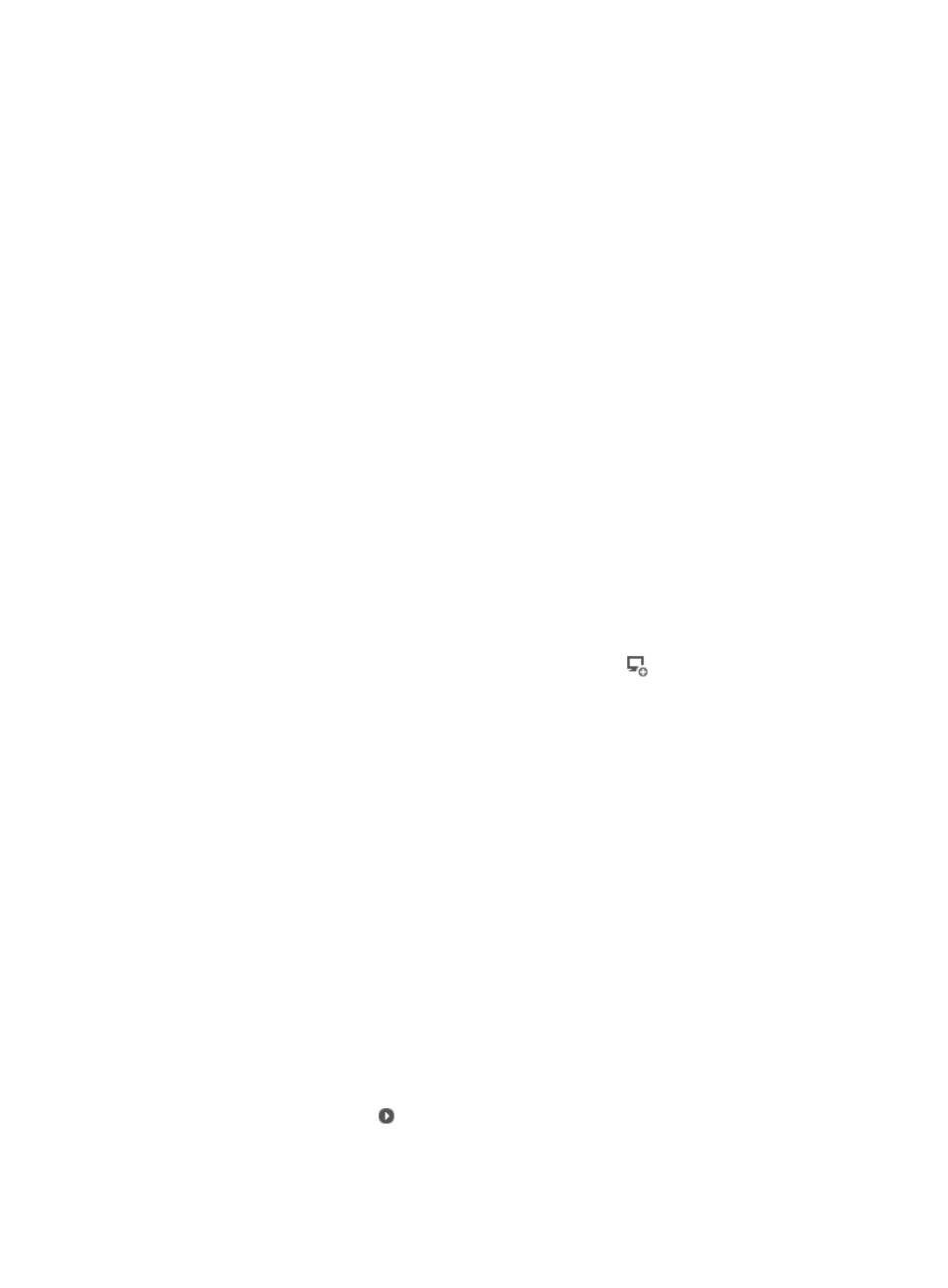
456
1.
Navigate to Resource > Virtual Network View.
a.
Click the Resource tab from the tabular navigation system on the top.
b.
Click the Virtual Resource Management section of the navigation tree on the left.
c.
Click Virtual Network View under Virtual Resource Management from the navigation tree on
the left. The Virtual Network View is displayed in the main portion of the Virtual Resource
Management page.
2.
Click the Resource Name or the IP Address of the server you want to view information. The Server
Details page appears.
3.
Click the Refresh link located in the upper right corner of the Server Details page to reload the
Web page and review any updated information.
Configuring virtual machines in Virtual Resource Management
Joining a virtual machine in IMC
To add a virtual machine in IMC:
1.
Navigate to Resource > Virtual Network View.
a.
Click the Resource tab from the tabular navigation system on the top.
b.
Click the Virtual Resource Management section of the navigation tree on the left.
c.
Click Virtual Network View under Virtual Resource Management from the navigation tree on
the left.
The Virtual Network View is displayed in the main portion of the Virtual Resource Management
page.
2.
In Virtual Network View, add a virtual machine to IMC. Click
Join IMC in the Operation
column.
The Add Device page appears.
3.
Enter related parameters. Click OK. For more information, see "
Adding devices manually to IMC
."
Operating a virtual machine
VRM allows you to perform operations on virtual machines.
This function supports the following types of virtual machines: ESX, Hyper-V, and XenServer.
For ESX and Hype-V, physical servers must be managed by a vManager of the same vendor. The ESX
and Hyper-V servers must be managed by vCenter and by SCVMM, respectively. For XenServer, the
primary server must be added to VRM prior to the secondary server.
Make sure the physical servers and the vManagers that manage virtual machines have been added to
IMC and have access parameters correctly configured.
Viewing the virtual machine list
1.
Click the Resource tab.
2.
From the navigation tree, select Virtual Resource Management > Virtual Network View.
3.
Do one of following to display the virtual machine list:
{
Click the expand icon located to the left of the server that you want to view the virtual
machine list for.