H3C Technologies H3C Intelligent Management Center User Manual
Page 868
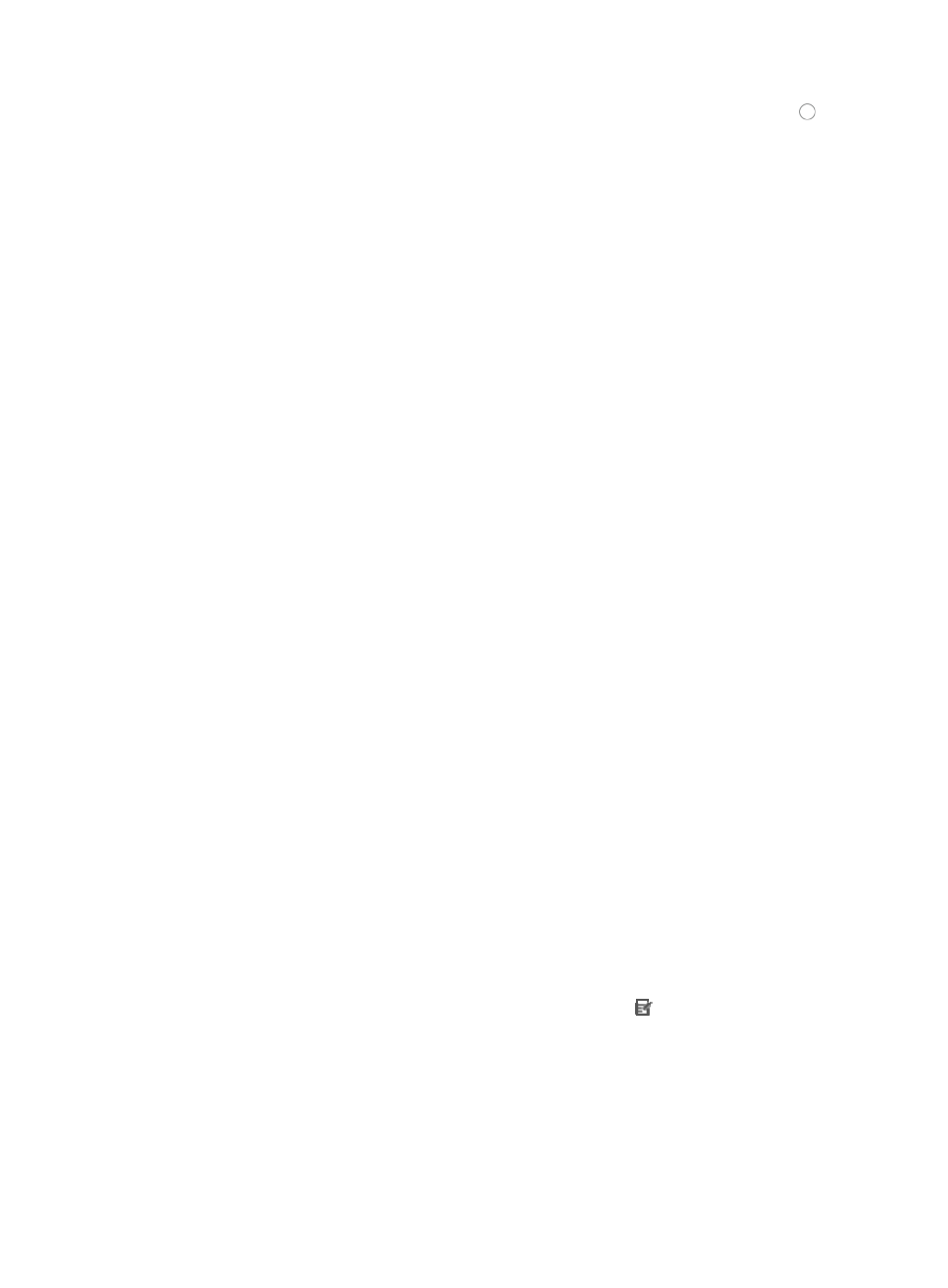
854
14.
Select the destination MAC address option you want to use by clicking the radio button to the
left of the desired option in the Destination MAC Address field of the Configure Rule – Modify Rule
page.
This option specifies where the pattern matching occurs in this rule. In this case, the pattern
matching is applied to the source MAC address.
•
All: Allows you to permit or deny traffic for all MAC addresses.
•
MAC Address/Mask: Allows you to identify a specific MAC address and its mask for which you
want to either permit or deny traffic. If you are modifying an existing rule, you need to delete the
existing value before entering a new MAC address and mask.
A valid MAC address format for IMC consists of three sets of four hexadecimal characters
separated by a dash, "-". For example,
0014-2ad9-05f7
would be a valid entry for a MAC address in IMC.
Similarly, the format for a MAC address mask consists of three sets of four hexadecimal characters
separated by a dash, "-". For example,
ffff-ffff-ffff
would be a valid entry for a MAC address mask in IMC.
The MAC address and its mask must be separated by a forward slash, "/".
A valid entry for a MAC Address/Mask would be
0014-2ad9-05f7/ffff-ffff-ffff
15.
Select the 802.1 priority you want to apply to this ACL rule from the 802.1 Priority list.
16.
Select the Layer 2 encapsulation type you want to apply to this ACL rule from the Encapsulation
Type list.
17.
Enter the source VLAN ID by entering it in the Source VLAN ID field.
This field cannot contain question marks or blank spaces.
18.
Select the Layer 2 frame type from the Based Frame Type list.
19.
If you selected Ethernet Frame or 802.2 Ethernet Frame in the Base Frame Type list, you must
specify a code in the Code field.
A valid entry for this field includes any four character hexadecimal value.
20.
If you selected Ethernet Frame or 802.2 Ethernet Frame in the Base Frame Type list, you must also
specify a mask in the Mask field.
A valid entry for this field includes any four character hexadecimal value.
21.
Click OK to create the rule you have just configured or to accept the modifications to the existing
rule.
22.
Select from the following to add more rules, copy, sort, optimize, or delete existing rules:
{
To add more rules to the ACL, repeat Steps 8-19.
{
To copy rules you have already created, click the Copy icon associated with the rule
sequence you want to copy. For more information about copying a rule set, see "
{
Rules that belong to a rule set that is configured with a Match Order of 'Config' are executed in
the order in which they appear in the rule set. The order in which rules appear in a rule set is
initially defined by the order in which they are created. You can reorder the rules in a rule set
using the Sort feature. For more information about using Sort to redefine the order of
appearance of rules in a rule set, see "