Interface 802.1x configuration – H3C Technologies H3C Intelligent Management Center User Manual
Page 360
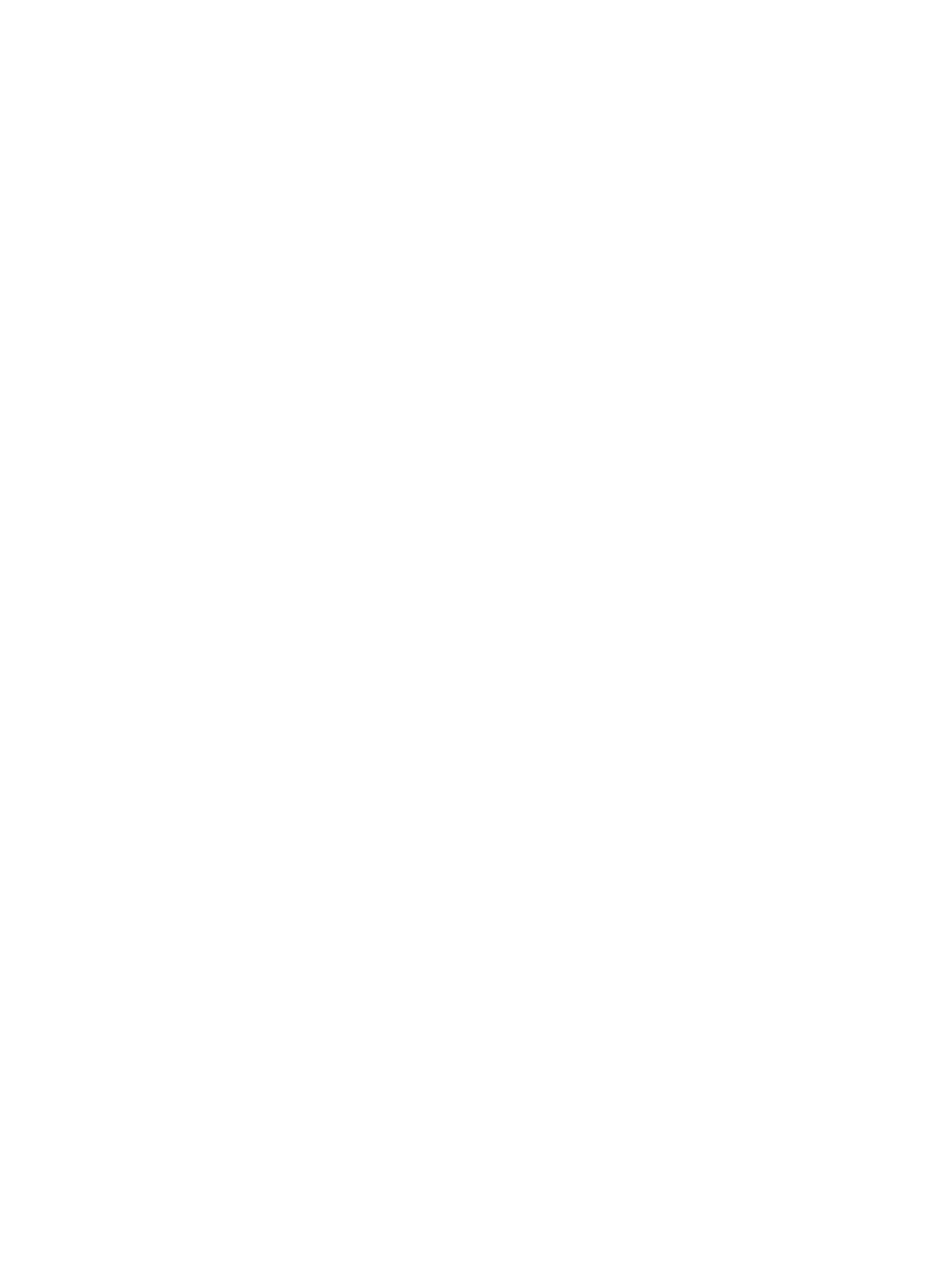
346
2.
For information on navigating to a device's Device Details page, see "
Viewing devices with custom views
."
The RADIUS Server Configuration page appears. The configuration page contains RADIUS
Authentication Server Configuration, RADIUS Accounting Server Configuration, and 802.1X
Configuration.
3.
RADIUS Authentication Server Configuration:
a.
Enter the scheme name in the Scheme Name field.
b.
Enter the primary server IP address in the Primary Server IP field.
c.
Enter the primary server UDP port number in the Primary Server UDP Port field. By default, the
UDP port number is 1812.
d.
Enter the second server IP address in the Secondary Server IP field.
e.
Enter the second server UDP port number in the Second Server UDP Port(1-65535) field.
f.
Enter the shared secret in the Shared Secret field.
g.
Select the service type from the Service Type list.
h.
Select the username format from the Username Format list.
i.
Enter the domain name in the Domain Name field.
4.
RADIUS Accounting Server Configuration:
a.
Enter the primary server IP address in the Primary Server IP field.
b.
Enter the primary server UDP port number in the Primary Server UDP Port(1-65535) field. By
default, the primary server UDP port number is 1813.
c.
Enter the secondary server IP address in the Secondary Server IP field.
d.
Enter the secondary server UDP port number in the Secondary Server UDP Port(1-65535) field.
By default, the secondary server UDP port number is 1813.
5.
802.1X Configuration:
a.
Select the global 802.1X status from the Global 802.1X Status list.
b.
Select the authentication mode from the Authentication Mode list.
6.
Click OK to complete the configuration.
Interface 802.1X configuration
This function allows you to enable or disable 802.1X on interfaces, and remove interfaces for which you
do not need to change the 802.1X status from the interface list.
1.
Click the Interface 802.1X Configuration link located under the Device Management section of the
right navigation tree on the selected device's Device Details page.
For information on navigating to a device's Device Details page, see "
Viewing devices with custom views
."
The Interface 802.1X configuration page appears.
Configure interface 802.1X status list
•
Device IP: Contains the device IP address of the interface.
•
Interface Description: Contains the interface description.
•
802.1X Status: Contains the current 802.1X status of the interface.
•
Switch 802.1X Status: Contains the link to change the 802.1X status.
•
Delete: Contains the link to delete the interface that you do not need to change the 802.1X status.