Modifying an sms alarm notification rule – H3C Technologies H3C Intelligent Management Center User Manual
Page 735
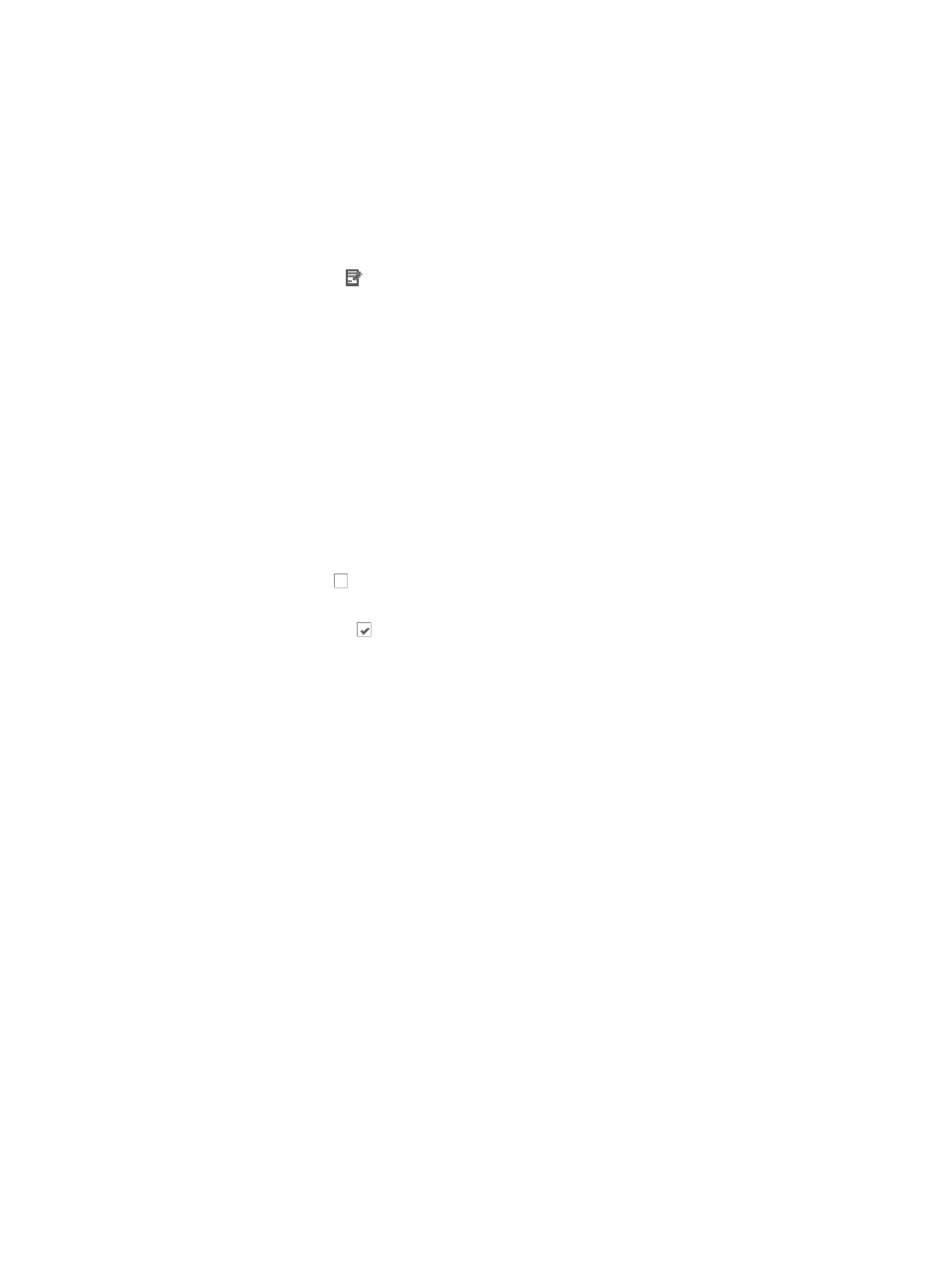
721
Modifying an SMS alarm notification rule
To modify an SMS alarm notification:
1.
Navigate to Alarm Notification.
a.
Click the Alarm tab from the tabular navigation system on the top.
b.
Click Alarm Settings on the navigation tree on the left.
c.
Click Alarm Notification under Alarm Settings from the navigation tree on the left.
2.
Click the Modify icon in the Alarm Notification main pane associated with the message or SMS
notification rule you want to modify.
You cannot modify the name of an alarm rule once you have created it.
3.
Add, modify or remove telephone numbers as needed and click Add.
Only digits (0,1,2,3,4,5,6,7,8,9), parentheses (()), plus sign (+), hyphen (-), and spaces ( ) are
permitted in the Telephone Number field.
Be sure to include the country code and area code of the recipient if needed for SMS notifications
for this rule.
•
To add multiple recipients, click Add after entering each SMS address in the Telephone Number
field.
•
To delete one or more SMS recipients, highlight the recipient(s) you want to delete and click Delete.
4.
Do one of the following:
Click the checkbox to the left of the alarm level you want to apply to this SMS message
notification rule next to Concerned Alarm Levels.
Click the checked box next the alarm level you want to exclude.
5.
Select All Devices or Selected Devices from the Concerned Devices list.
•
All Devices: If you select this option after initially configuring this option with Selected Devices, then
IMC overrides the existing configuration by configuring the alarm rule to send to all devices.
•
Selected Devices: With this option, only the selected devices trigger an SMS notification if the alarm
condition meets the rule's Concerned Alarm Levels setting.
6.
Select devices by Device IP address, by Custom Views, by Network Segment or by a combination
of the three.
For more information, see "
Selecting devices by IP address
Selecting devices by custom view
",
or "
Selecting devices by network segment
7.
Select devices by using Select located to the right of the Device IP field.
This enables you to use IMC display and search capabilities to select the device(s) from established
groups and views either By View or by query using the Advanced feature. See "
" and "
Adding devices by Advanced query
8.
Modify which error conditions triggers SMS notifications from the Concerned Alarms list.
Operators can select all conditions or only a specified subset of conditions that trigger alarms.
•
All Alarms: With this option, all alarms configured in IMC trigger an SMS notification to be sent if
the alarm condition is triggered.
•
Selected Alarms: With this option, only the alarms you select in alarm notification trigger an SMS
notification if the alarm condition is triggered. Further, you can select which alarm conditions
generate SMS alarm notifications.
9.
To configure which conditions to send notifications for: