Creating a user-defined syslog template – H3C Technologies H3C Intelligent Management Center User Manual
Page 698
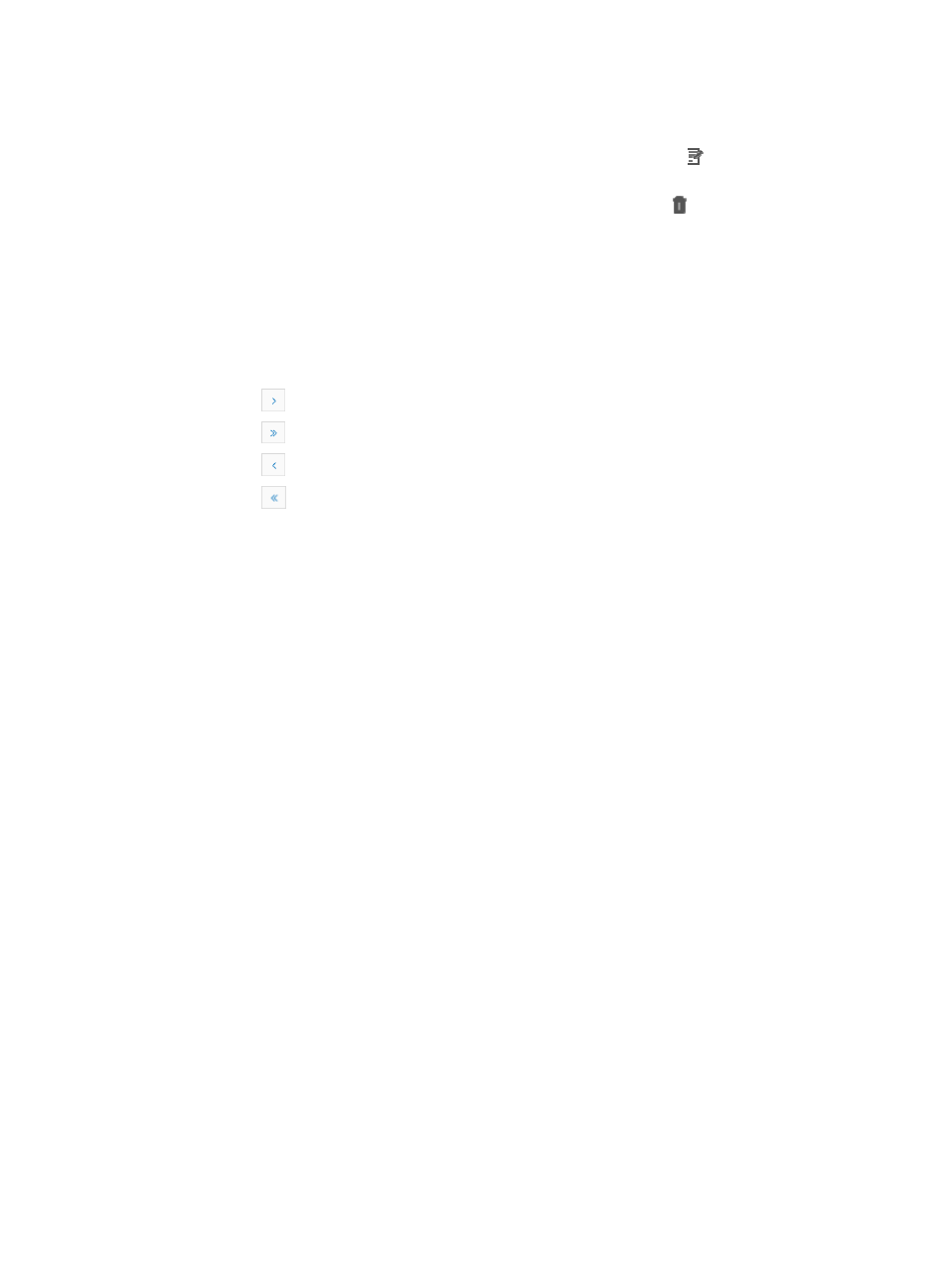
684
•
Type: Identifies whether or not the associated Syslog template is system-defined or user-defined.
•
Modify: Provides you with a link for modifying the associated template. Only user-defined templates
can be modified and only user-defined templates have the Modify icon in this field.
•
Delete: Provides you with a link for deleting the associated template. Only user-defined templates
can be deleted and only user-defined templates have the Delete icon in this field.
•
Copy: Provides you with a link for copying an existing template to serve as a foundation for a user
defined or operator defined template.
You can sort the Syslog Template List by the Template Name, Template Content, and Type fields.
Click the column label to sort the list by the selected field. The column label is a toggle switch that
lets you toggle between the various sort options specific to each field.
2.
Click 8, 15, 50, 100, or 200 from the right side of the main pane to configure how many items per
page you want to view:
{
Click
to page forward in the Syslog Template List.
{
Click
to page forward to the end of the Syslog Template List.
{
Click
to page backward in the Syslog Template List.
{
Click
to page backward to the front of the Syslog Template List.
3.
For Syslog Template List with more than one page, click 1, 2, or 3 from the bottom right side of the
main pane to jump to a particular page of the Syslog Template list.
Creating a user-defined Syslog template
To create a user defined Syslog template:
1.
Navigate to Syslog Template.
a.
Click the Alarm tab from the tabular navigation system on the top.
b.
Click on Syslog Management on the navigation tree on the left.
c.
Click Syslog Template under Syslog Management from the navigation system on the left.
2.
Click Add.
3.
Enter a unique name for this Syslog template in the Name field.
Valid length is 1-32 characters.
4.
Enter the contents of the Syslog event that you want this template to search Syslog entries for in the
Template Content field.
Valid length is 1-512 characters.
Guidelines for the template content field
IMC supports the use of variables or parameters for matching dynamic content in Syslog entries,
though, the use of variables or parameters in Syslog Templates is not required.
The template content to be matched can include an asterisk (*) as a wildcard. An asterisk
represents one or more characters. You cannot use asterisks to represent all of the content.
You cannot use the dollar sign ($) as content to be matched.
You can use variables or parameters to represent the content to be matched. Variables or
parameters take the format of
$(parameter-name)
For example,
Duplicate address
$(Duplicate IP)
on
$(Source VLAN)
.