H3C Technologies H3C Intelligent Management Center User Manual
Page 630
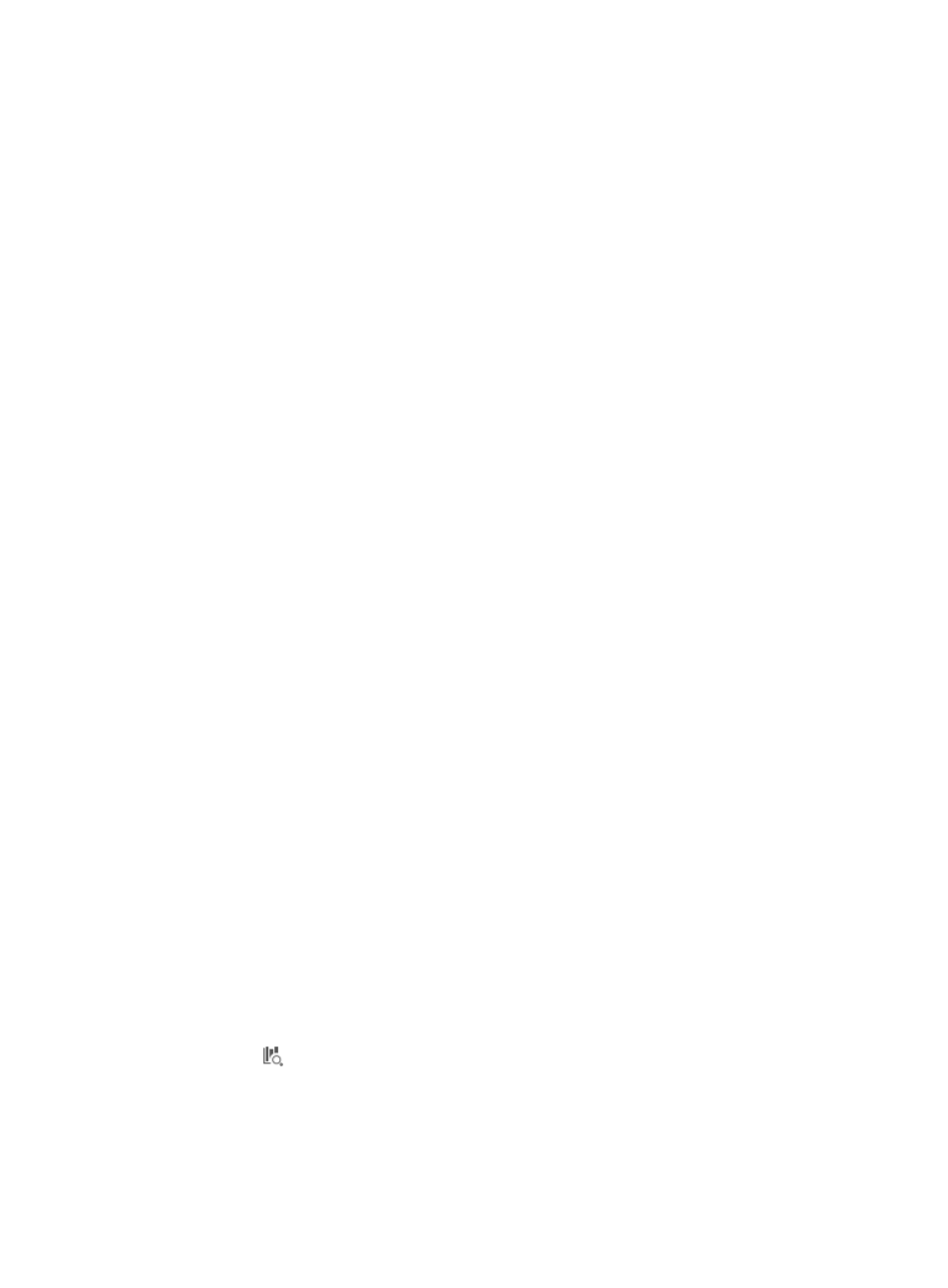
616
47.
Enter the pattern or regular expression in the Match Patterns field. If what you selected in Step 7 is
not Link or Aggregate Link, go to Step 40.
48.
Select the value comparison type from the Comparison Type list. Five options are provided:
•
All equal to: IMC retrieves values from the devices' configuration files based on the rule content
entered in Step 49, and compares them with the value you enter in Step 51. If the values match, the
configuration files are compliant with the policy.
•
All not equal to: IMC retrieves values from the devices' configuration files based on the rule content
entered in Step 49, and compares them with the value you enter in Step 51. If none of the extracted
values match the entered value, the configuration files are compliant with the policy.
•
One of them equal to: IMC retrieves values from the devices' configuration files based on the match
pattern entered in Step 49, and compares them with the value you enter in Step 51. If at least one
of the extracted values matches the entered value, the configuration files are compliant with the
policy.
•
One of them not equal to: IMC retrieves values from the devices' configuration files based on the
match pattern entered in Step 49, and compares them with the value you enter in Step 51. If at least
one of the extracted values does not match the entered value, the configuration files are compliant
with the policy.
•
All Identical: IMC retrieves values from the devices' configuration files based on the match pattern
entered in Step 49, and compares them. If the extracted values of the devices match, the
configuration files are compliant with the policy.
49.
If you selected is not All Identical, enter a value in the Value for Comparison field. IMC compares
this value with the values retrieved from the devices.
50.
Click Add to the right of the Value for Comparison field to add the match condition combination to
the rule. If you selected the comparison type All Identical in Step 50, add the match pattern entered
in Step 49 to the rule.
51.
To add a new Value for Comparison, select the logical operator you want IMC to use to evaluate
patterns and pattern matching from the Rule Relation list. Options include AND and OR.
If you choose the logical operator AND, both patterns defined in the Match Patterns field on either
side of the AND must be found in the configuration file for IMC to take the actions defined in the
rule. If you choose the logical operator OR, only one of the patterns defined in the Match Patterns
field on either side of the OR must be found in the configuration file for IMC to take the actions
defined in the rule.
52.
Select a comparison type from the Comparison Type list.
53.
If you selected is not All Identical, enter a value in the Value for Comparison field.
IMC compares this value with the value retrieved from the device.
54.
Click Add to the right of the Value for Comparison field to add the match condition combination to
the rule.
55.
Repeat the steps to add more Check and Get type match conditions to the rule.
56.
If the check type is Link or Aggregate Link, repeat the necessary steps to add more match
conditions to the rule and click OK.
57.
Click the
link of a rule to enter the rule test window.
58.
Enter the test content in the text box under Test Content, or import a configuration file from the
configuration template database, and click Test.
After the test is complete, the test results show whether the content or configuration file matches the
rule. You can judge whether the rule achieves your purpose according to the test results. To clear
the test content and result, click Reset.