Restoring a configuration file, Comparing configuration files – H3C Technologies H3C Intelligent Management Center User Manual
Page 523
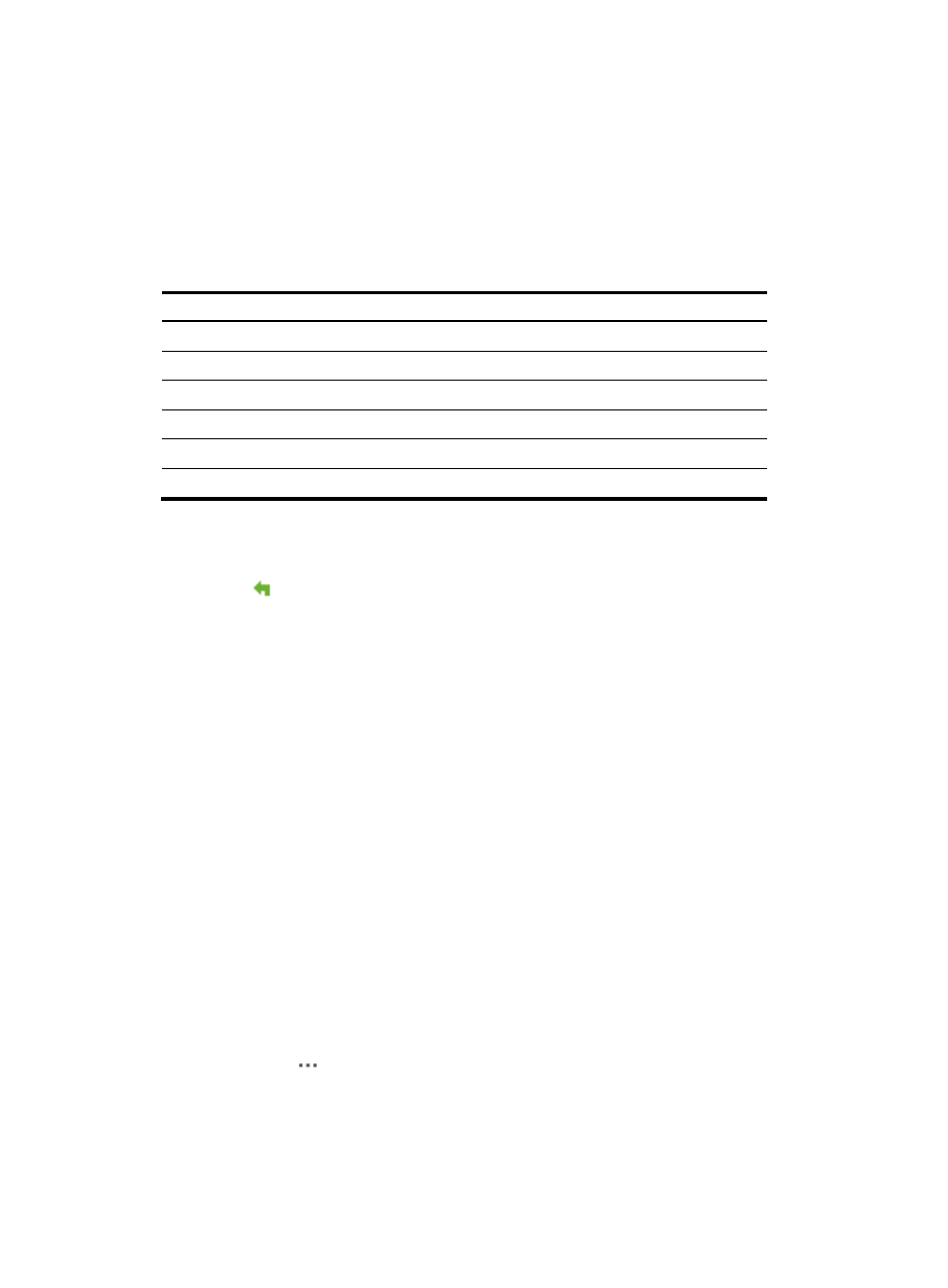
509
7.
Enter a description for this configuration backup file in the Description field.
8.
To save the source device and description changes you made, click Modify Description.
9.
To save your changes to a new file, click Save As.
The Save File As dialog box appears.
10.
Enter the name for the configuration file in the File Name field. The characters listed in
are
invalid and cannot be used.
Table 20 Invalid characters
Character Name
Character Name
0-9
Numbers
'
Apostrophe or single quotation
_ Underscore
* Asterisk
| Vertical
bars
: Colon
\ Backslash
" Double
quotation
/
Forward slash
< >
Angle brackets
? Question
mark
11.
Click OK.
Restoring a configuration file
The Restore
option on the Configuration Management page provides you with a link to the
Deployment Guide for restoring a configuration file. For information on restoring software in IMC, see
"
Deploying configurations and software by using IMC deployment guide
" and "
Comparing configuration files
The Configuration Management page under the Operation link for a selected device contains a link for
comparing the contents of configuration files. You can compare backup startup or running configuration
files with the current startup or running configuration files. IMC also provides a line-by-line comparison of
the two files with changes highlighted. In addition, IMC provides a summary of identical, changes, and
unique lines.
To compare the contents of a backup configuration file with another file:
1.
Navigate to Service > <Device Name>> Configuration Management.
a.
Click the Service tab from the tabular navigation system on the top.
b.
Do one of the following:
{
Click the Configuration Center icon located under the Resource and Configuration
Management section of the Service page.
{
Click the Configuration Center link located on the left navigation tree.
All devices that can be managed by the Configuration Center is displayed in the list in the bottom
half of the Configuration Center page.
2.
Click the icon
in the Operation field of the device in which you want to view the startup
configuration.
3.
Select Configuration Management from the popup menu.
The Configuration Management page for the selected device appears.
4.
Click the Configuration Backup History tab.