H3C Technologies H3C Intelligent Management Center User Manual
Page 1009
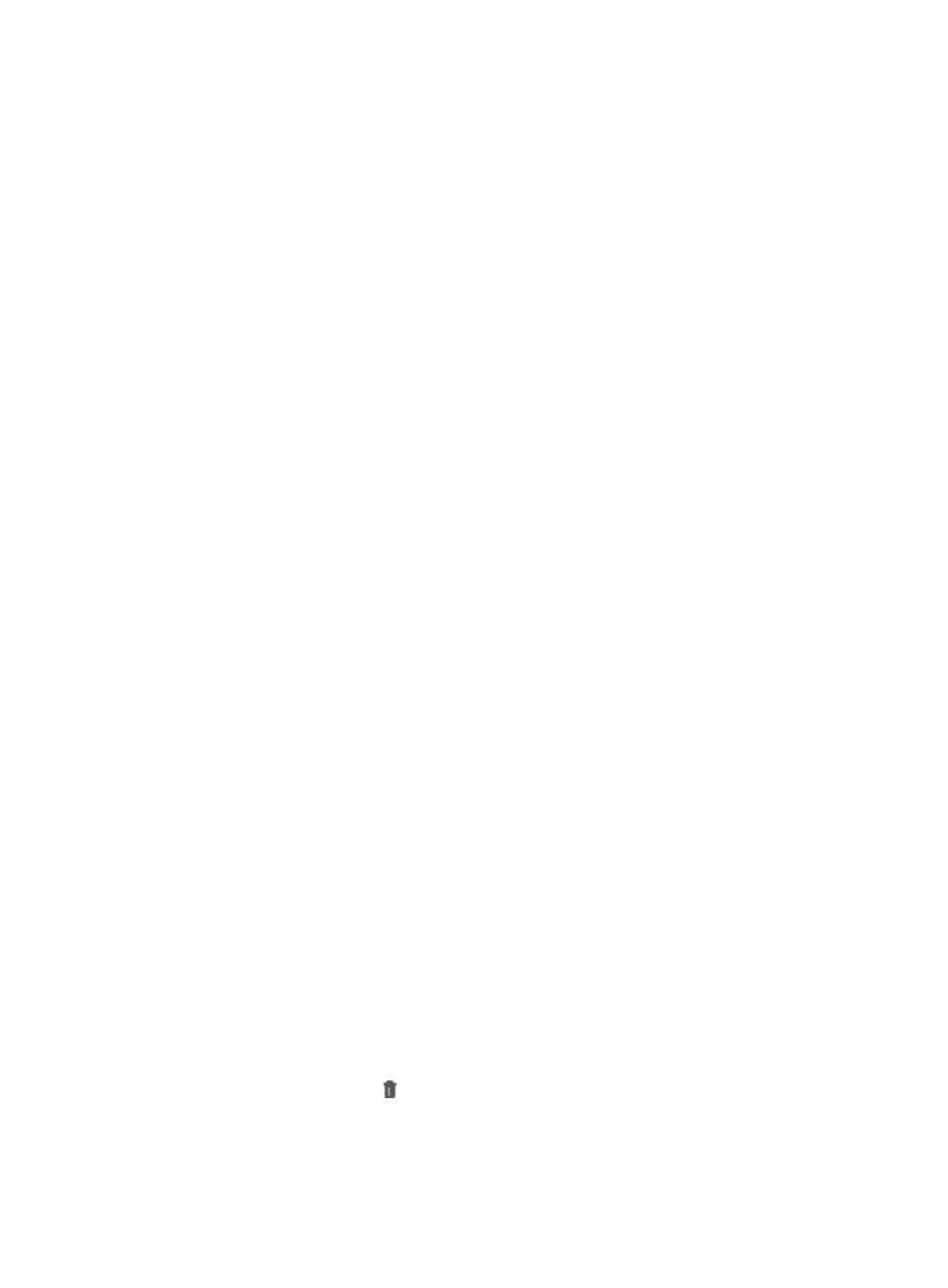
995
c.
Click All Users under User Management from the navigation system on the left.
2.
Click the name link of a user to enter the Basic User Information page.
3.
Click Modify Basic Information in the Action menu on the upper right corner of page.
The Modify Basic User Information page appears.
4.
Modify basic user information.
•
User Name: Enter a new user name. A user name can be used by multiple users.
•
Identity Number: Enter any identity number of the user. An identity number can be used by multiple
users. IMC identifies a user by using user name + identity number. Two users cannot have the same
user name and identity number at the same time.
•
Contact Address: Enter the contact address of the user.
•
Telephone: Enter the telephone number of the user.
•
Email Address: Enter the email address of the user.
•
User Group: You cannot modify the user group parameter.
5.
If additional information is configured, relevant parameters are displayed.
If the additional information is configured after the user is added to the user management module,
the field displays the default value. Operators can modify the additional information according to
pre-defined rules.
6.
Modify the account information of the user.
Operators can modify password of the account, but cannot modify the account name.
The self-service account is used for the SOM self-service platform.
•
Account Name: The self-service account name cannot be modified.
•
Password: Enter a new self-service account password.
•
Confirm Password: Enter the password again for confirmation.
7.
Modify account groups.
Self-service accounts are assigned to various account groups with different rights. The self-service
accounts of an account group might be different. The user right depends both on the right of the
self-service account and its account groups. For more information about account groups, see
"
To select an account group:
a.
Click Add to launch the Select Account Group window.
By default, no account group is displayed on the account group list.
b.
Enter the account group query criteria, group name or description, and click Query. All
matching entries are displayed in the account group list.
If you click Query without entering a query criterion, all account groups are displayed.
c.
Click Clear Results to clear the query criteria, and no account group is displayed.
d.
Select an account group, or click the box next to the Group Name field to select all account
groups, and then click OK.
All selected account groups are displayed in the Account Groups area.
e.
Click the Remove icon of an account group to delete the account group.
8.
Configure permissions for the self-service account.
The self-service account permissions are used for the SOM self-service platform.