H3C Technologies H3C Intelligent Management Center User Manual
Page 298
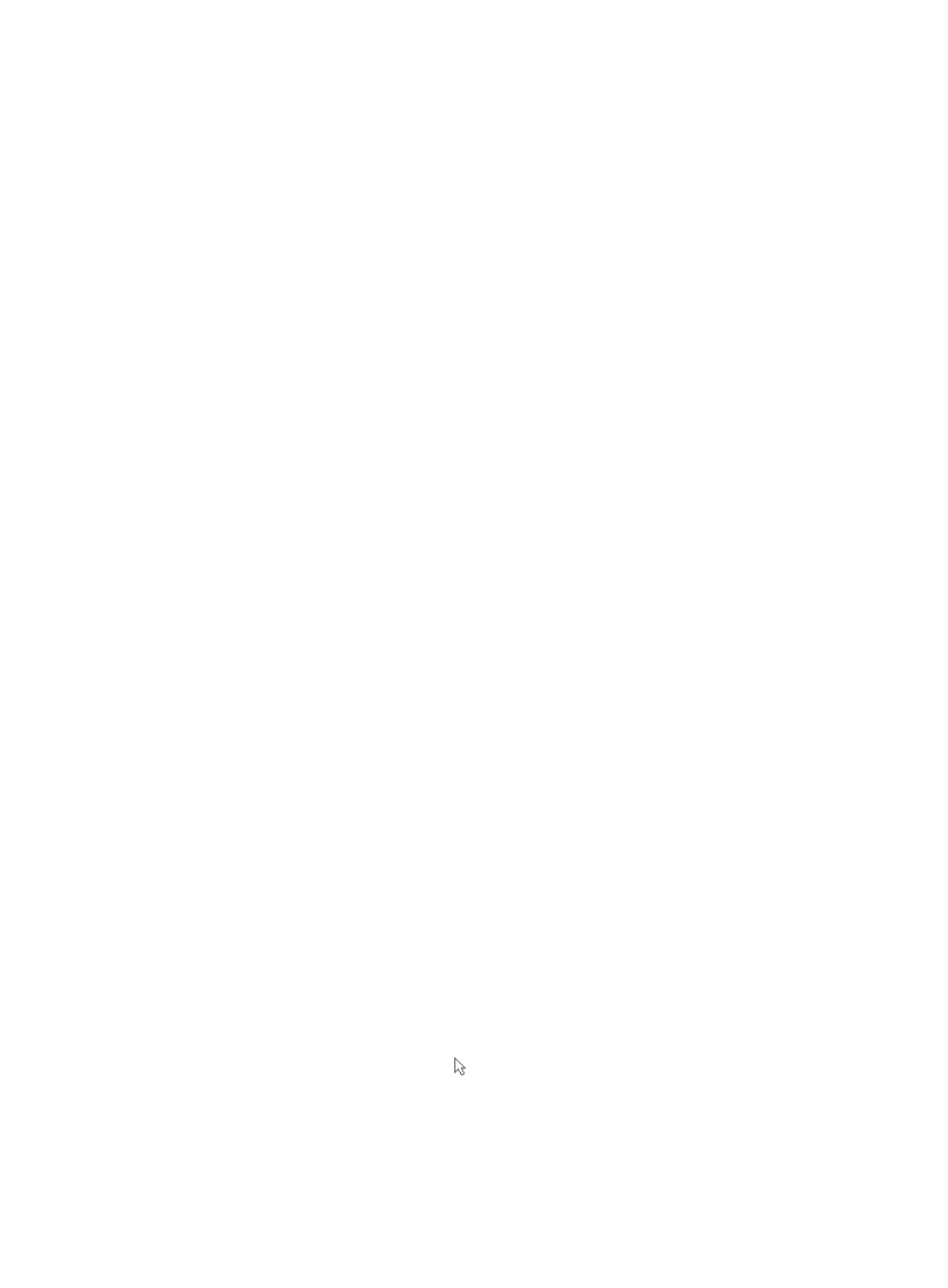
284
•
Device Label: Allows you to decide which label is used to denote the various devices displayed on
a topology map. Options include Show IP, Show Label, Show SysName, Show Vendor, Show
Device Type, and No Label.
•
Link Label: Allows you to decide which label is used to denote the various links displayed on a
topology map. Options include Show Name, Show Type, Show Node (Device Name), Show
Interface, Show Interface Alias, and No Label.
For Show Interface, which supports showing abbreviated interface names, you can customize the
abbreviation rules through the configuration file as follows:
a.
Log in to the server that has IMC installed.
b.
Open the file linKInterface.xml in the path IMC installation path\client\conf\topo.
The file displays:
<?xml version="1.0" encoding="UTF-8"?>
<linkAlias name="Link name abbreviation definition">
<linkName>
<region>
<fullname>GigabitEthernet</fullname>
<abbreviation>GE</abbreviation>
</region>
<region>
<fullname>Ethernet</fullname>
<abbreviation>E</abbreviation>
</region>
</linkName>
</linkAlias>
c.
Edit the file linKInterface.xml as required,
The file predefines the abbreviations for GigabitEthernet and Ethernet. You can use the
following lines to modify the file content:
<region>
<fullname>FastEthernet</fullname>
<abbreviation>FE</abbreviation>
</region>
The lines contain the following items:
{
Fullname—Full name of the interface type.
{
Abbreviation—Abbreviation of the interface type name.
For example, the preceding lines indicate that the abbreviation for FastEthernet is FE.
d.
Save and close the file linKInterface.xml.
e.
Restart IMC in the Deploy tab of Intelligent Deployment Monitoring Agent, or restart the jserver
process in the Process tab.
The changes take effect after IMC or the jserver process is restarted.
•
Hand tool: Enables you to grab and move the topology view within the confines of the pane. To exit
this mode, click the Pointer Tool icon +- in the topology map toolbar.
•
Zoom: Enables you to zoom in or out of the topology view or to fit the contents of the topology map
into the current window.