H3C Technologies H3C Intelligent Management Center User Manual
Page 121
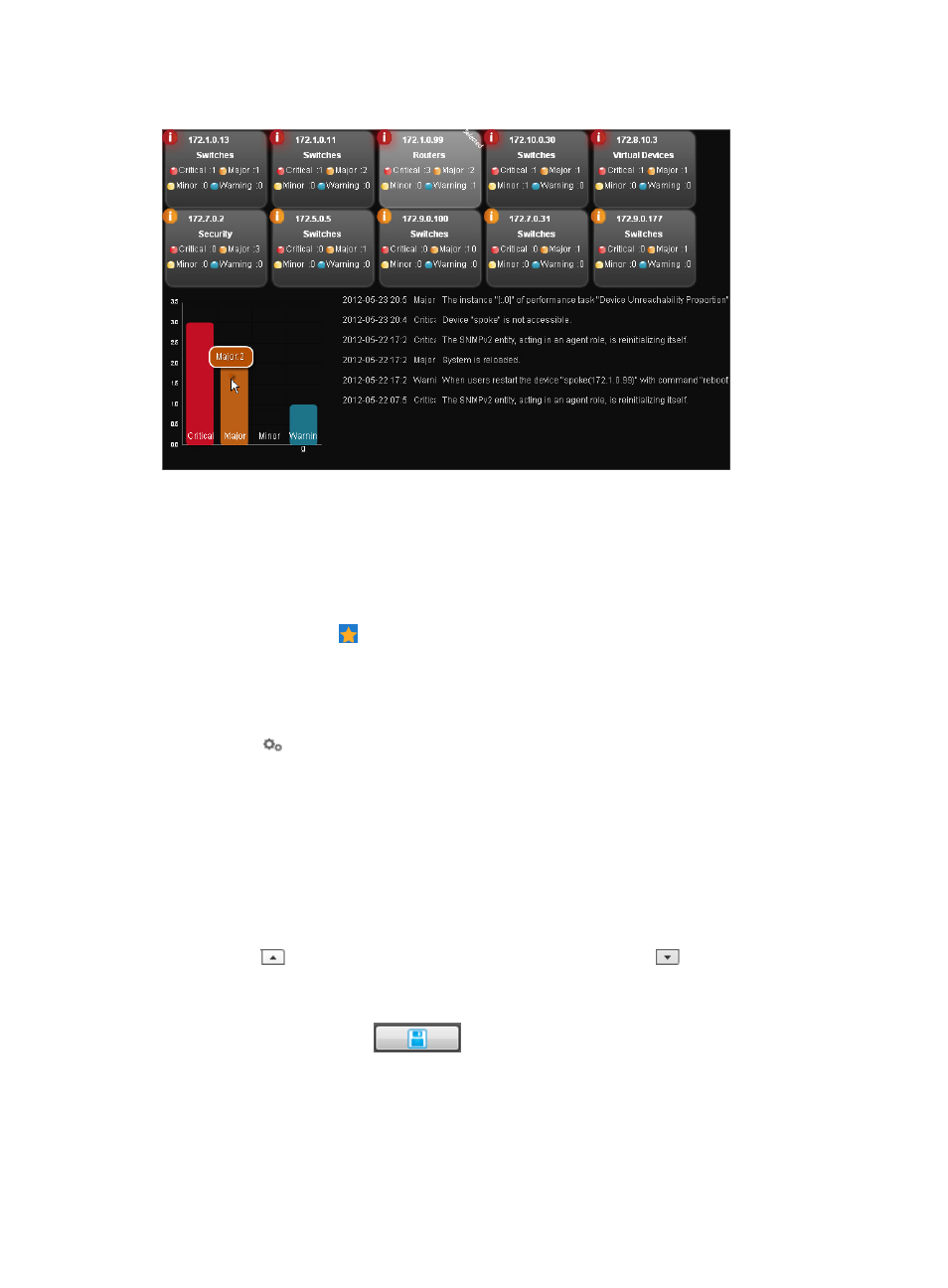
107
Figure 74 Faulty Device widget contents
If you click a device, the device icon displays Selected at the upper right corner, and the device's alarm
messages appear at the bottom: a bar chart showing the number of alarms by severity level and a table
showing date, time, severity level, and message of each alarm.
To configure the Faulty Device widget:
1.
Navigate to the view configuration window:
a.
Point to the icon located at the top of the left navigation tree.
A list of predefined and user-defined favorites appears.
b.
Point to the Display Tiling folder option.
The popup list appears.
c.
Click
Configuration in the popup list.
The view configuration window appears.
2.
Drag the Faulty Device widget from the widget area to the panel.
3.
Right-click the Faulty Device widget and then select Parameter Configuration from the shortcut
menu.
The Parameter Configuration window appears.
4.
Set the parameter by using one of the following methods:
•
Enter a value in the TopN field.
•
Click the
button to increase the value by 1 at a time, or click the
button to reduce the value
by 1 at a time.
5.
Click OK.
6.
Click Save Configuration .