Creating a global vlan, Deleting a global vlan, Adding devices to a global vlan – H3C Technologies H3C Intelligent Management Center User Manual
Page 976
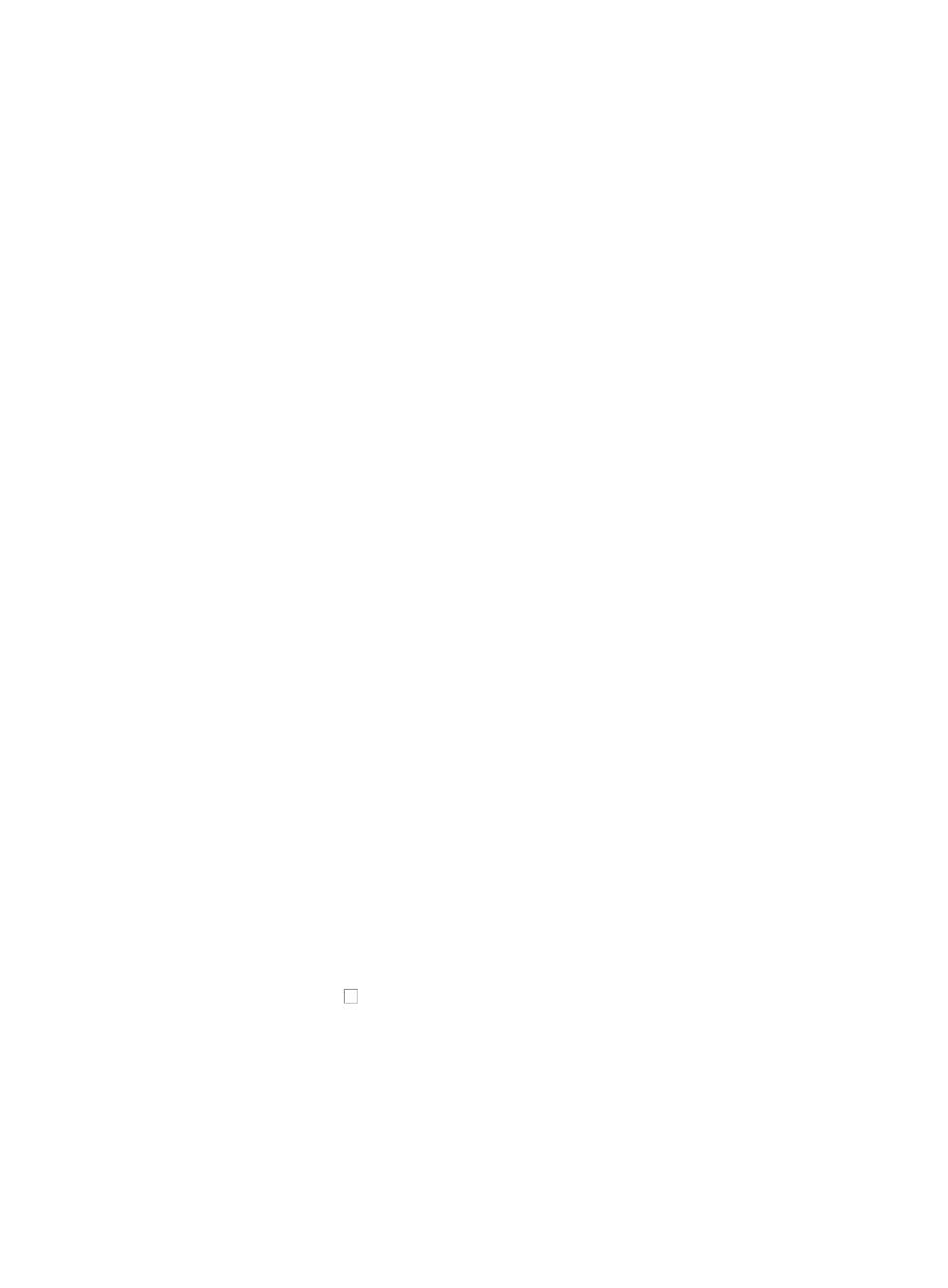
962
Creating a global VLAN
With the Global VLAN feature in IMC, you can create a VLAN and add it to one or more devices.
To create a global VLAN:
1.
Navigate to VLAN Management > Global VLAN:
a.
Click the Service tab from the tabular navigation system on the top.
b.
Click the VLAN Management on the navigation tree on the left.
c.
Click Global VLAN link located under VLAN Management on the navigation tree on the left.
The global VLAN List appears.
2.
Click Add.
3.
Enter the ID for this VLAN in the VLAN ID field. A valid range for a VLAN ID is 2-4094.
4.
Enter the name for this VLAN in the VLAN Name field.
Question marks (?) and non-ASCII characters are not permitted in VLAN names. Maximum length
is 32 characters.
5.
Click Add to select the devices to which you add to the VLAN.
6.
Add devices by using either the View or Advanced query option. See "
"
Adding devices by Advanced query
7.
Click OK.
8.
Review the results of the VLAN creating task by reviewing the Adding global VLAN Summary
Report that display upon completion of the task.
Once you have created the VLAN and added devices to it as you have completed in the previous
steps, you must then add ports from the selected devices to the VLAN. For more information about
Deleting a global VLAN
With the Global VLAN feature in IMC, you can also remove one or more VLANs from one, some, or all
devices on the VLAN's device list with just a few clicks.
To remove a VLAN from all devices in the VLAN's device list:
1.
Navigate to VLAN Management > Global VLAN:
a.
Click the Service tab from the tabular navigation system on the top.
b.
Click the VLAN Management on the navigation tree on the left.
c.
Click Global VLAN link located under VLAN Management on the navigation tree on the left.
The global VLAN List appears.
2.
Click the checkboxes to the left of the VLANs that you want to remove.
3.
Click Delete.
4.
Click OK to confirm deletion of the selected VLANs.
Adding devices to a global VLAN
Once you have created a global VLAN, you can then use the Global VLAN option to add it to one or
more devices.