Performance monitor, Device additional information, Right navigation tree – H3C Technologies H3C Intelligent Management Center User Manual
Page 327
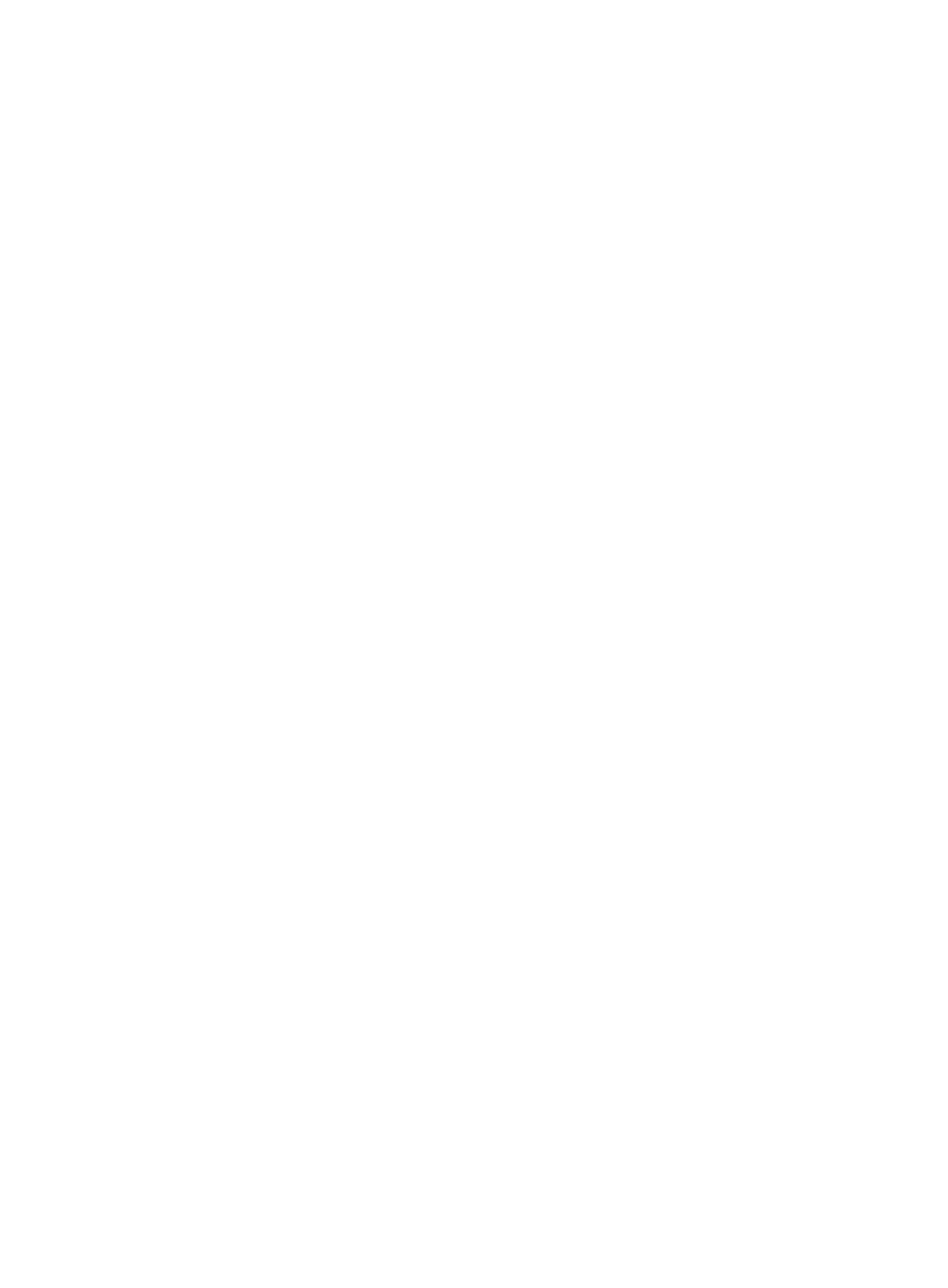
313
IMC displays the 10 most recent, unrecovered alarms in a table that contains the fields listed below.
•
Level: Contains the current severity or alarm level status for the associated alarm.
•
Description: Contains a description of the event or condition that is being alarmed on.
The Description field contains a hyperlink for drilling down into the Alarm Details for the selected
alarm. For more information about the Alarm Details page and actions that you can take from this
page, see "
Alarm actions in the alarm details page
•
Alarm At: Co
ntains the date and time stamp for the associated alarm.
1.
For a view of all alarms for the selected device, click the More link located in the right corner of the
table.
The All Alarms table appears, filtered by the selected device's IP address. For more information
about the All Alarms page, see "
."
Alarm summary graph
The Device Details page also includes a graph that summarizes all alarms except the Info alarms for the
selected device. This graph contains active links on the graph itself for drilling down into alarms by
severity or alarm level.
Performance monitor
From the Device Details page, you can access the Performance Monitor. This feature provides you with
a quick snapshot of the performance metrics for the selected device from which can view the most current
performance statistics as well as generate historical reports for the same metrics.
Scroll down to the section of the Device Details page titled Performance Monitor to view the most recent
performance metrics.
IMC displays performance metrics in a table that contains the fields listed below.
•
Monitor Index: Contains the performance metric that the device is being monitored for.
•
Monitored Value: Contains the most recent polled value for the performance metric.
•
Operation: This field contains the Start/Stop Monitor option.
To view historical data for the performance monitors listed in the Performance Monitor table:
1.
From the Device Details page, click the Details link located to the far right of the Performance
Monitor.
IMC displays reports for the current day for all performance metrics listed in the Performance
Monitor table.
2.
Use the scroll bar to view all displayed reports.
Device additional information
This tab displays customized additional information for the device, including parameter names and
values. This tab is displayed only when you have configured device addition information. For more
information about configuring device additional information, see "
To modify parameter values, click Customize.
Right navigation tree
The Device Details page contains many options for configuring one device. The navigation tree located
on the right side of the Device Details page contains configuration options for the selected device. Except
the action section, all other sections of the right navigation tree are collapsed by default. Click a section
of the right navigation tree to expand the section. The sections of the right navigation tree include Action,